SolarWinds Alert Events Integration
In Flashduty
Using Private Integration
Expand
1.
2.
3.
4.
Using Shared Integration
Expand
1.
2.
3.
Route to configure more routing rules)4.
5.
In SolarWinds
I. SolarWinds Alert Push Configuration
Step 1: Configure FlashDuty Alert Channel
1.
2.
3.
1.
2.
Settings in the left navigation bar, select Notification Services and click Webhook to enter the new alert channel page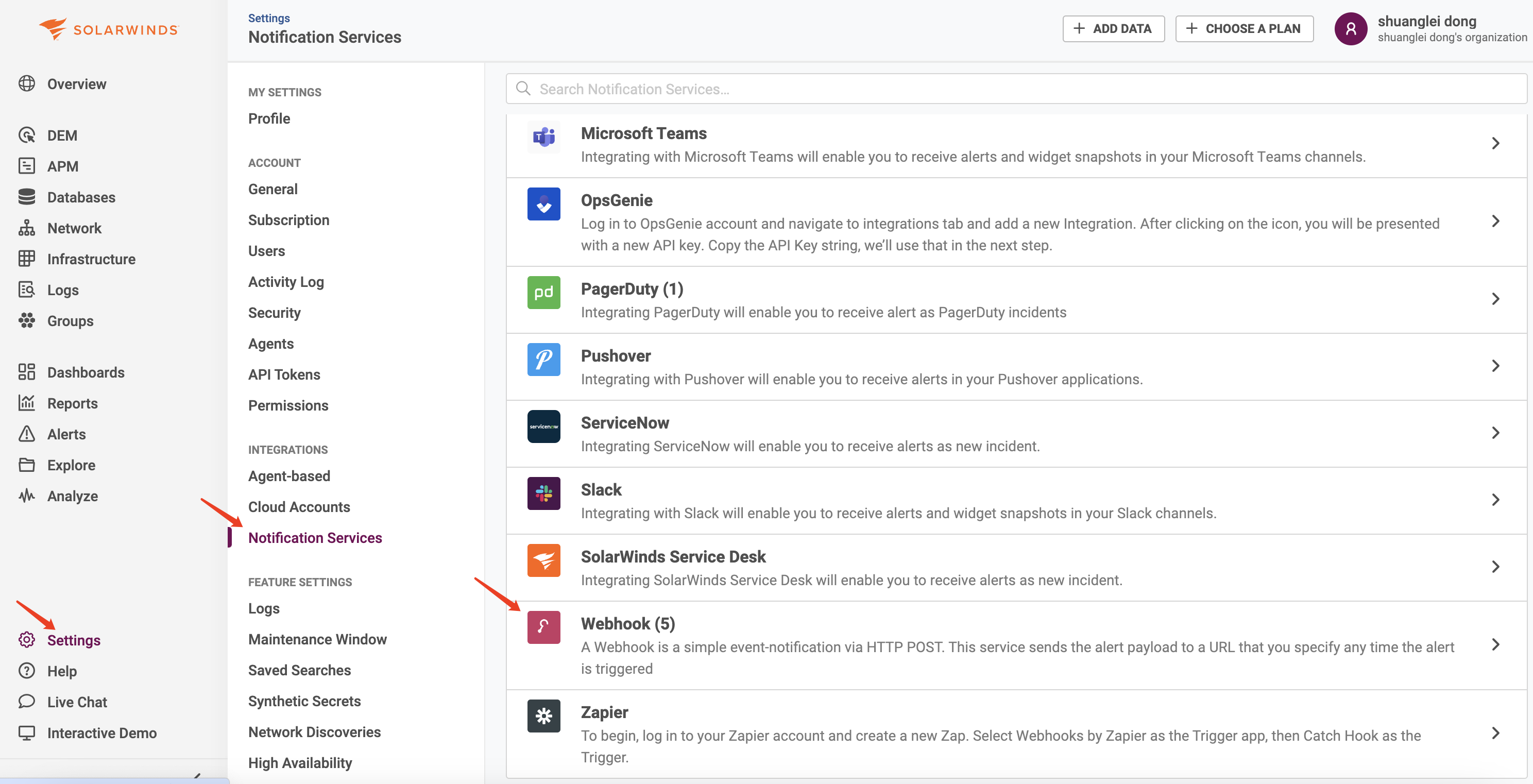
3.
CREATE CONFIGURATION to create the corresponding alert channel4.
Method, name it according to the prerequisites, e.g., Anomaly_FlashDuty5.
Destination URL (enter the integration name on the current page, save to generate the URL)6.
Content Type7.
Select Custom Body Template Based On The Alert Types, e.g., Anomaly Based Alert8.
HTTP POST Body unchanged, use the system-generated default9.
CREATE to save after configuration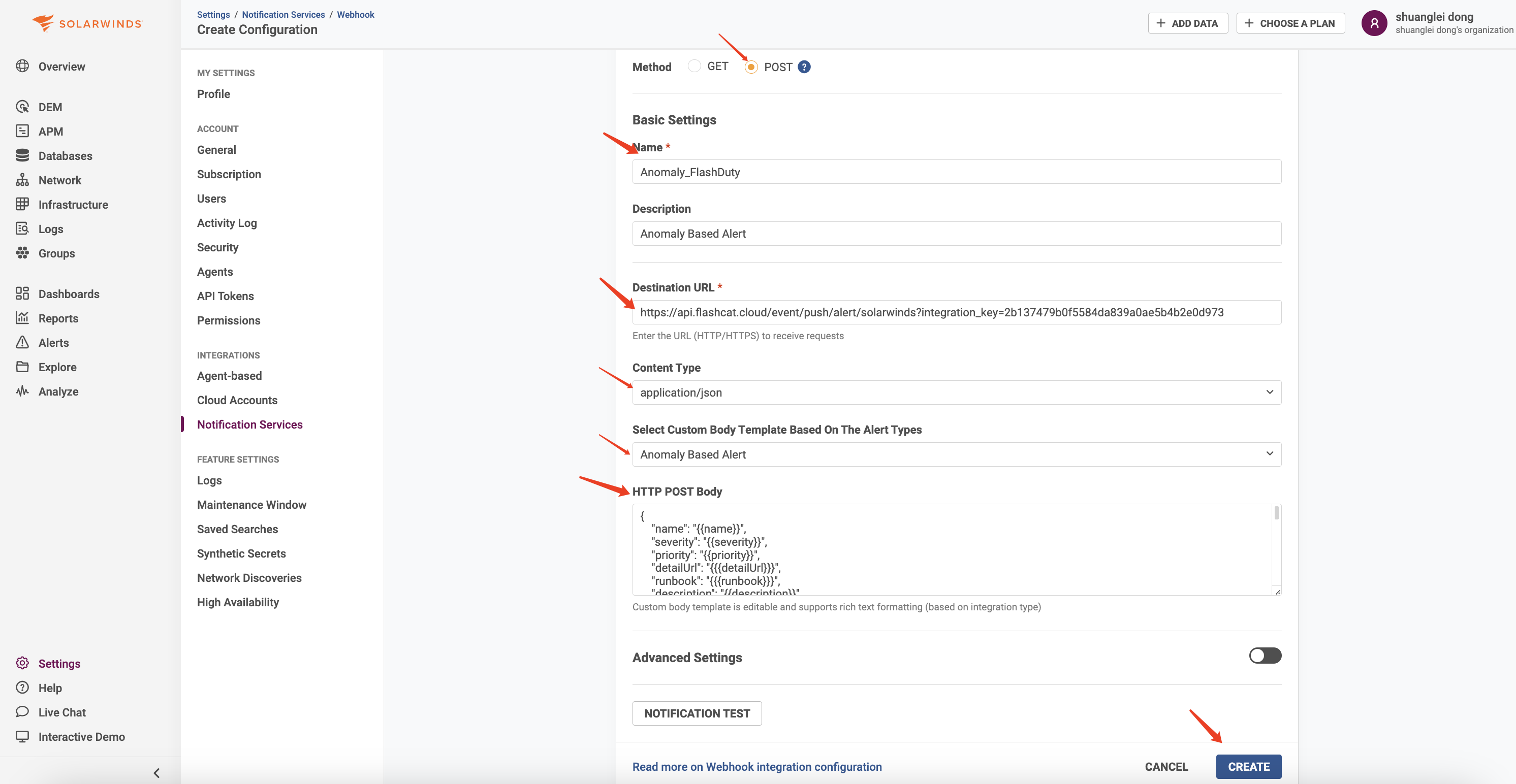
10.
Step 2: Use the Alert Channel Created in Step 1 in Alert Policies
1.
Alerts in the left navigation bar, select Alert Settings2.
3.
Actions section of the policy configuration page, select Webhook for Services4.
Configuration5.
Send an additional notification when the Alert is cleared enabled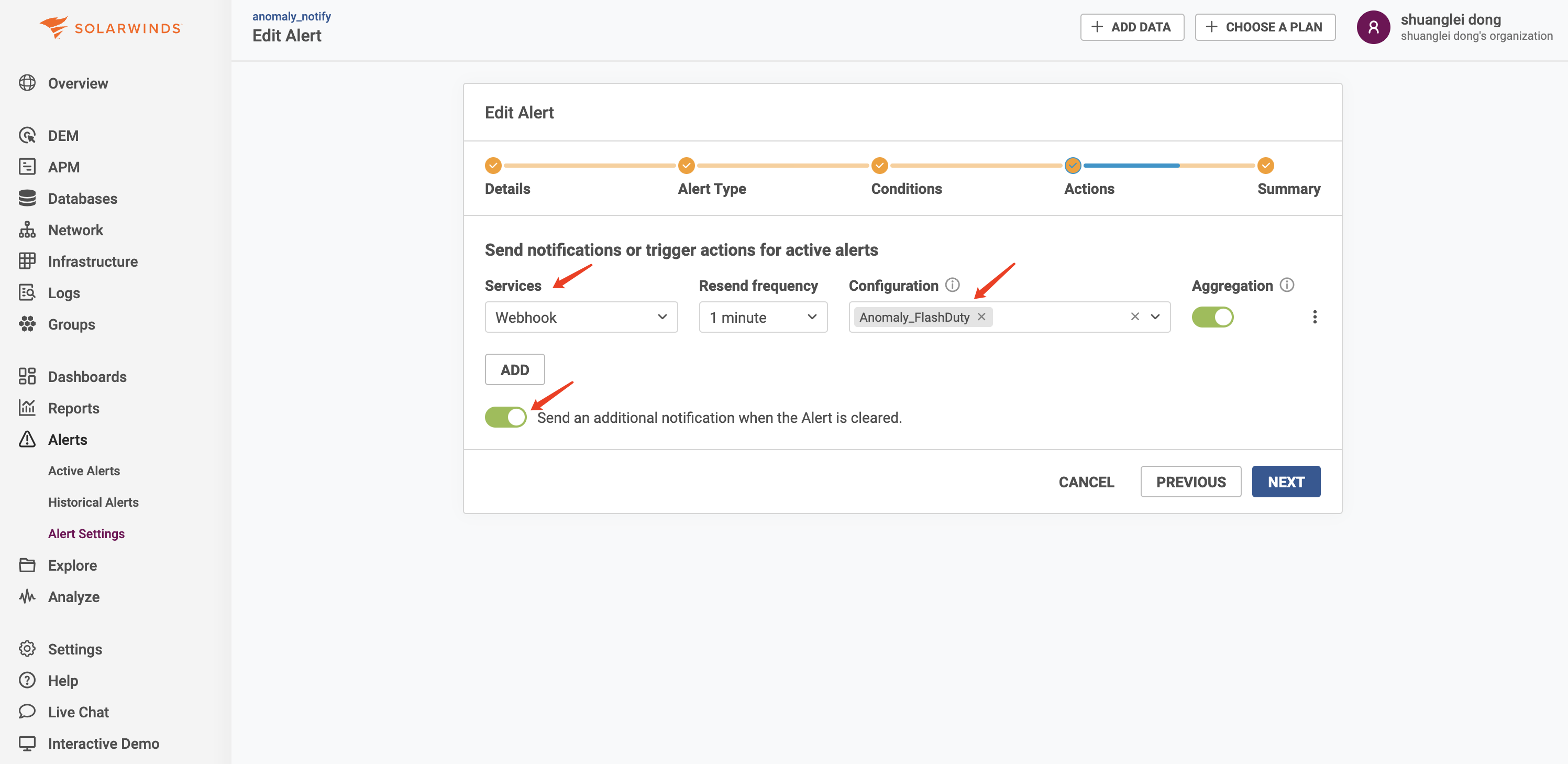
6.
Save after completing other configurationsII. Status Mapping
| SolarWinds | Flashduty | Status |
|---|---|---|
| Critical | Critical | Critical |
| Warning | Warning | Warning |
| Info | Info | Info |
修改于 2025-03-27 07:52:14



