Notifications
Notifications Guide
Overview
Supported Channel Matrix
| Channel Type | Notification Form | Interactivity | Recommendation | Description |
|---|---|---|---|---|
| Flashduty App | 1-on-1 Chat | ✅ Native | ⭐⭐⭐⭐⭐ | Top choice for mobile. Supports full incident handling with high efficiency. |
| Voice Call | 1-on-1 Chat | ✅ Keypad Interaction | ⭐⭐⭐⭐ | High-availability guarantee. Used for escalating major incidents to ensure delivery. |
| SMS | 1-on-1 Chat | ❌ Plain Text | ⭐⭐ | High-availability guarantee. Supplements voice calls, covering scenarios without network signal. |
| 1-on-1 Chat | ❌ Plain Text | ⭐⭐ | A fallback channel, suitable for sending detailed incident reports. | |
| IM App Integration | 1-on-1 / Group Chat | ✅ Card Interaction | ⭐⭐⭐⭐⭐ | Top choice for team collaboration. Provides a smooth experience for handling incidents directly within chats. |
| IM Bot | 1-on-1 / Group Chat | ❌ Link Redirect | ⭐⭐ | Alternative for quick integration. Simple to configure and requires no admin permissions. |
Core Notification Channel Configuration
Flashduty App
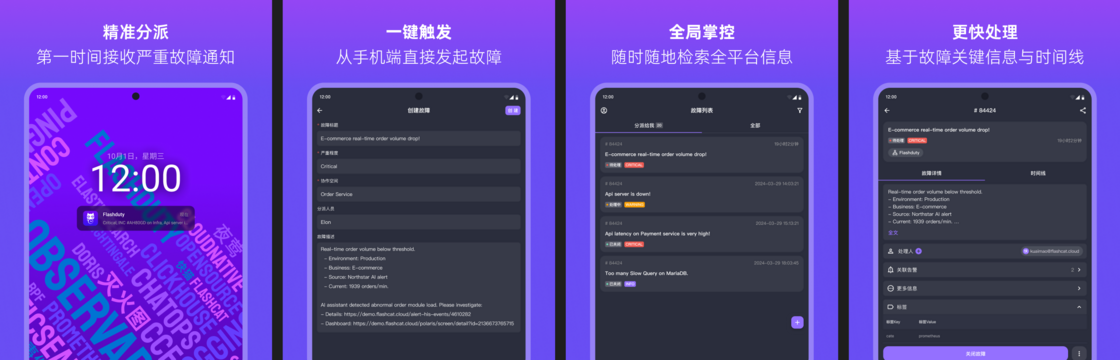
Core Features
Critical Alerts protocol to bypass system mute and Do Not Disturb settings, ensuring 100% delivery of high-priority alerts.How to Set Up and Use
1.
App Store or major Android app stores, or scan the QR code in your profile on the console to download.2.
3.
FAQ
1.
Follow personal preferences, check if the Flashduty app is enabled in your personal notification settings.2.
Voice, SMS , Email
Use Cases
How to Set Up and Use
1.
2.
Voice Suport Regions and Display Numbers
| 地区/国家 (Region/Country) | 地区码 (Code) | 显示号码 (Display Number) |
|---|---|---|
| 安圭拉 (Anguilla) | (+1-264) | 16465861127 |
| 安提瓜和巴布达 (Antigua and Barbuda) | (+1-268) | 16465861127 |
| 阿鲁巴 (Aruba) | (+297) | 16465861127 |
| 巴哈马 (Bahamas) | (+1-242) | 16465861127 |
| 巴巴多斯 (Barbados) | (+1-246) | 16465861127 |
| 伯利兹 (Belize) | (+501) | 16465861127 |
| 百慕大 (Bermuda) | (+1-441) | 16465861127 |
| 开曼群岛 (Cayman Islands) | (+1-345) | 16465861127 |
| 哥斯达黎加 (Costa Rica) | (+506) | 16465861127 |
| 多米尼克 (Dominica) | (+1-767) | 16465861127 |
| 多米尼加共和国 (Dominican Republic) | (+1-829,1809,1849) | 16465861127 |
| 萨尔瓦多 (El Salvador) | (+503) | 164 |
| 格陵兰 (Greenland) | (+299) | 16465861127 |
| 格林纳达 (Grenada) | (+1-473) | 16465861127 |
| 瓜德罗普 (Guadeloupe) | (+590) | 16465861127 |
| 危地马拉 (Guatemala) | (+502) | 16465861127 |
| 海地 (Haiti) | (+509) | 16465861127 |
| 洪都拉斯 (Honduras) | (+504) | 16465861127 |
| 牙买加 (Jamaica) | (+1-876) | 16465861127 |
| 马提尼克 (Martinique) | (+596) | 16465861127 |
| 墨西哥 (Mexico) (+52) | 16465861127 | |
| 蒙特塞拉特 (Montserrat) | (+1-664) | 16465861127 |
| 荷属安的列斯 (Netherlands Antilles) | (+599) | 16465861127 |
| 尼加拉瓜 (Nicaragua) | (+505) | 16465861127 |
| 巴拿马 (Panama) | (+507) | 16465861127 |
| 波多黎各 (Puerto Rico) | (+1-787,1939) | 16465861127 |
| 圣基茨和尼维斯 (St Kitts and Nevis) | (+1-869) | 16465861127 |
| 圣卢西亚 (St Lucia) | (+1-758) | 16465861127 |
| 圣皮埃尔和密克隆 (St Pierre and Miquelon) | (+508) | 16465861127 |
| 圣文森特和格林纳丁斯 (St Vincent Grenadines) | (+1-784) | 16465861127 |
| 特立尼达和多巴哥 (Trinidad and Tobago) | (+1-868) | 16465861127 |
| 特克斯和凯科斯群岛 (Turks and Caicos Islands) | (+1-649) | 16465861127 |
| 美国/加拿大 (United States/Canada) | (+1) | 16465861127 |
| 英属维尔京群岛 (Virgin Islands, British) | (+1-284) | 16465861127 |
| 美属维尔京群岛 (Virgin Islands, U.S.) | (+1-340) | 16465861127 |
| 阿根廷 (Argentina) | (+54) | 16465861127 |
| 玻利维亚 (Bolivia) | (+591) | 16465861127 |
| 巴西 (Brazil) | (+55) | 16465861127 |
| 智利 (Chile) | (+56) | 16465861127 |
| 哥伦比亚 (Colombia) | (+57) | 16465861127 |
| 厄瓜多尔 (Ecuador) | (+593) | 16465861127 |
| 福克兰群岛 (Falkland Islands) | (+500) | 16465861127 |
| 法属属圭亚那 (French Guiana) | (+594) | 16465861127 |
| 圭亚那 (Guyana) | (+592) | 16465861127 |
| 巴拉圭 (Paraguay) | (+595) | 16465861127 |
| 秘鲁 (Peru) | (+51) | 16465861127 |
| 苏里南 (Suriname) | (+597) | 16465861127 |
| 乌拉圭 (Uruguay) | (+598) | 16465861127 |
| 委内瑞拉 (Venezuela) | (+58) | 16465861127 |
| 阿尔巴尼亚 (Albania) | (+355) | 16465861127 |
| 安道尔 (Andorra) | (+376) | 16465861127 |
| 奥地利 (Austria) | (+43) | 16465861127 |
| 白俄罗斯 (Belarus) | (+375) | 16465861127 |
| 比利时 (Belgium) | (+32) | 16465861127 |
| 波斯尼亚和黑塞哥维那 (Bosnia and Herzegovina) | (+387) | 16465861127 |
| 保加利亚 (Bulgaria) | (+359) | 16465861127 |
| 克罗地亚 (Croatia) | (+385) | 16465861127 |
| 塞浦路斯 (Cyprus) | (+357) | 16465861127 |
| 捷克共和国 (Czech Republic) | (+420) | 16465861127 |
| 丹麦 (Denmark) | (+45) | 16465861127 |
| 爱沙尼亚 (Estonia) | (+372) | 16465861127 |
| 法罗群岛 (Faroe Islands) | (+298) | 16465861127 |
| 芬兰/奥兰群岛 (Finland/Aland Islands) | (+358) | 16465861127 |
| 法国 (France) | (+33) | 16465861127 |
| 德国 (Germany) | (+49) | 16465861127 |
| 直布罗陀 (Gibraltar) | (+350) | 16465861127 |
| 希腊 (Greece) | (+30) | 16465861127 |
| 匈牙利 (Hungary) | (+36) | 16465861127 |
| 冰岛 (Iceland) | (+354) | 16465861127 |
| 爱尔兰 (Ireland) | (+353) | 16465861127 |
| 意大利 (Italy) | (+39) | 16465861127 |
| 科索沃 (Kosovo) | (+383) | 16465861127 |
| 拉脱维亚 (Latvia) | (+371) | 16465861127 |
| 列支敦士登 (Liechtenstein) | (+423) | 16465861127 |
| 立陶宛 (Lithuania) | (+370) | 16465861127 |
| 卢森堡 (Luxembourg) | (+352) | 16465861127 |
| 北马其顿 (Macedonia) | (+389) | 16465861127 |
| 马耳他 (Malta) | (+356) | 16465861127 |
| 摩尔多瓦 (Moldova) | (+373) | 16465861127 |
| 摩纳哥 (Monaco) | (+377) | 16465861127 |
| 黑山 (Montenegro) | (+382) | 16465861127 |
| 荷兰 (Netherlands) | (+31) | 16465861127 |
| 挪威 (Norway) | (+47) | 16465861127 |
| 波兰 (Poland) | (+48) | 16465861127 |
| 葡萄牙 (Portugal) | (+351) | 16465861127 |
| 罗马尼亚 (Romania) | (+40) | 16465861127 |
| 圣马力诺 (San Marino) | (+378) | 16465861127 |
| 塞尔维亚 (Serbia) | (+381) | 16465861127 |
| 斯洛伐克 (Slovakia) | (+421) | 16465861127 |
| 斯洛文尼亚 (Slovenia) | (+386) | 16465861127 |
| 西班牙 (Spain) | (+34) | 16465861127 |
| 瑞典 (Sweden) | (+46) | 16465861127 |
| 瑞士 (Switzerland) | (+41) | 16465861127 |
| 北塞浦路斯土耳其共和国 (Turkish Republic of Northern Cyprus) | (+9-0392) | 16465861127 |
| 乌克兰 (Ukraine) (+380) | 16465861127 | |
| 英国 (United Kingdom) | (+44) | 16465861127 |
| 梵蒂冈 (Vatican City) | (+379) | 16465861127 |
| 阿富汗 (Afghanistan) | (+93) | 16465861127 |
| 亚美尼亚 (Armenia) | (+374) | 16465861127 |
| 阿塞拜疆 (Azerbaijan) | (+994) | 16465861127 |
| 巴林 (Bahrain) | (+973) | 16465861127 |
| 孟加拉国 (Bangladesh) | (+880) | 16465861127 |
| 不丹 (Bhutan) (+975) | 16465861127 | |
| 英属印度洋领地 (British Indian Ocean Territory) | (+246) | 16465861127 |
| 文莱 (Brunei) | (+673) | 16465861127 |
| 柬埔寨 (Cambodia) | (+855) | 16465861127 |
| 东帝汶 (East Timor) | (+670) | 16465861127 |
| 格鲁吉亚 (Georgia) | (+995) | 16465861127 |
| 中国香港 (Hong Kong) | (+852) | 16465861127 |
| 印度 (India) | (+91) | 16465861127 |
| 印度尼西亚 (Indonesia) | (+62) | 16465861127 |
| 伊拉克 (Iraq) | (+964) | 16465861127 |
| 以色列 (Israel) | (+972) | 16465861127 |
| 日本 (Japan) | (+81) | 16465861127 |
| 约旦 (Jordan) | (+962) | 16465861127 |
| 朝鲜 (Korea, Dem People's Rep) | (+850) | 16465861127 |
| 韩国 (Korea, Republic of) | (+82) | 16465861127 |
| 科威特 (Kuwait) | (+965) | 16465861127 |
| 吉尔吉斯斯坦 (Kyrgyzstan) | (+996) | 16465861127 |
| 老挝 (Laos PDR) | (+856) | 16465861127 |
| 黎巴嫩 (Lebanon) | (+961) | 16465861127 |
| 中国澳门 (Macau) | (+853) | 16465861127 |
| 马来西亚 (Malaysia) | (+60) | 16465861127 |
| 马尔代夫 (Maldives) | (+960) | 16465861127 |
| 蒙古国 (Mongolia) | (+976) | 16465861127 |
| 缅甸 (Myanmar) | (+95) | 16465861127 |
| 尼泊尔 (Nepal) | (+977) | 16465861127 |
| 阿曼 (Oman) | (+968) | 16465861127 |
| 巴基斯坦 (Pakistan) | (+92) | 16465861127 |
| 巴勒斯坦国 (Palestinian Territory) | (+970) | 16465861127 |
| 菲律宾 (Philippines) | (+63) | 16465861127 |
| 卡塔尔 (Qatar) (+974) | 16465861127 | |
| 俄罗斯/哈萨克斯坦 (Russia/Kazakhstan) | (+7) | 16465861127 |
| 沙特阿拉伯 (Saudi Arabia) | (+966) | 16465861127 |
| 新加坡 (Singapore) | (+65) | 16465861127 |
| 斯里兰卡 (Sri Lanka) | (+94) | 16465861127 |
| 中国台湾 (Taiwan) | (+886) | 16465861127 |
| 塔吉克斯坦 (Tajikistan) | (+992) | 16465861127 |
| 泰国 (Thailand) | (+66) | 16465861127 |
| 土耳其 (Turkey) | (+90) | 16465861127 |
| 土库曼斯坦 (Turkmenistan) | (+993) | 16465861127 |
| 阿拉伯联合酋长国 (United Arab Emirates) | (+971) | 16465861127 |
| 乌兹别克斯坦 (Uzbekistan) | (+998) | 16465861127 |
| 越南 (Vietnam) | (+84) | 16465861127 |
| 也门 (Yemen) | (+967) | 16465861127 |
| 阿尔及利亚 (Algeria) | (+213) | 16465861127 |
| 安哥拉 (Angola) | (+244) | 16465861127 |
| 贝宁 (Benin) | (+229) | 16465861127 |
| 博茨瓦纳 (Botswana) | (+267) | 16465861127 |
| 布基纳法索 (Burkina Faso) | (+226) | 16465861127 |
| 布隆迪 (Burundi) | (+257) | 16465861127 |
| 喀麦隆 (Cameroon) | (+237) | 16465861127 |
| 佛得角 (Cape Verde) | (+238) | 16465861127 |
| 中非共和国 (Central Africa) | (+236) | 16465861127 |
| 乍得 (Chad) | (+235) | 16465861127 |
| 科摩罗 (Comoros) | (+269) | 16465861127 |
| 刚果共和国 (Congo) | (+242) | 16465861127 |
| 刚果民主共和国 (Congo, Dem Rep) | (+243) | 16465861127 |
| 吉布提 (Djibouti) | (+253) | 16465861127 |
| 埃及 (Egypt) | (+20) | 16465861127 |
| 赤道几内亚 (Equatorial Guinea) | (+240) | 16465861127 |
| 厄立特里亚 (Eritrea) | (+291) | 16465861127 |
| 埃塞俄比亚 (Ethiopia) | (+251) | 16465861127 |
| 加蓬 (Gabon) | (+241) | 16465861127 |
| 冈比亚 (Gambia) | (+220) | 16465861127 |
| 加纳 (Ghana) | (+233) | 16465861127 |
| 几内亚 (Guinea) | (+224) | 16465861127 |
| 几内亚比绍 (Guinea-Bissau) | (+245) | 16465861127 |
| 科特迪瓦 (Ivory Coast) | (+225) | 16465861127 |
| 肯尼亚 (Kenya) | (+254) | 16465861127 |
| 莱索托 (Lesotho) | (+266) | 16465861127 |
| 利比里亚 (Liberia) | (+231) | 16465861127 |
| 利比亚 (Libya) | (+218) | 16465861127 |
| 马达加斯加 (Madagascar) | (+261) | 16465861127 |
| 马拉维 (Malawi) | (+265) | 16465861127 |
| 马里 (Mali) | (+223) | 16465861127 |
| 毛里塔尼亚 (Mauritania) | (+222) | 16465861127 |
| 毛里求斯 (Mauritius) | (+230) | 16465861127 |
| 摩洛哥/西撒哈拉 (Morocco/Western Sahara) | (+212) | 16465861127 |
| 莫桑比克 (Mozambique) | (+258) | 16465861127 |
| 纳米比亚 (Namibia) | (+264) | 16465861127 |
| 尼日尔 (Niger) | (+227) | 16465861127 |
| 尼日利亚 (Nigeria) | (+234) | 16465861127 |
| 留尼汪/马约特 (Reunion/Mayotte) | (+262) | 16465861127 |
| 卢旺达 (Rwanda) | (+250) | 16465861127 |
| 塞内加尔 (Senegal) | (+221) | 16465861127 |
| 塞舌尔 (Seychelles) | (+248) | 16465861127 |
| 塞拉利昂 (Sierra Leone) | (+232) | 16465861127 |
| 索马里 (Somalia) | (+252) | 16465861127 |
| 南非 (South Africa) | (+27) | 16465861127 |
| 南苏丹 (South Sudan) | (+211) | 16465861127 |
| 苏丹 (Sudan) | (+249) | 16465861127 |
| 斯威士兰 (Swaziland) | (+268) | 16465861127 |
| 坦桑尼亚 (Tanzania) | (+255) | 16465861127 |
| 多哥 (Togo) | (+228) | 16465861127 |
| 突尼斯 (Tunisia) | (+216) | 16465861127 |
| 乌干达 (Uganda) | (+256) | 16465861127 |
| 赞比亚 (Zambia) | (+260) | 16465861127 |
| 津巴布韦 (Zimbabwe) | (+263) | 16465861127 |
| 美属萨摩亚 (American Samoa) | (+1-684) | 16465861127 |
| 澳大利亚/科科斯/圣诞�岛 (Australia/Cocos/Christmas Island) | (+61) | 16465861127 |
| 澳大利亚外部领地 (Australian External Territories) | (+672) | 16465861127 |
| 库克群岛 (Cook Islands) | (+682) | 16465861127 |
| 斐济 (Fiji) | (+679) | 16465861127 |
| 法属波利尼西亚 (French Polynesia) | (+689) | 16465861127 |
| 关岛 (Guam) | (+1-671) | 16465861127 |
| 基里巴斯 (Kiribati) | (+686) | 16465861127 |
| 马绍尔群岛 (Marshall Islands) | (+692) | 16465861127 |
| 密克罗尼西亚联邦 (Micronesia) | (+691) | 16465861127 |
| 新喀里多尼亚 (New Caledonia) | (+687) | 16465861127 |
| 新西兰 (New Zealand) | (+64) | 16465861127 |
| 北马里亚纳群岛 (Northern Mariana Islands) | (+1-670) | 16465861127 |
| 帕劳 (Palau) | (+680) | 16465861127 |
| 巴布亚新几内亚 (Papua New Guinea) | (+675) | 16465861127 |
| 萨摩亚 (Samoa) | (+685) | 16465861127 |
| 所罗门群岛 (Solomon Islands) | (+677) | 16465861127 |
| 汤加 (Tonga) | (+676) | 16465861127 |
| 瓦努阿图 (Vanuatu) | (+678) | 16465861127 |
FAQ
1.
2.
no-reply@notice.flashcat.cloud) at the domain level.Instant Messaging (IM) Integrations
App Integration (Recommended)
Advantages
Use Cases
Feishu/Lark Group Bot
1.
2.
# (please fill in according to your needs; # is the default keyword in the template).3.
4.
user_id from the Feishu/Lark Admin Console.user_ids.WeCom Group Bot
1.
2.
3.
4.
user_id from the WeCom Admin Console.user_ids.DingTalk Group Bot
1.
2.
#.3.
4.
Telegram Bot
1.
BotFather in Telegram, start a conversation, and send the /newbot command.64533289xx:AAFxCAdxx_xssbnSxE6Y8mTcOBT5rxxxxx).2.
3.
https://api.telegram.org/bot{Token}/getUpdates.{Token} with the token from step 1.chat object in the returned JSON result and copy its id (it usually starts with -).4.
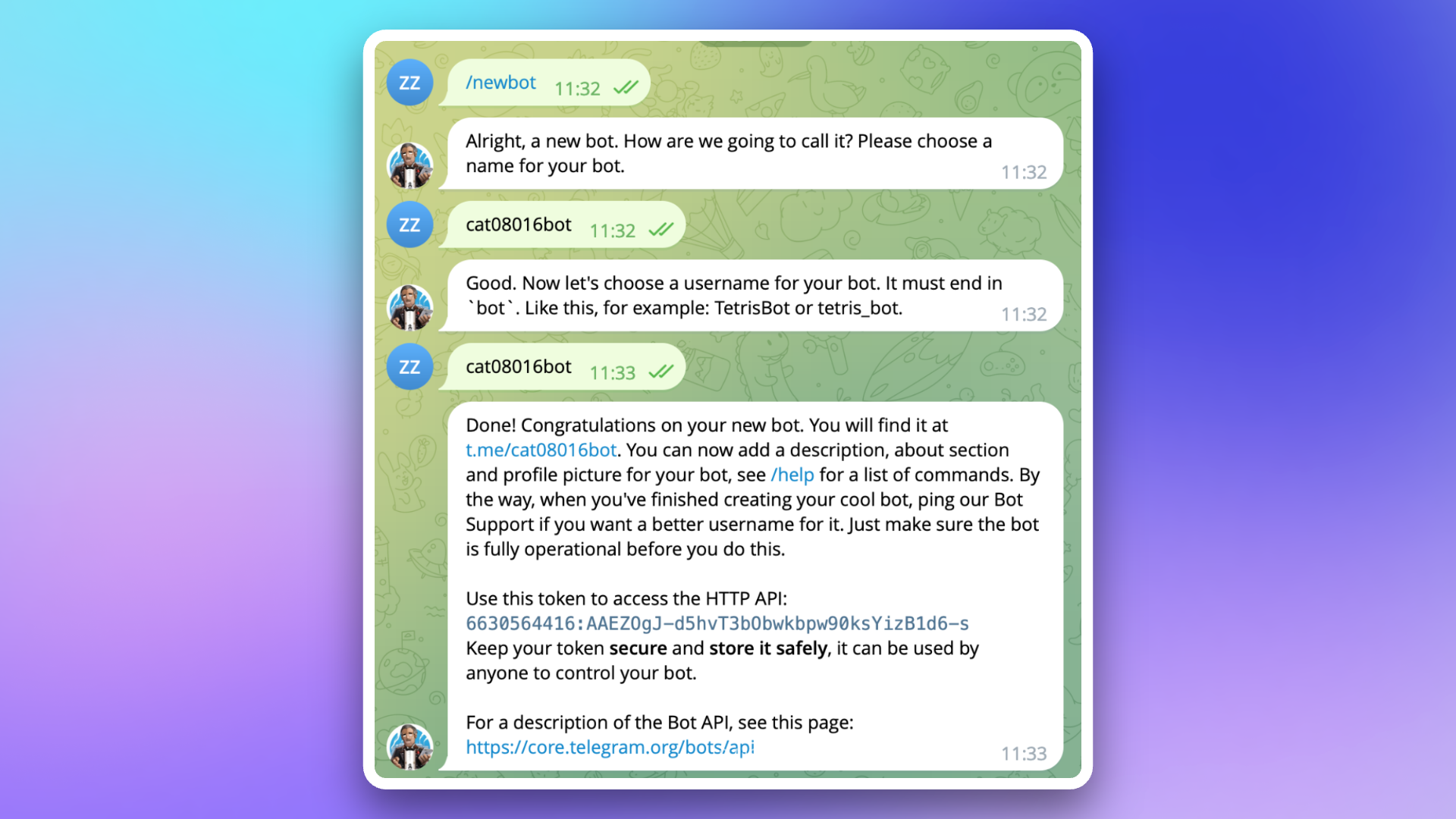
Slack Bot
1.
https://api.slack.com/apps?new_app=1.2.
3.
4.
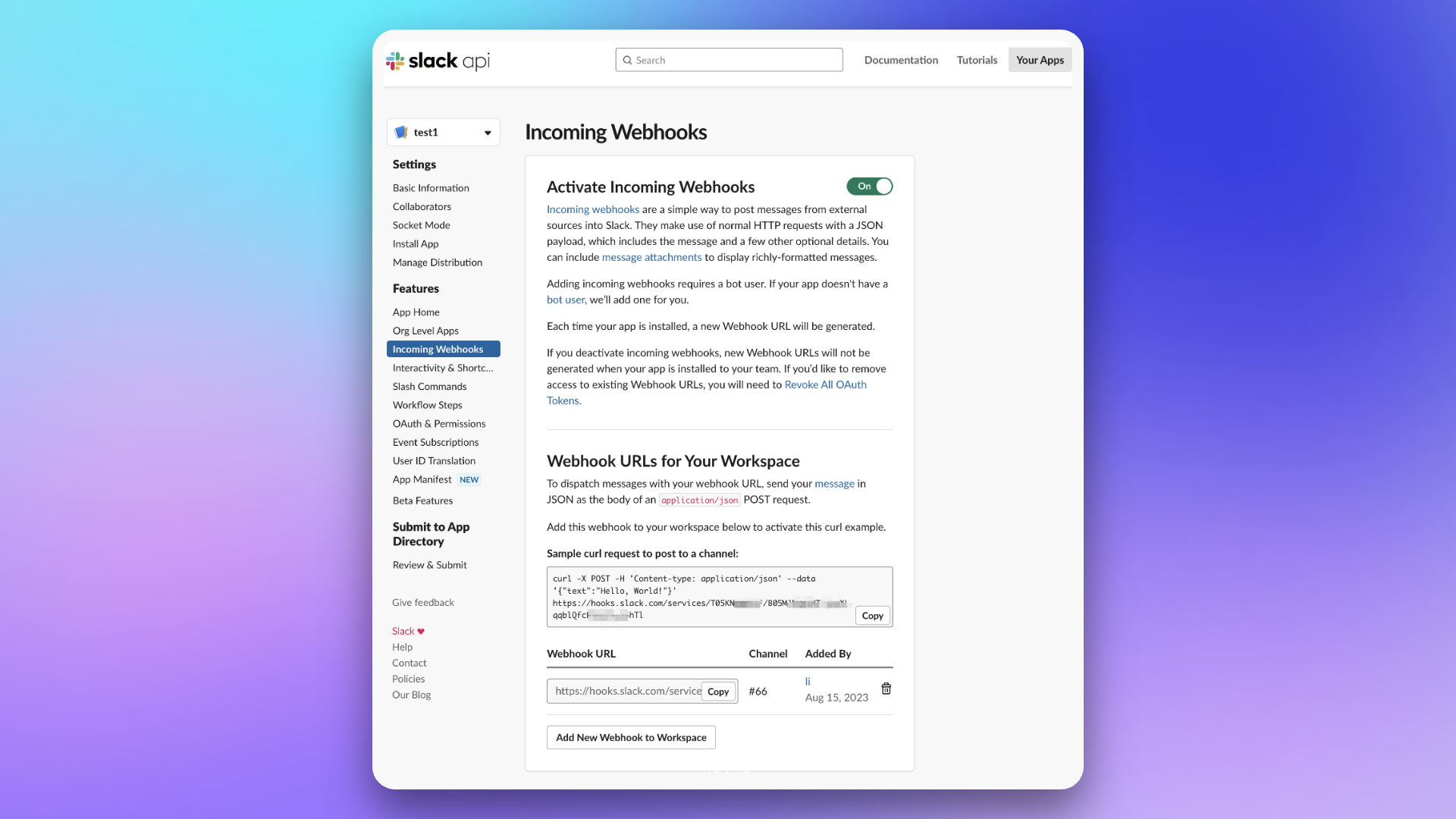
Zoom Bot
1.
Incoming Webhook app.Incoming Webhook app has been added.Incoming Webhook app, enter the command: /inc connect flashduty. The system will return connection information for the app.2.
Endpoint address from the returned information and paste it into the Webhook field for the Zoom bot in Flashduty's Channels → Escalation Rules.Verification Token from the returned information and paste it into the Verify Token field for the Zoom bot in Flashduty's Channels → Escalation Rules.3.
user_id from the Zoom console.user_ids.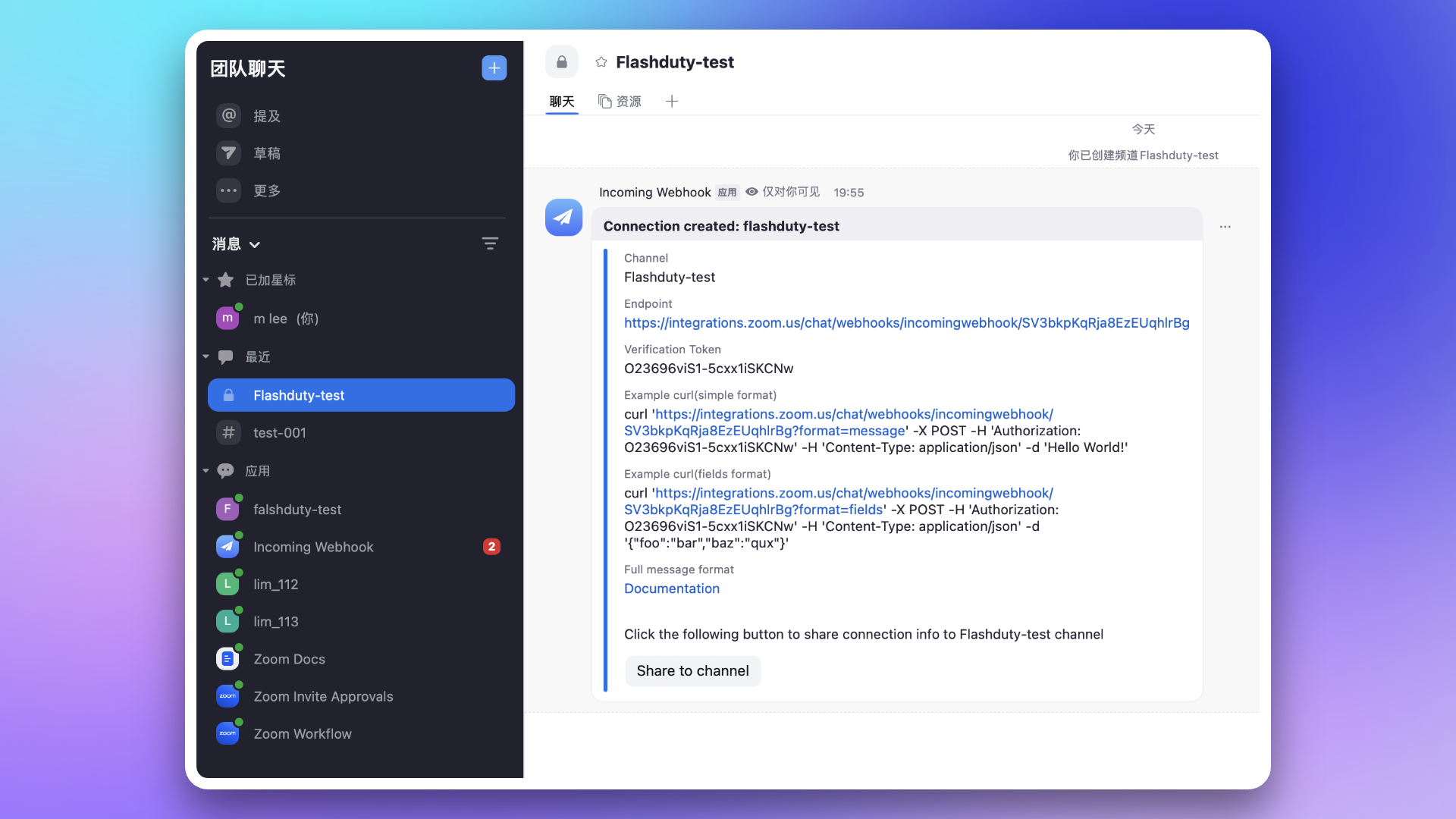
FAQ
1.
General Configuration and FAQ
How to Customize Notification Content?
How to Configure Different Notification Policies for Different Incident Levels?
P1 incidents first notify the primary on-call responder via the Flashduty App and Feishu/Lark App. If no one acknowledges it within 5 minutes, a voice call is made to their supervisor.Technical Support: If you encounter configuration issues or need further assistance, please contact the Flashduty technical support team.
修改于 2025-10-23 08:14:34



