OceanBase Integration
In Flashduty
Using Private Integration
Expand
1.
2.
3.
4.
Using Shared Integration
Expand
1.
2.
3.
Route to configure more routing rules)4.
5.
In OceanBase
I. OceanBase Alert Push Configuration
Step 1: Configure Alert Channel
1.
2.
3.
4.
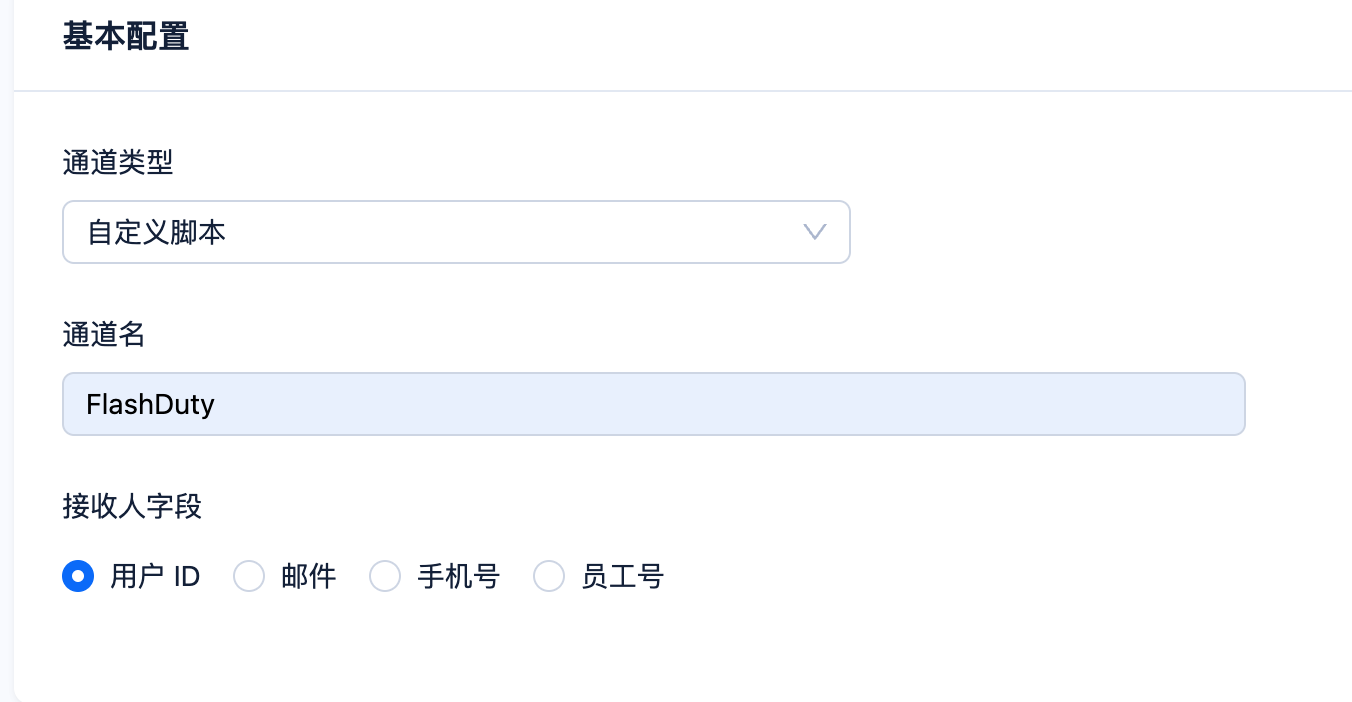
5.
#!/usr/bin/env bash
function sendToFlashDuty() {
URL="${address}/event/push/alert/standard?integration_key=${integration_key}"
curl -s -X POST ${URL} -H 'Content-Type: application/json' -d '{
"event_status": "'${alert_level}'",
"alert_key": "'${alarm_id}'",
"description": "'"${alarm_description//\"/\\\"}"'",
"title_rule": "$app_types::$name::$alarm_targets",
"event_time":'${timestamp}',
"labels": {
"app_types":"'${app_type}'",
"id":"'${alarm_id}'",
"name":"'${alarm_name}'",
"alarm_level":"'${alarm_level}'",
"alarm_status":"'${alarm_status}'",
"alarm_active_at":"'${alarm_active_at}'",
"alarm_threshold":"'${alarm_threshold}'",
"alarm_type":"'${alarm_type}'",
"alarm_targets":"'${alarm_target}'",
"ob_cluster_group":"'${ob_cluster_group}'",
"ob_cluster":"'${ob_cluster}'",
"hostIP":"'${host_ip}'",
"app_cluster":"'${app_cluster}'",
"alarm_description":"'"${alarm_description//\"/\\\"}"'",
"alarm_url":"'${alarm_url}'"
}
}'
return $?
}
alarm_name=$(echo ${alarm_name} | sed "s/ /_/g")
alarm_target=$(echo ${alarm_target} | sed "s/ /_/g")
timestamp=$(TZ=UTC date -d "${alarm_updated_at}" +%s)
levelMd5=$(echo ${alarm_level} | md5sum | awk '{print$1}')
statusMd5=$(echo ${alarm_status} | md5sum | awk '{print$1}')
active="048d106318302b41372b4292b5696ad4"
Inactive="bf7da164d431439fe9668fbc964110c4"
down="2e1558b0a152fae2dd15884561b1508d"
critical="59b9b38574ca2ee4f5e264b56f49a83f"
alert="723931b03a5d1cec59eac40cf0703580"
caution="abf4d55ba8926eff32cb44065e634ed3"
info="6aae3f4254789d72aa0cc8ed55b8f11f"
address="https://api.flashcat.cloud"
integration_key=""
if [[ ${statusMd5} == ${Inactive} ]];then
alert_level="Ok"
timestamp=$(TZ=UTC date -d "${alarm_resolved_at}" +%s)
elif [[ ${statusMd5} == "${active}" ]];then
if [[ ${levelMd5} == ${down} || ${levelMd5} == ${critical} ]];then
alert_level="Critical"
elif [[ ${levelMd5} == ${alert} ]];then
alert_level="Warning"
elif [[ ${levelMd5} == ${caution} || ${levelMd5} == ${info} ]];then
alert_level="Info"
fi
fi
if [[ ${statusMd5} == ${active} || ${statusMd5} == ${Inactive} ]];then
sendToFlashDuty
fi6.
7.
8.
OCP Alert Notification - Single Alert
- Alert ID: ${alarm_id}
- Name: ${alarm_name}
- Severity: ${alarm_level}
- Alert Target: ${alarm_target}
- Service: ${service}
- Summary: ${alarm_summary}
- Triggered at: ${alarm_active_at}
- Updated at: ${alarm_updated_at}
- Resolved at: ${alarm_resolved_at}
- Details: ${alarm_description}
- Status: ${alarm_status}
- Alert Type: ${alarm_type}
- Alert Threshold: ${alarm_threshold}
- Cluster Group: ${ob_cluster_group}
- Cluster: ${ob_cluster}
- Host: ${host_ip}
- App Cluster: ${app_cluster}
- OCP Link: ${alarm_url}Step 2: Configure Alert Push
1.
2.
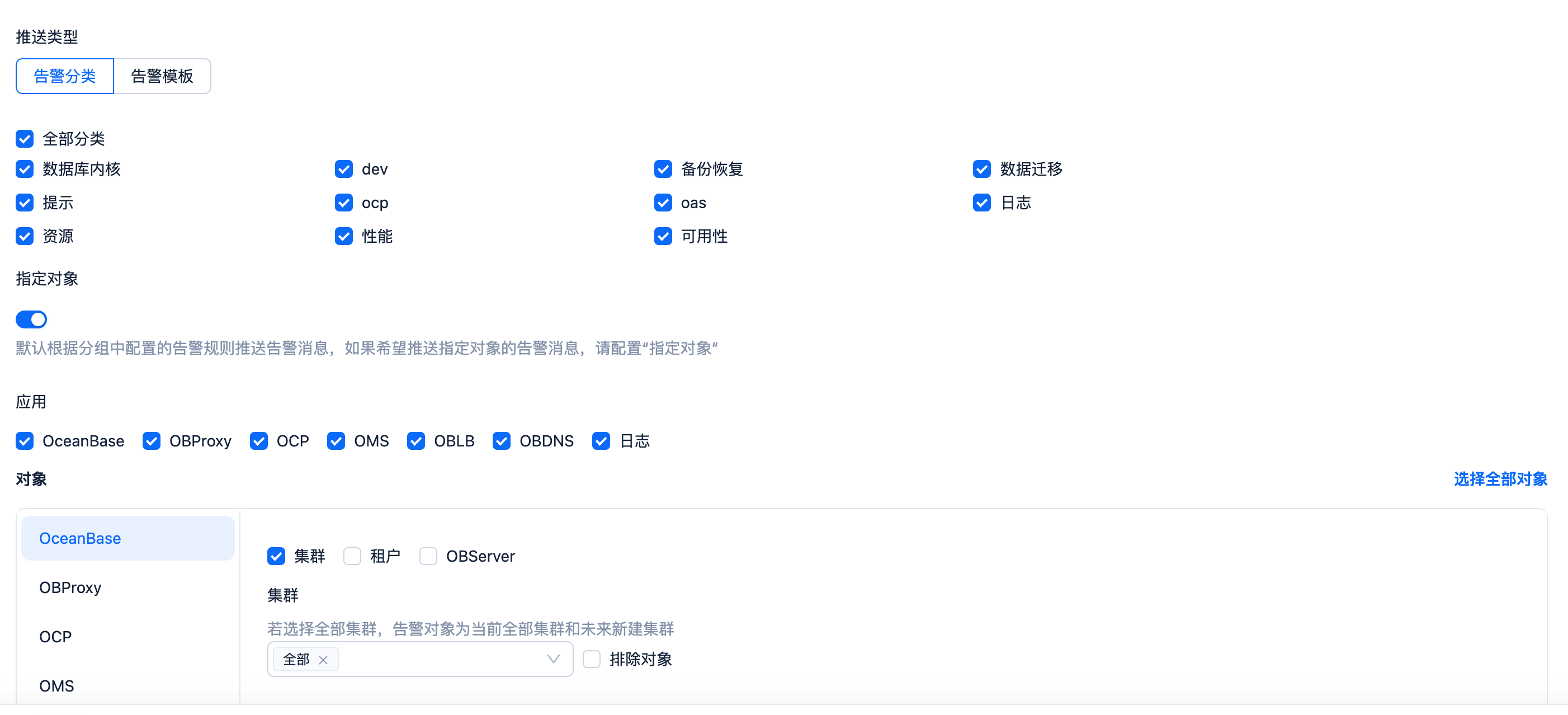
3.
4.
5.
6.
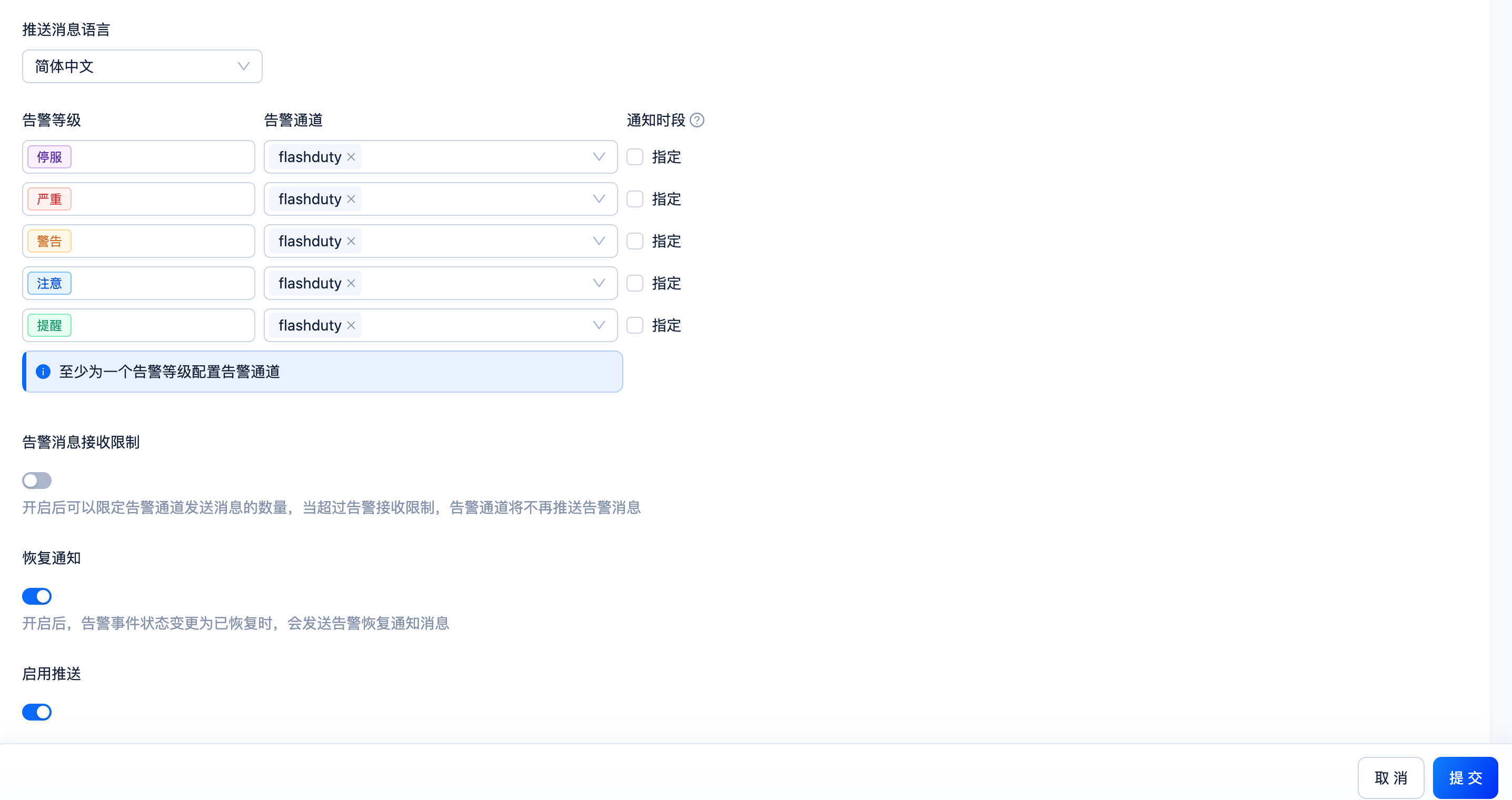
II. Status Mapping
| OceanBase | Flashduty | Status |
|---|---|---|
| Down | Critical | Critical |
| Critical | Warning | Critical |
| Warning | Warning | Warning |
| Caution | Info | Info |
| Notice | Info | Info |
修改于 2025-03-27 07:51:01



