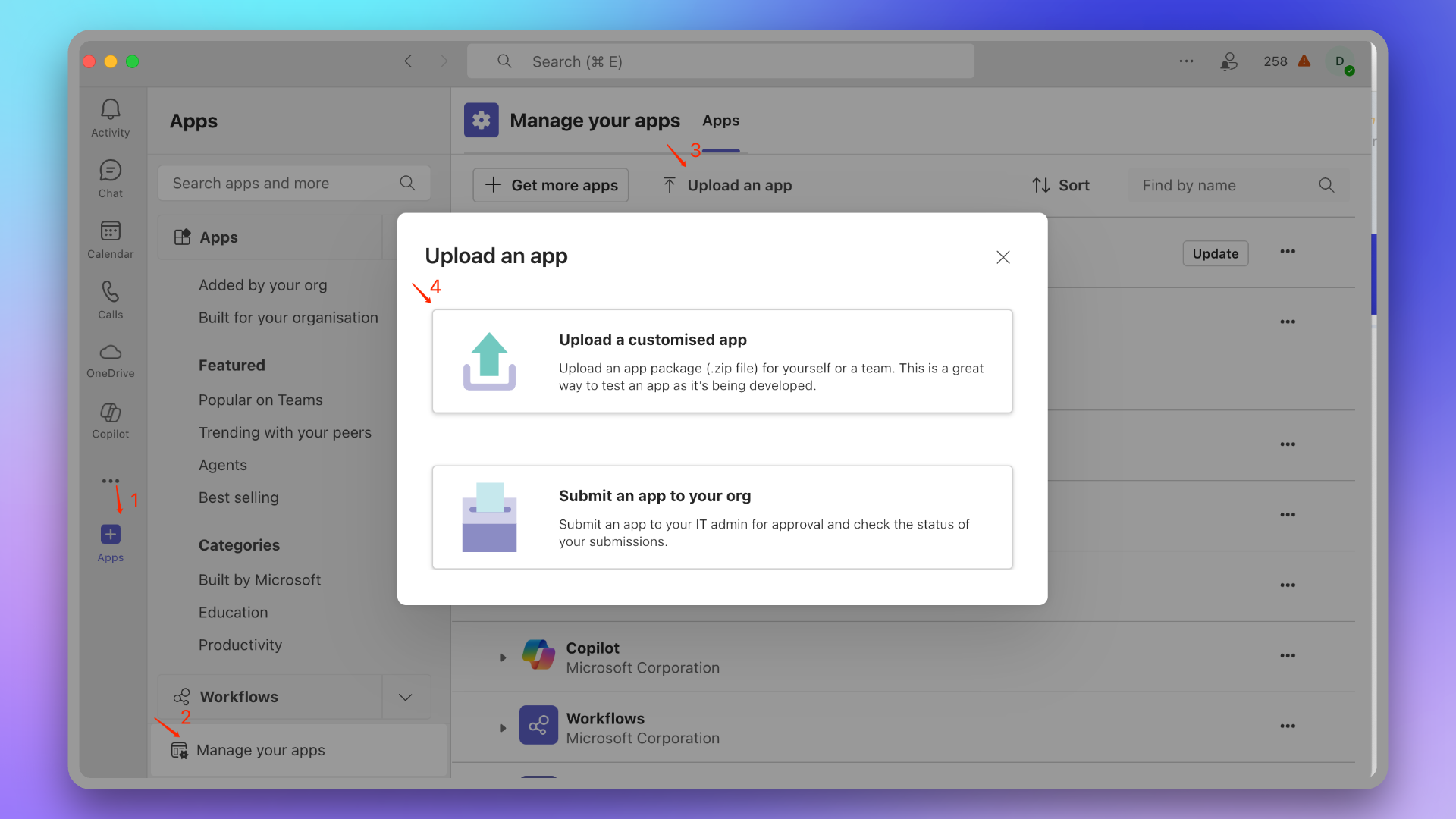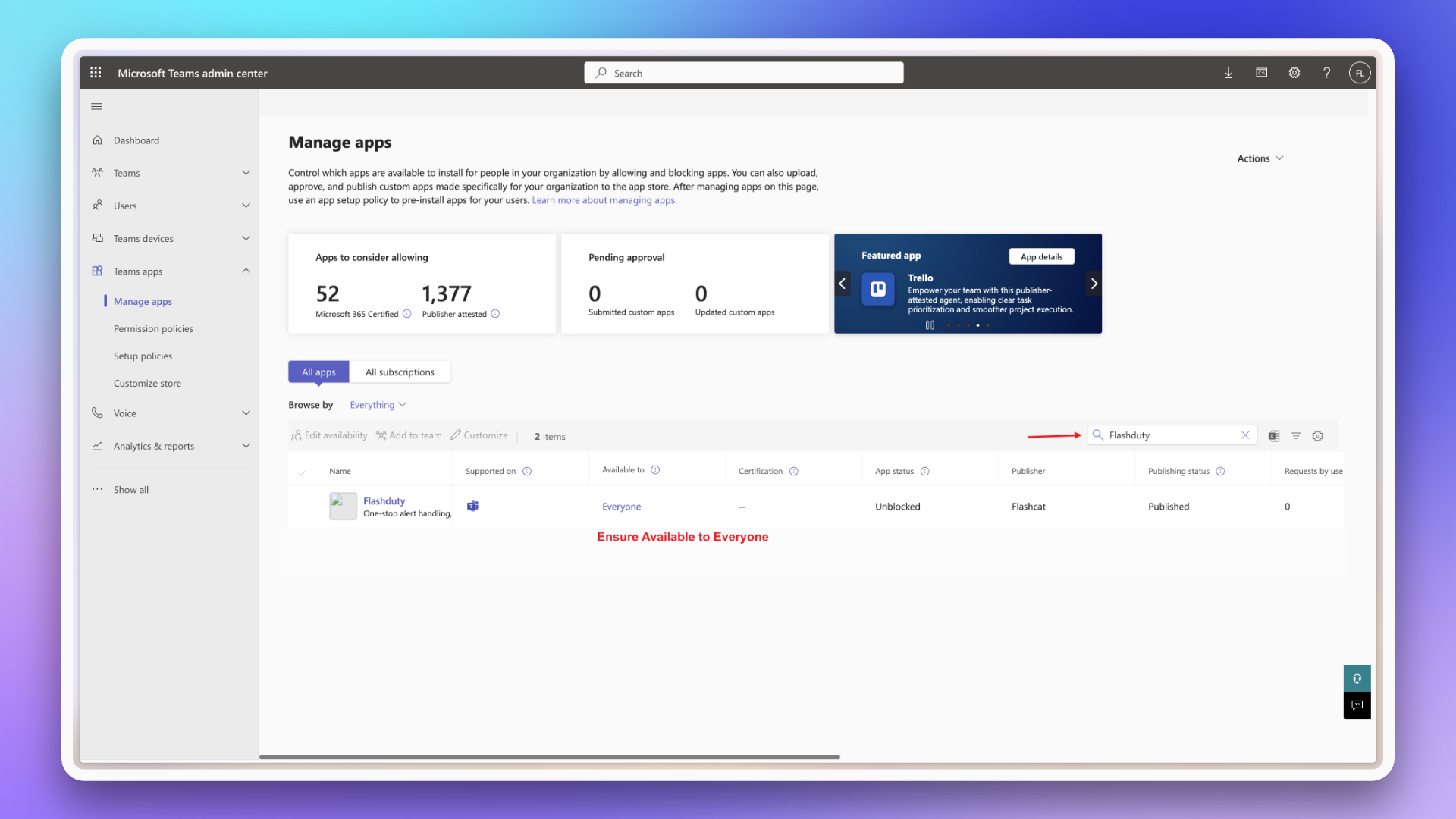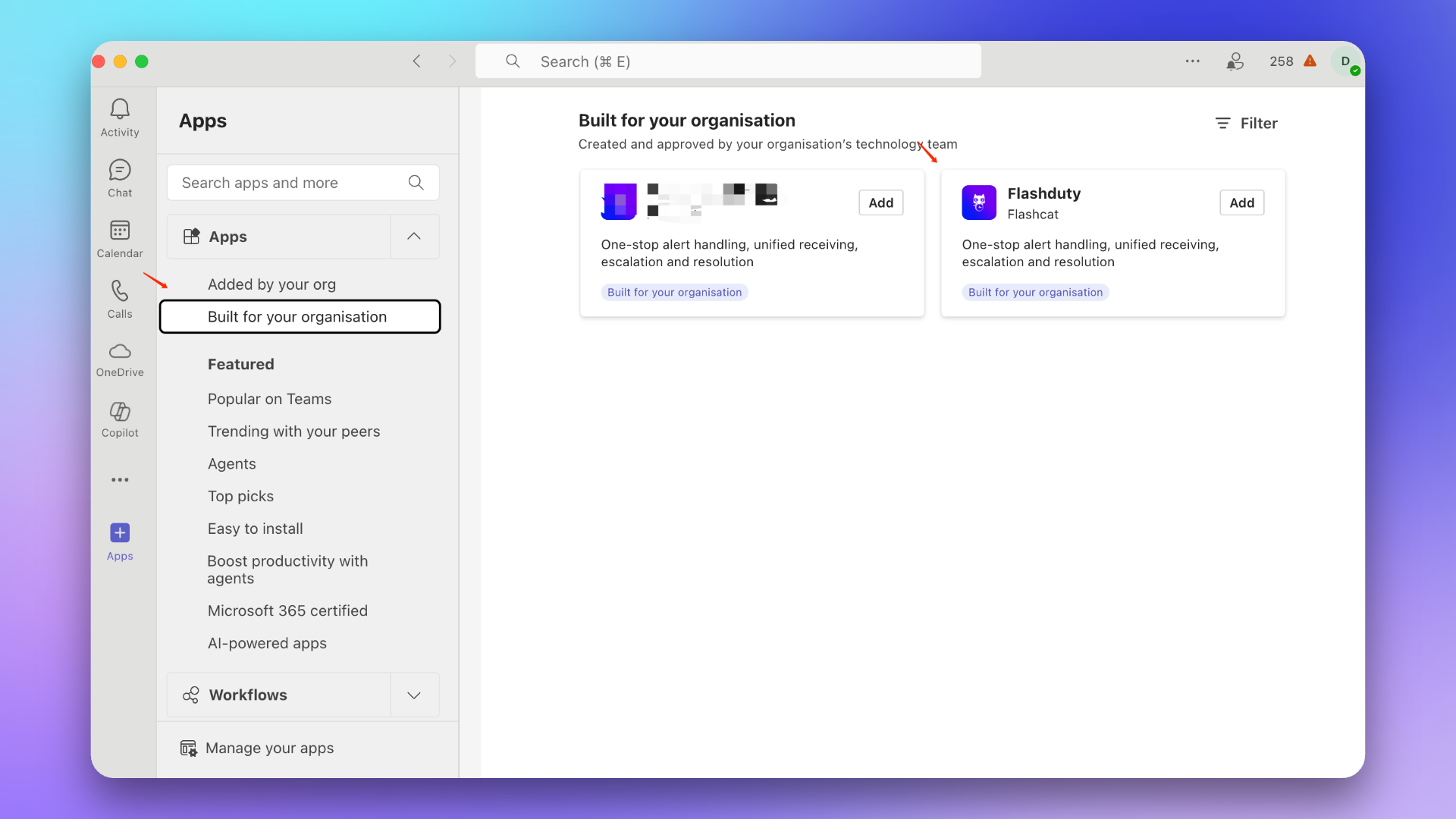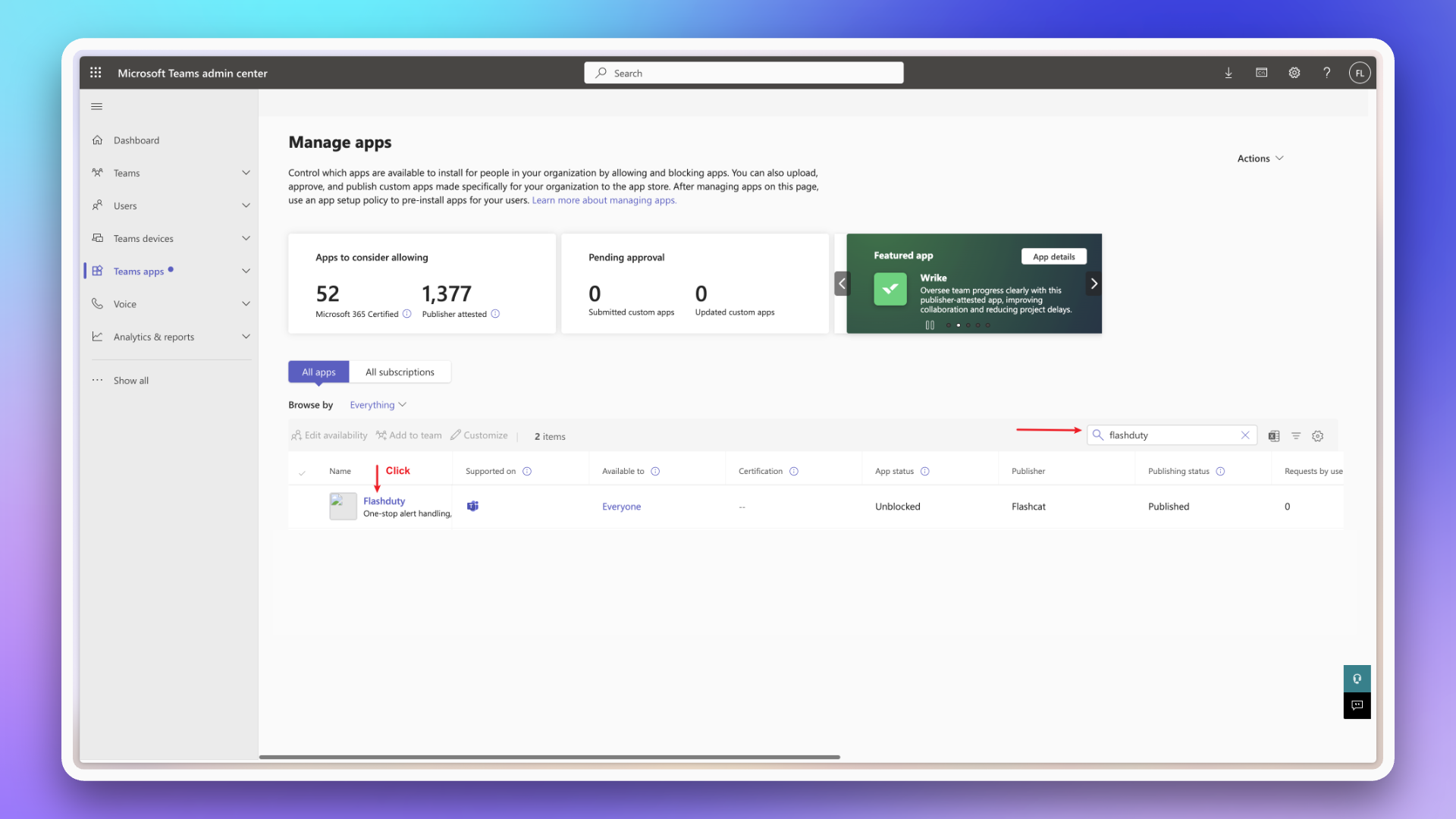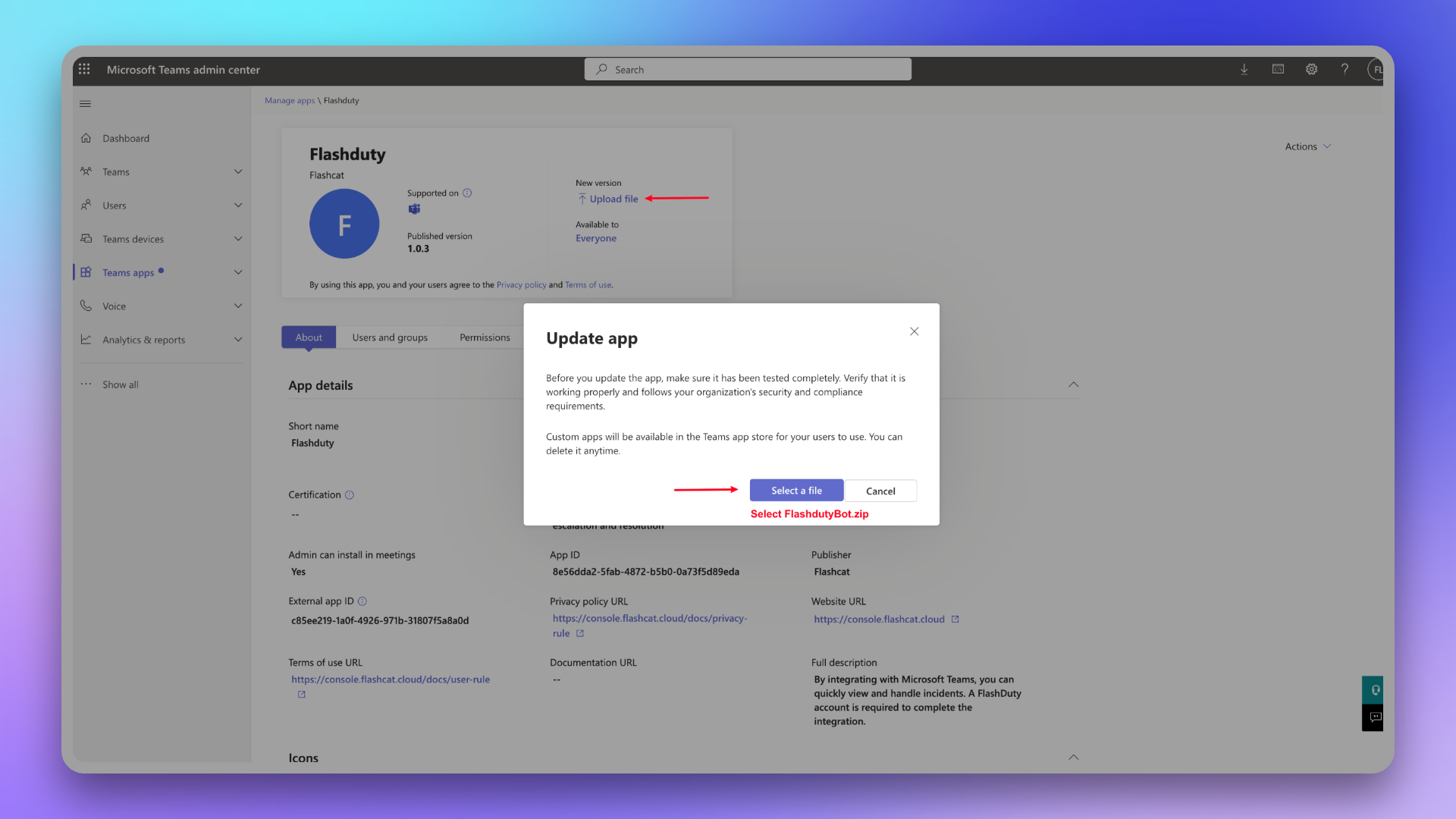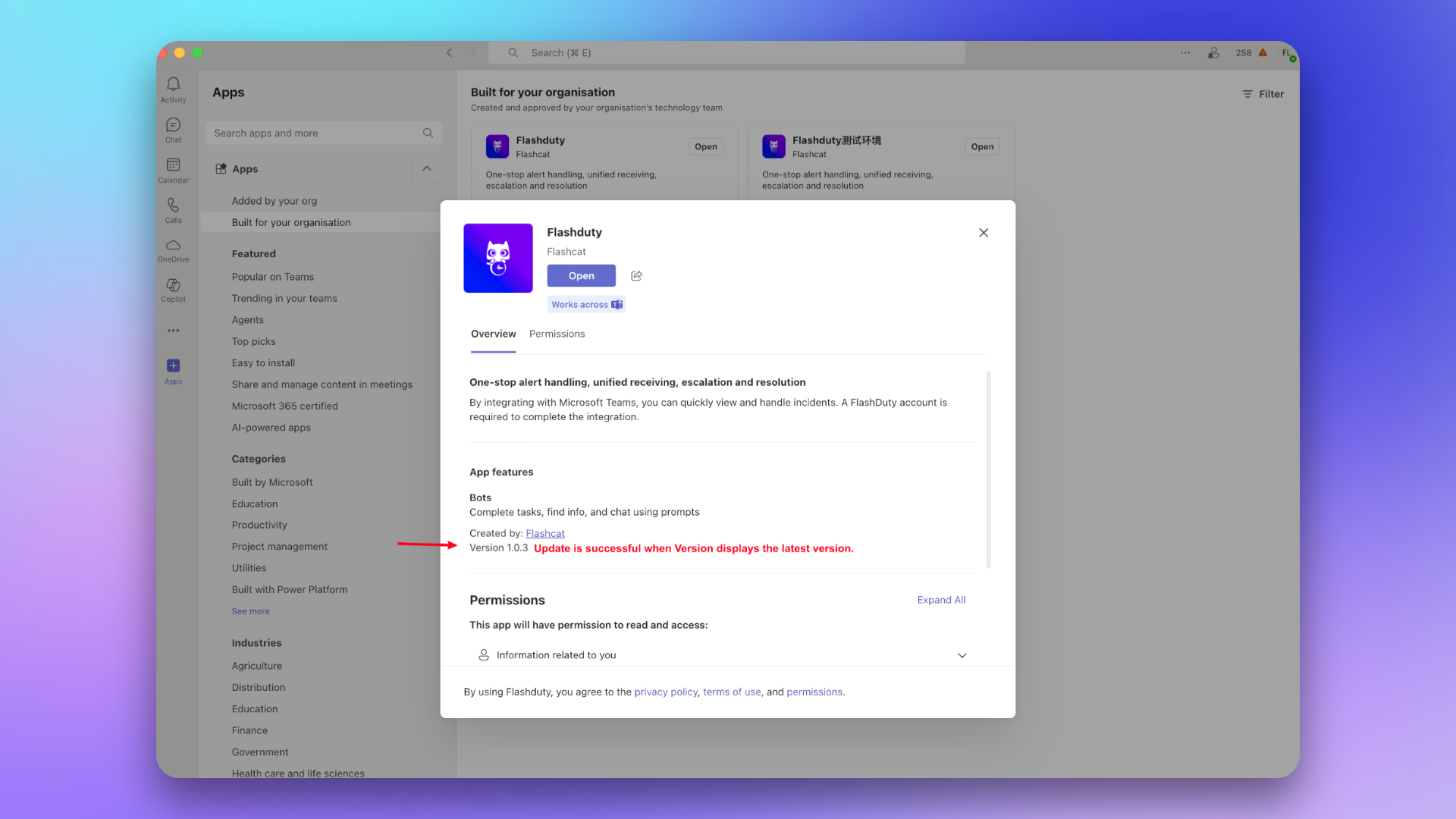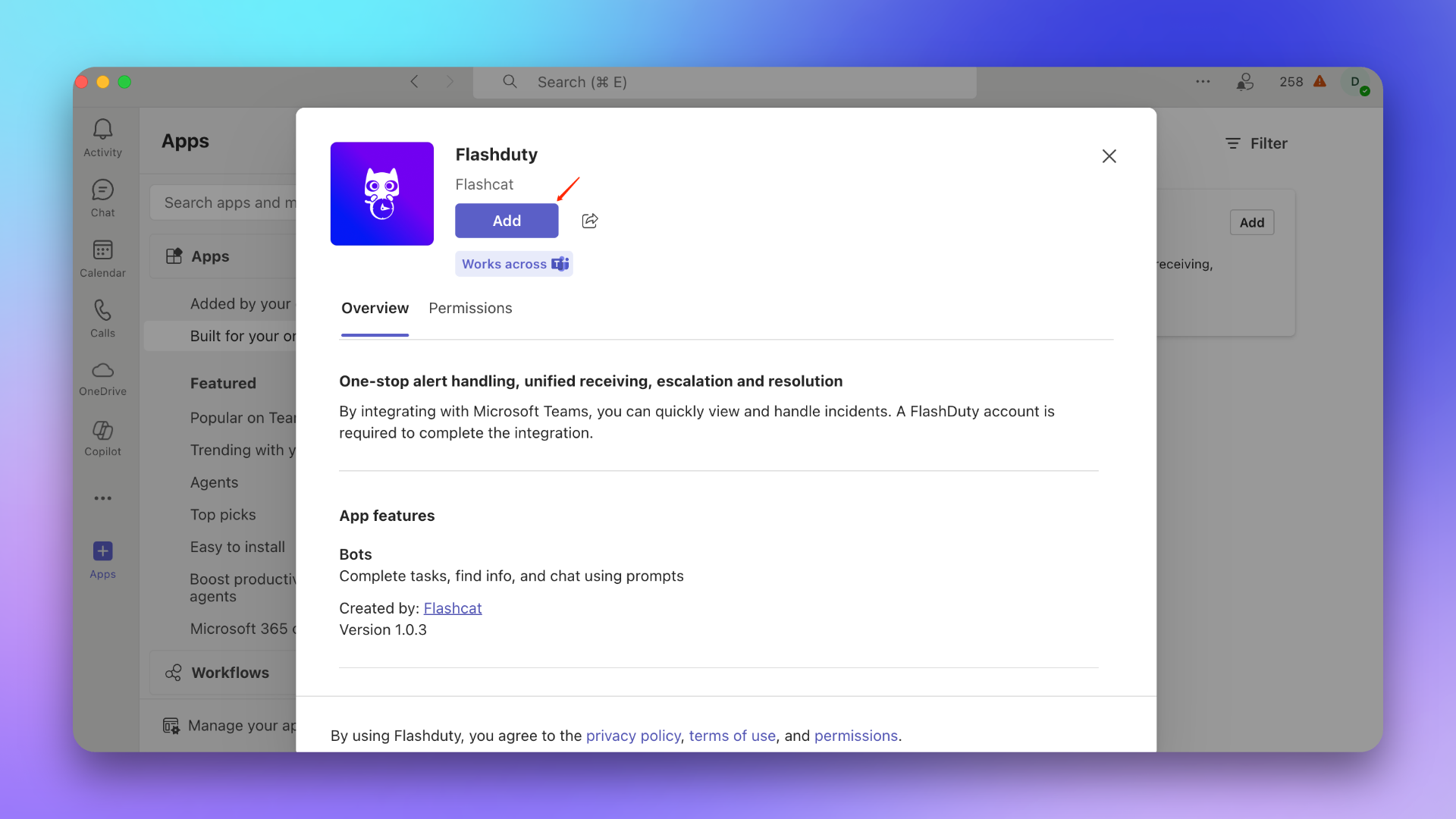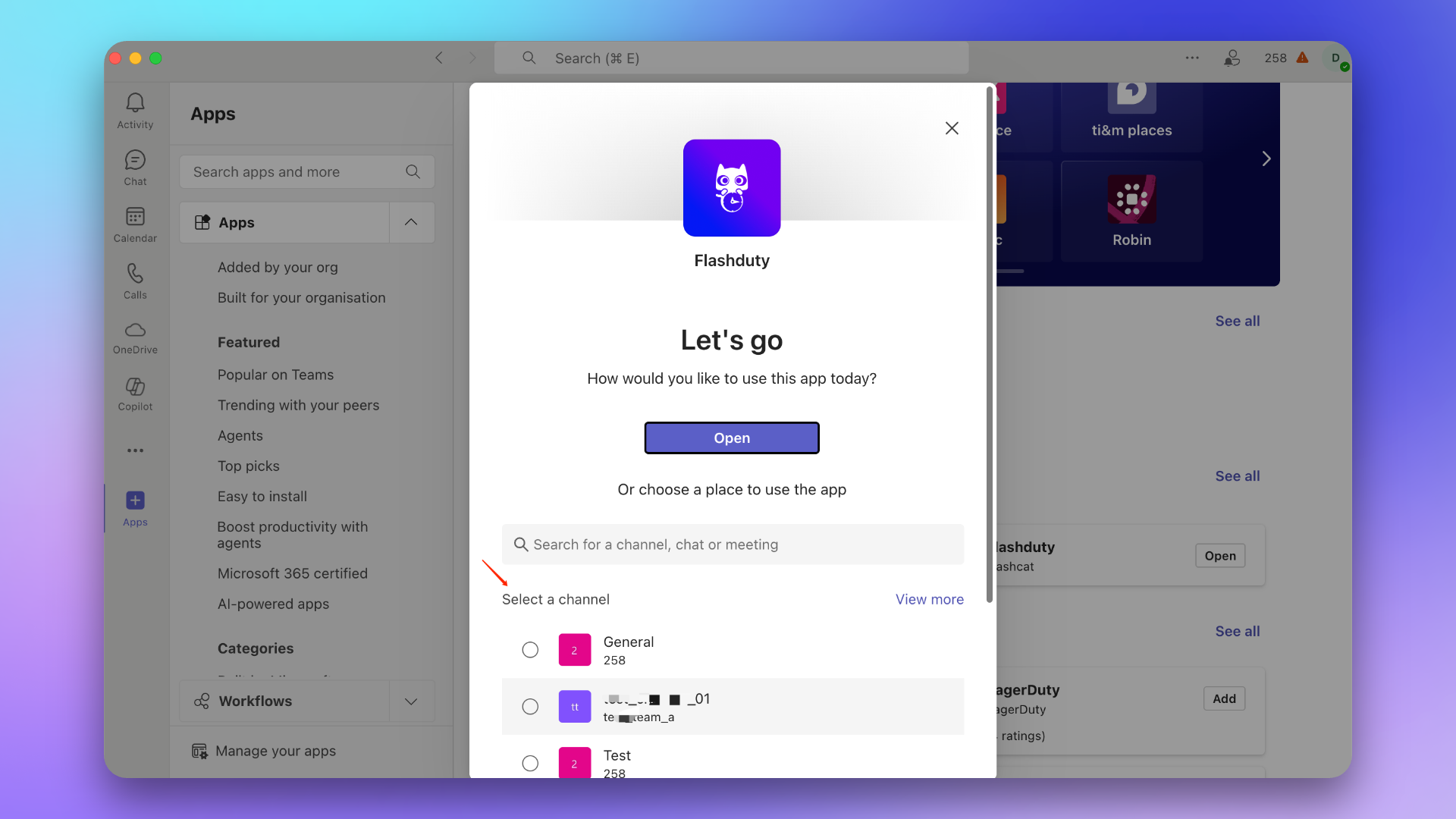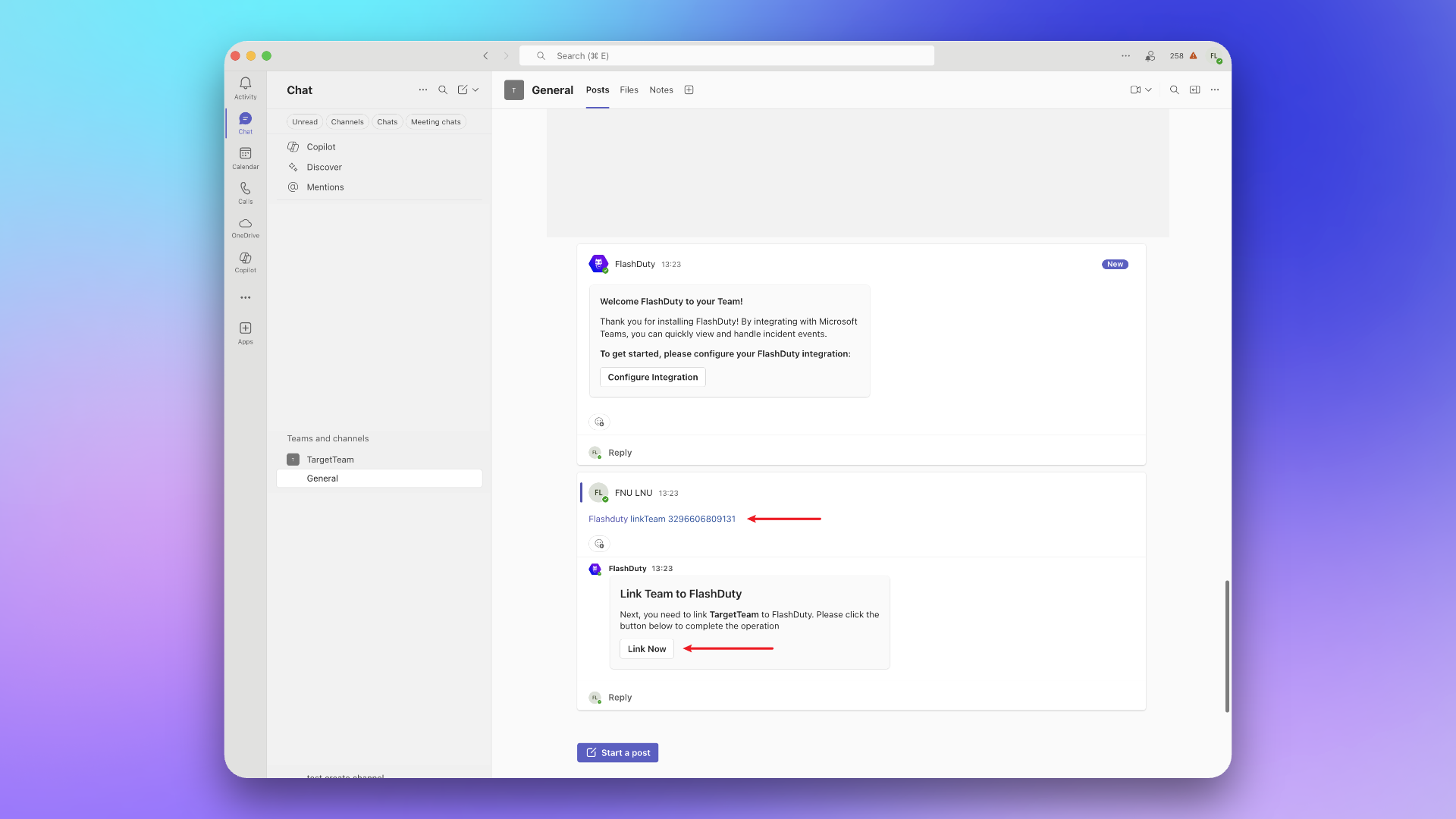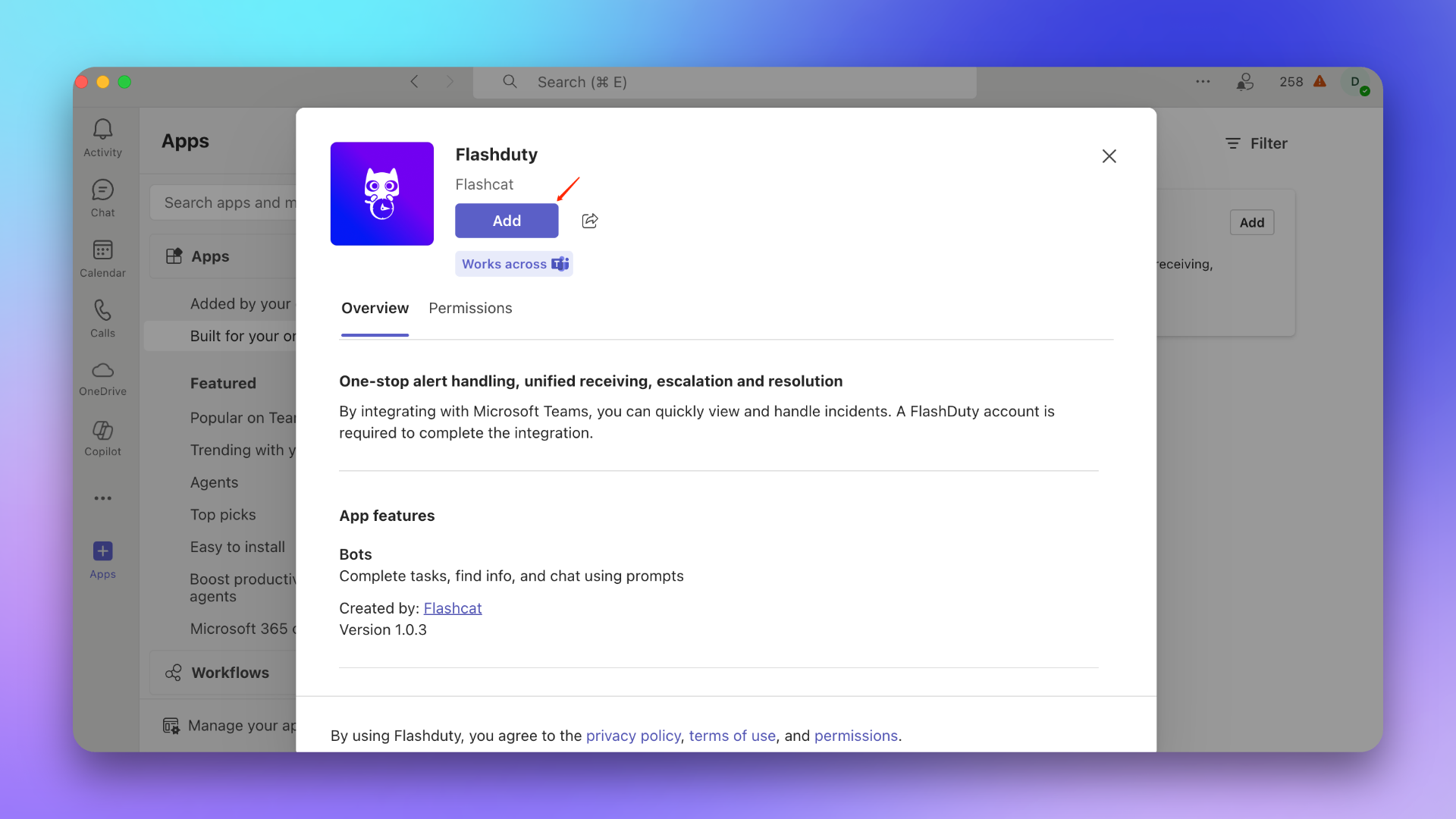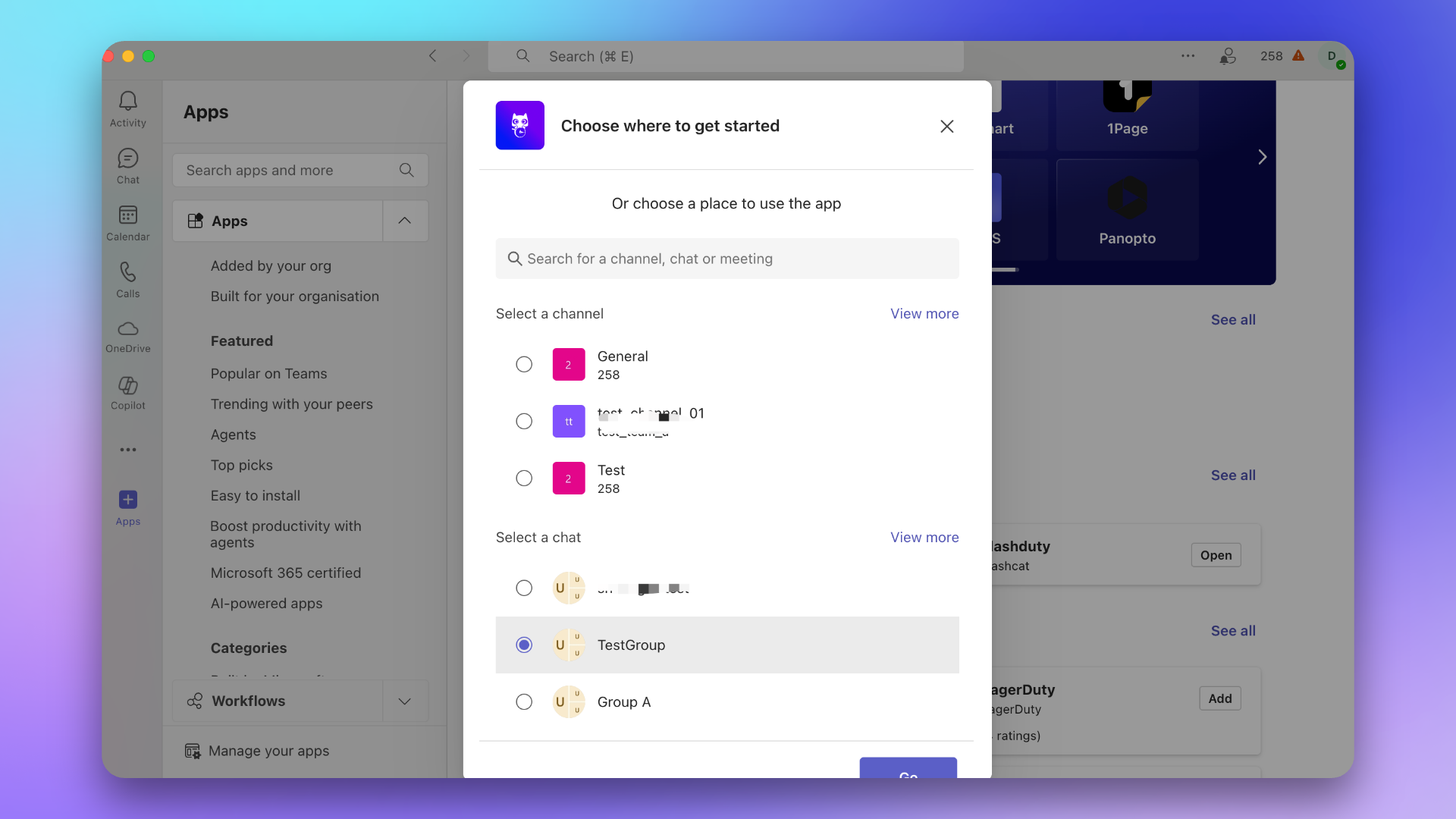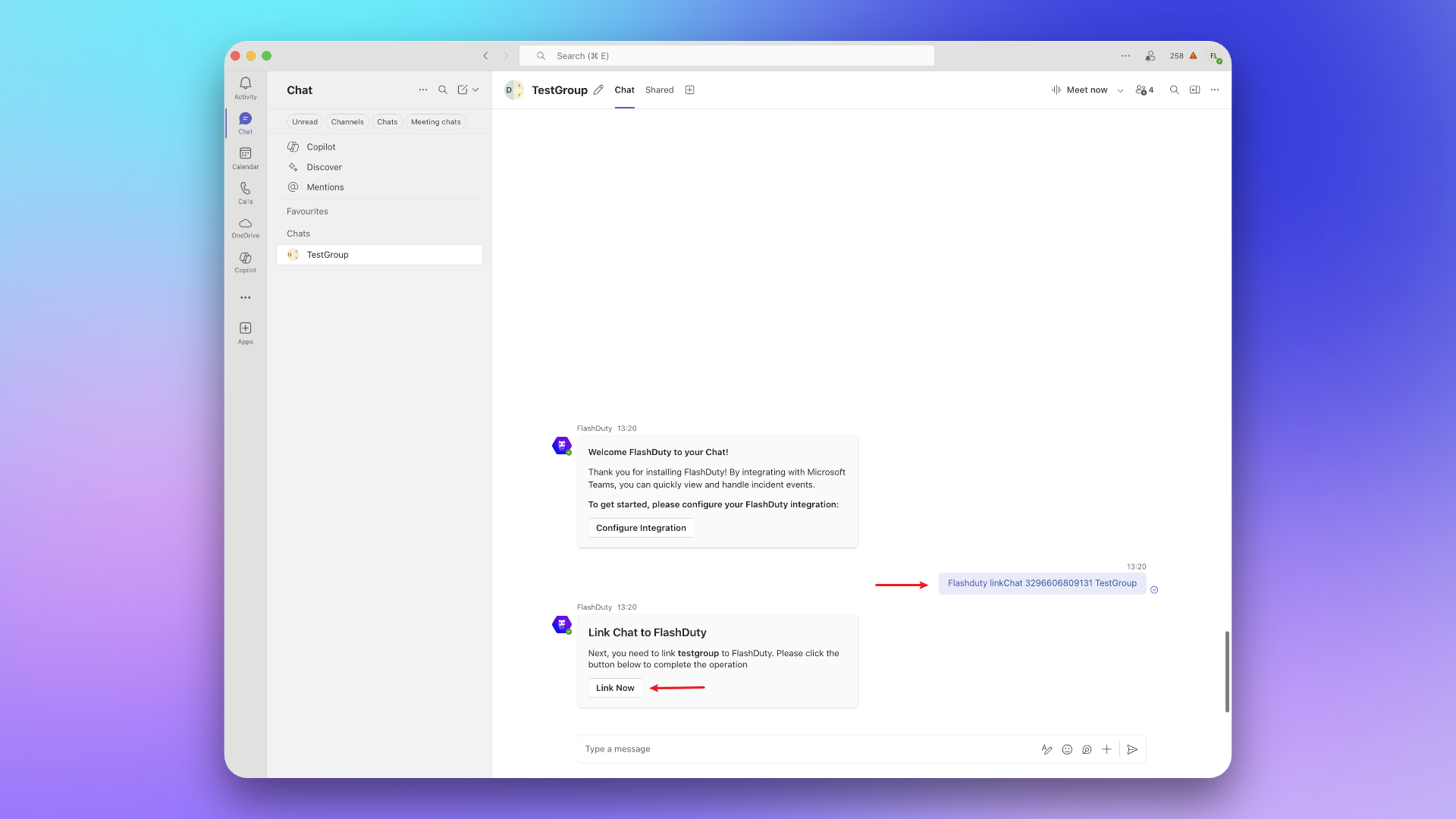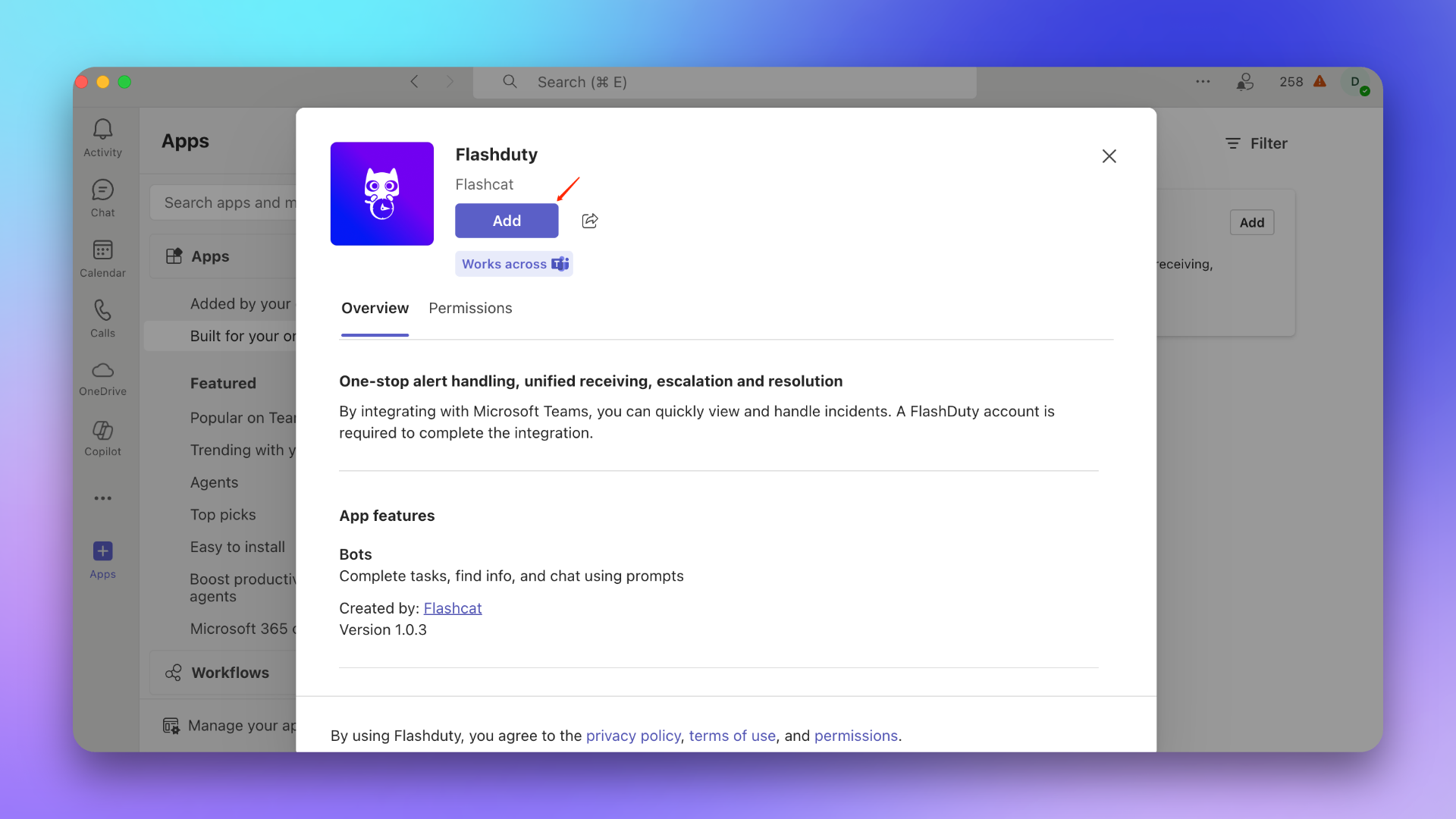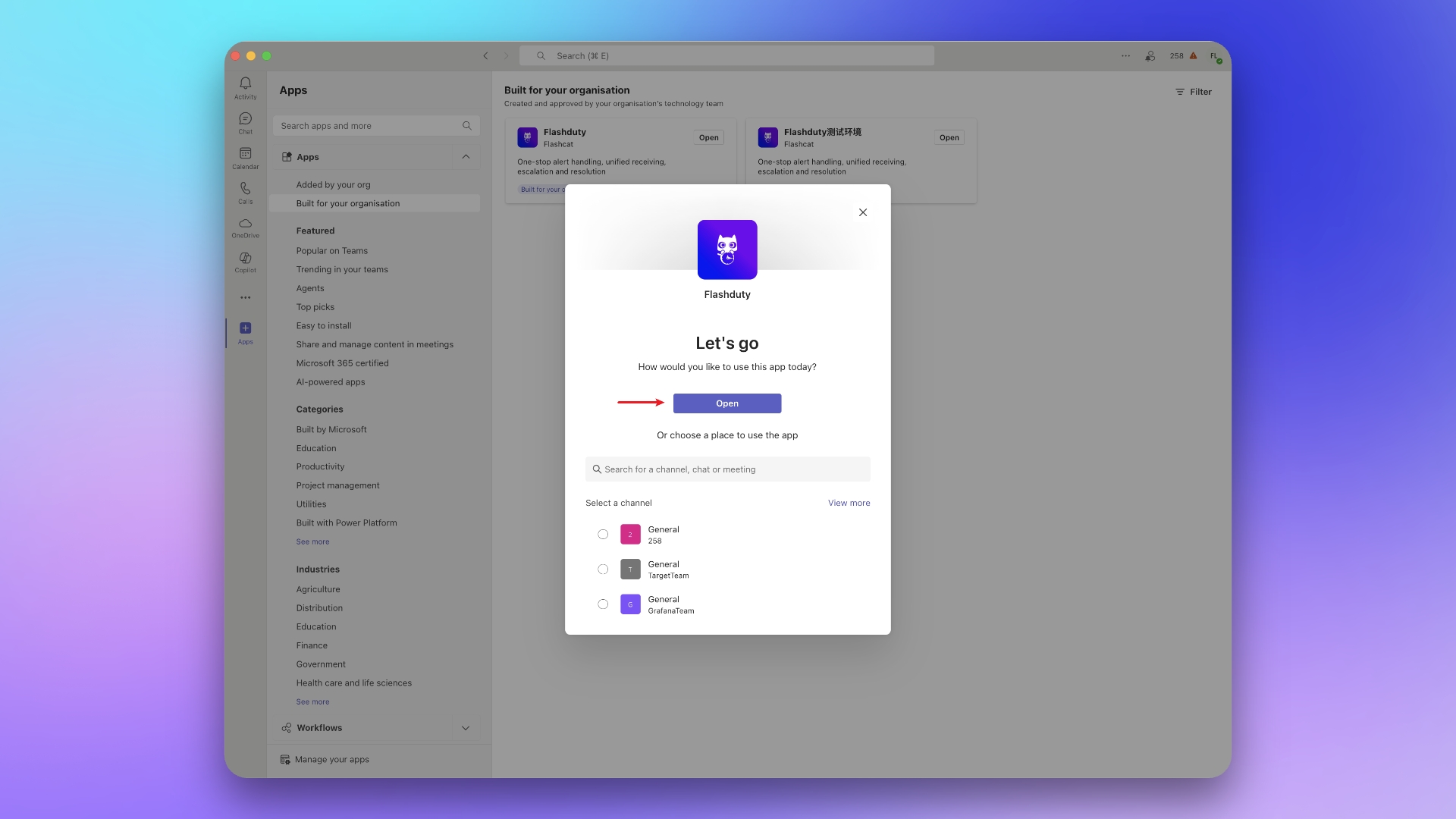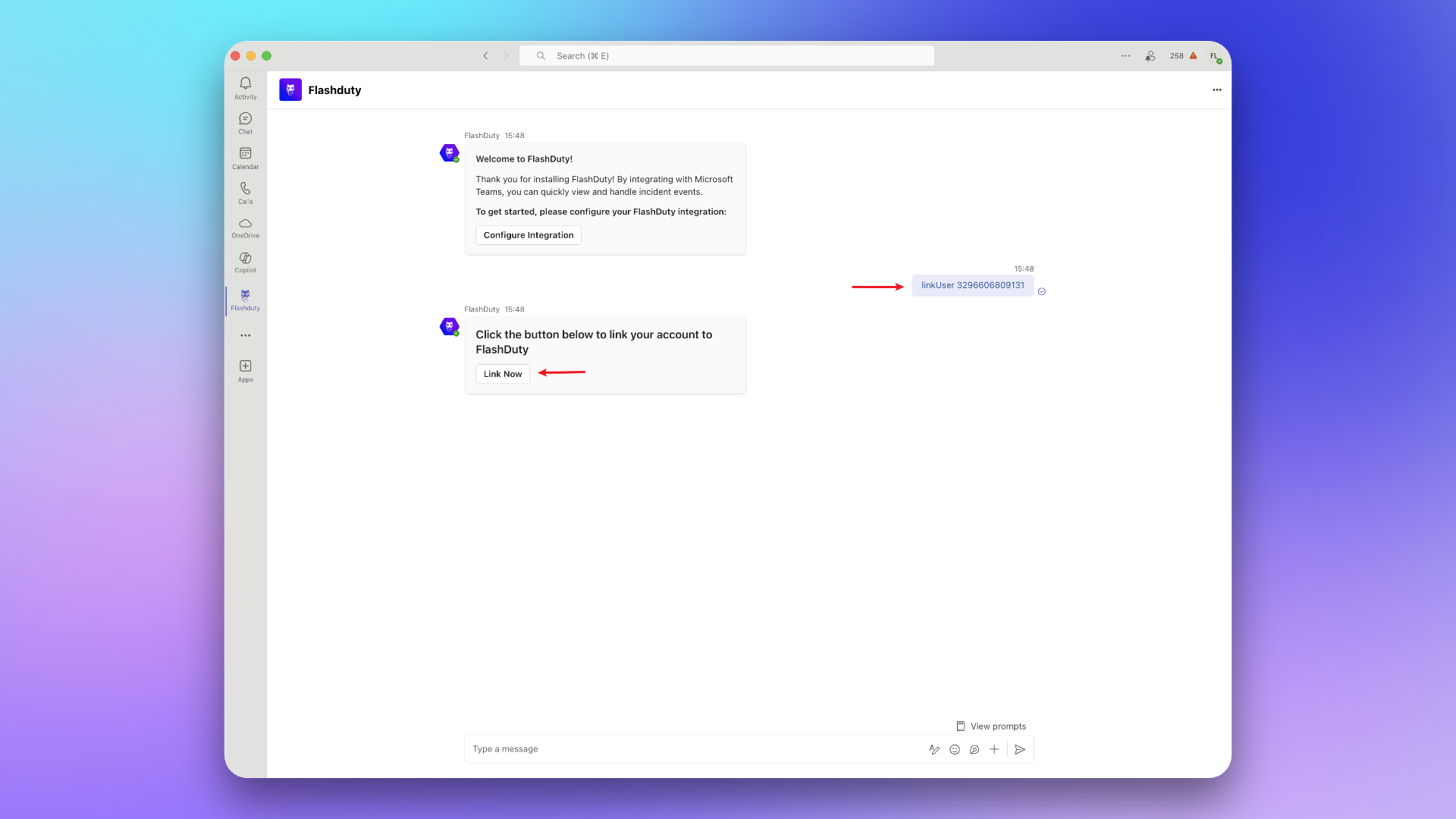By integrating the Microsoft Teams third-party application, you can receive and respond to alerts within Microsoft Teams.1. Install and update application#
The Microsoft Teams integration is currently in Beta. You need to complete the following operations before linking.This step needs to be completed by a Microsoft Teams administrator.
1. Download application#
2. Install application#
In Microsoft Teams, navigate to +Apps → Manage your apps → Upload an app → Upload an app to your org's app catalog, then upload the application package FlashDutyBot.zip.Go to Microsoft Teams Admin Center, find the Flashduty application, and adjust the application visibility to everyone or your specified scope.If the application status is "Blocked", please wait a moment and refresh the page or manually modify it.
Check if successfully added#
After waiting a few minutes, organization members can find this application in +Apps → Built for your org.3. Update application#
If your installed application version is lower than 1.0.3, please follow this process to update.
2.
Upload the new version FlashdutyBot.zip.
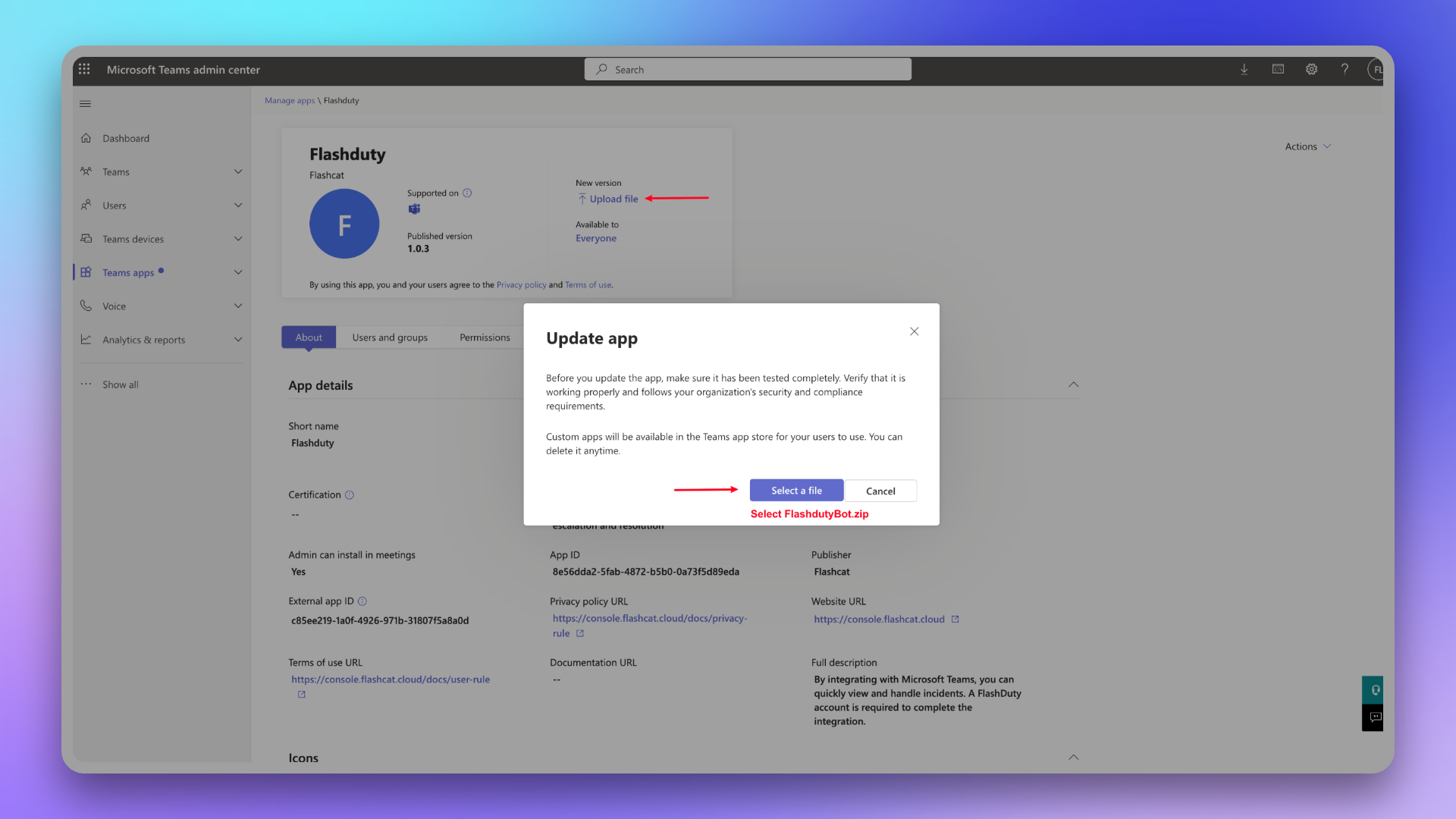
3.
Wait for the application version to update in the client (may take tens of minutes).
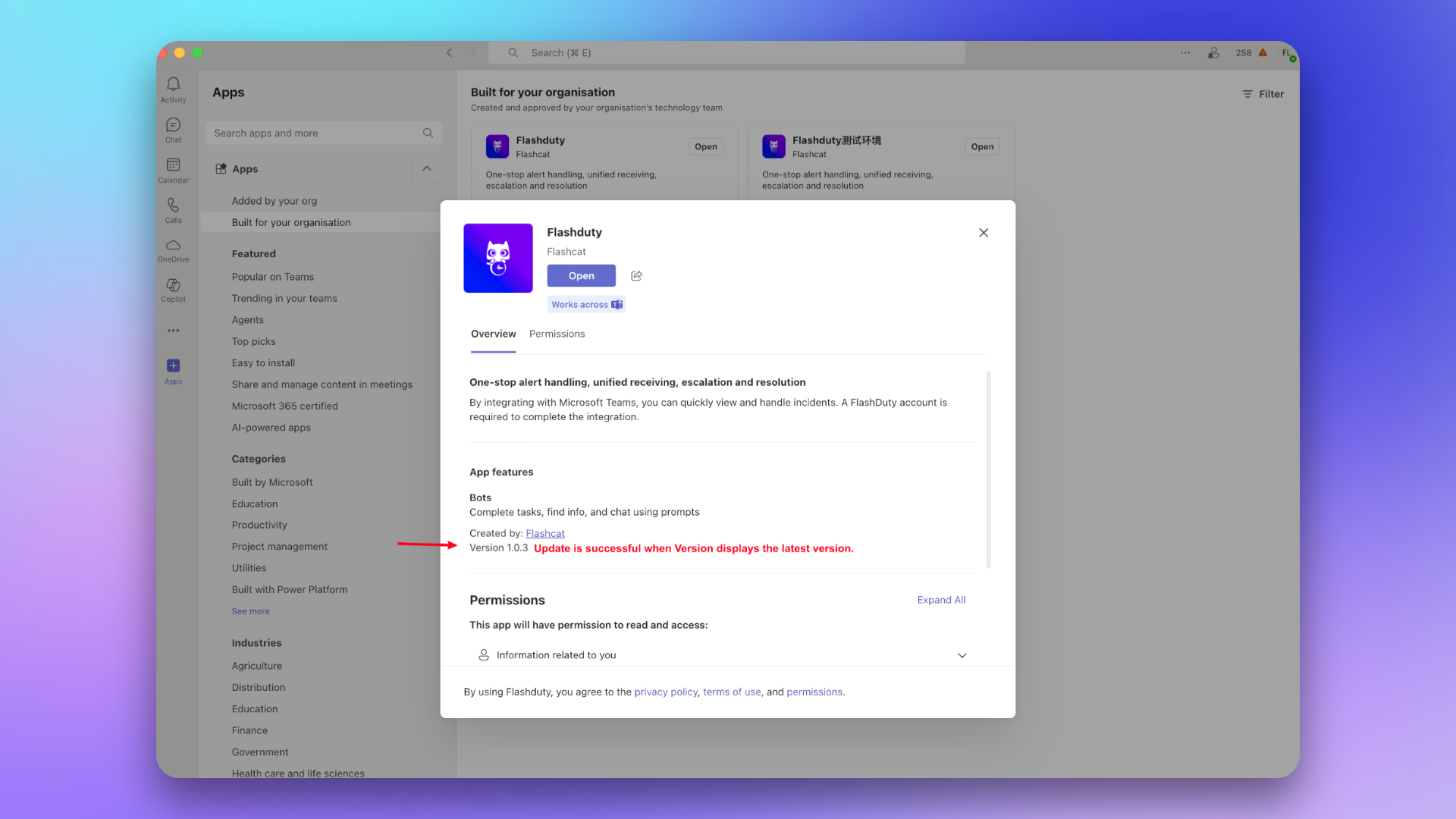
2. Link Team#
1. Add Flashduty application#
1.
Find the Flashduty application in the app marketplace.
If there is no application, please contact your Microsoft Teams organization administrator.
2.
Add the application to the target Team.
This step must select the General Channel of the target Team, otherwise incidents cannot be sent to the Team.
2. Send link command#
In the Team, @Flashduty and send the command linkTeam {ID}, then click Link Now.3. Link Chat#
1. Add Flashduty application#
1.
Find the Flashduty application in the app marketplace.
If there is no application, please contact your Microsoft Teams organization administrator.
2.
Add the application to the target Chat.
2. Send link command#
In the Chat, @Flashduty and send the command linkChat {ID} {ChatName}, then click Link Now.4. Link user#
1. Add Flashduty application#
1.
Find the Flashduty application in the app marketplace.
If there is no application, please contact your Microsoft Teams organization administrator.
2. Send link command#
Copy and send the command linkUser {} to the chat, then click Link Now.5. FAQ#
1.
Team or individual cannot receive messages?Please go to Integration Center → IM → Microsoft Teams to check if teams and users have been successfully linked.
2.
How to view linked teams and users?Please go to Integration Center → IM → Microsoft Teams to view in Linked Teams and Linked Users.
3.
How to cancel linked teams and users?This feature is not currently supported.