Feishu (Lark) Integration Guide
1. Create Feishu/Lark application
1. Create a custom application
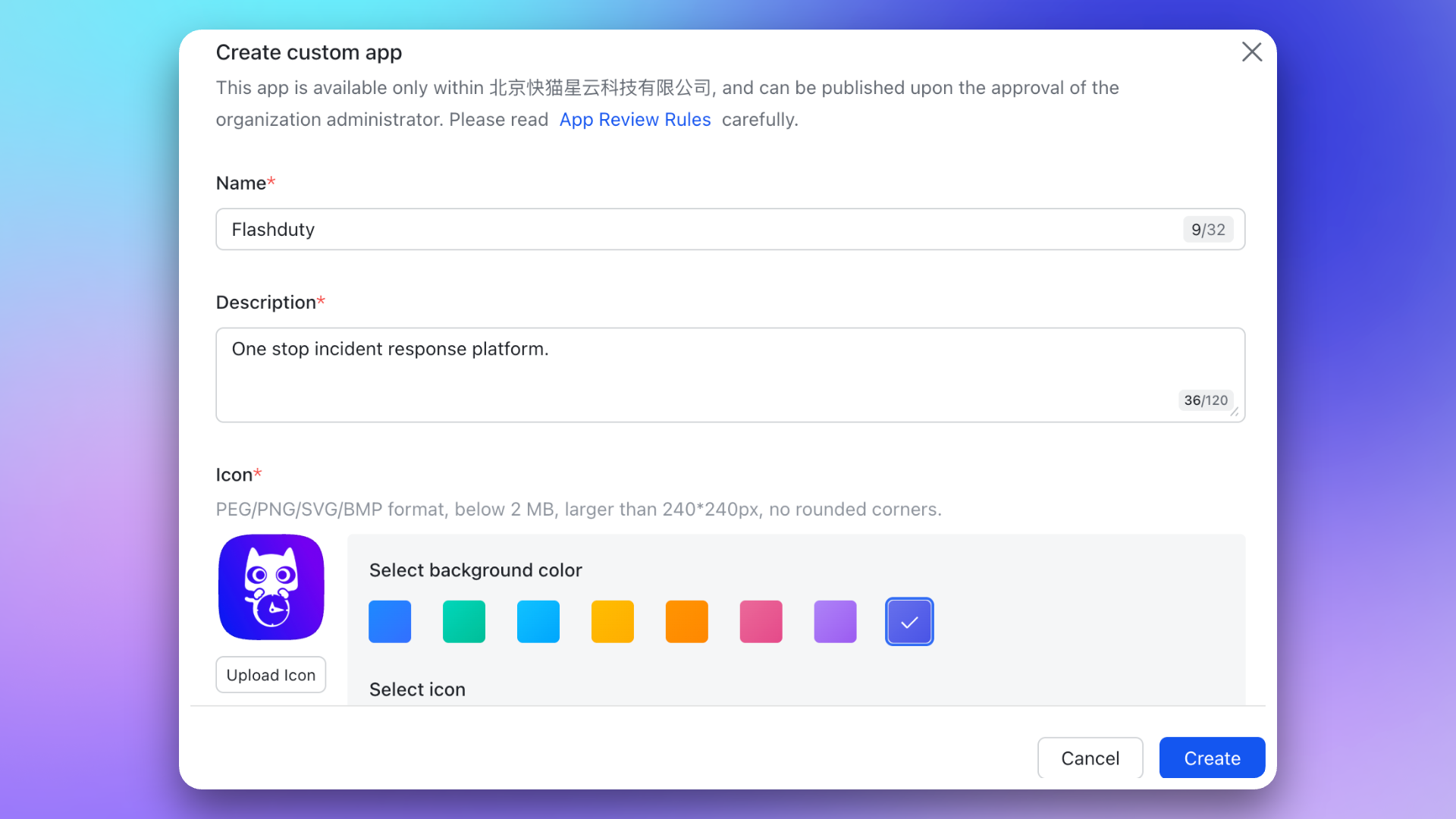
2. Copy credential information
App ID and App Secret for later use.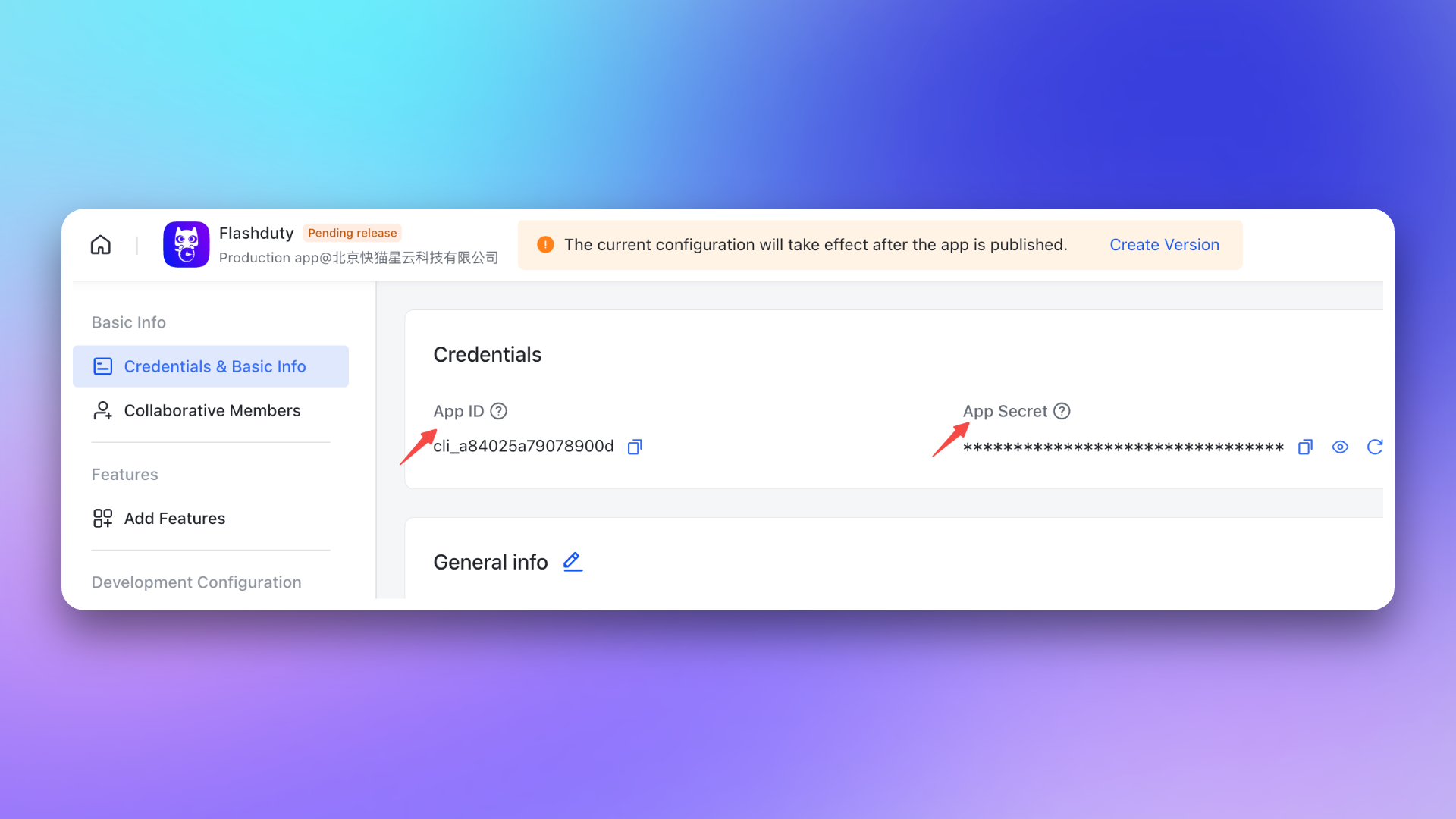
3. Copy the event callback Token information
Encrypt Key (recommended for better security) and Verification Token for later use.
2. Add Feishu/Lark integration
Name and the App ID, App Secret, Verification Token, and Encrypt Key copied in the previous step, then click Save to complete the creation.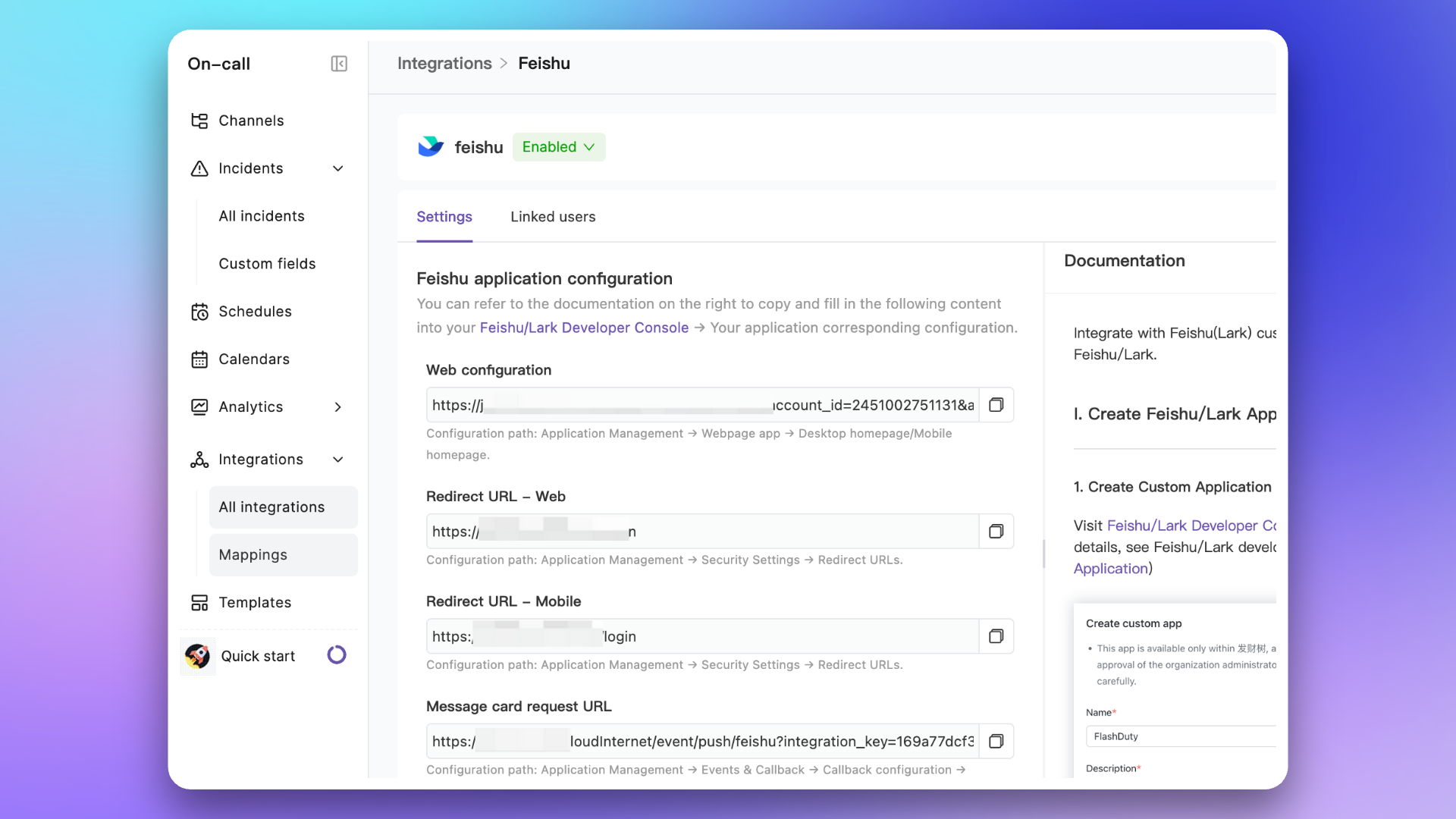
3. Configure Feishu/Lark application
1. Enable and configure application capabilities
1.
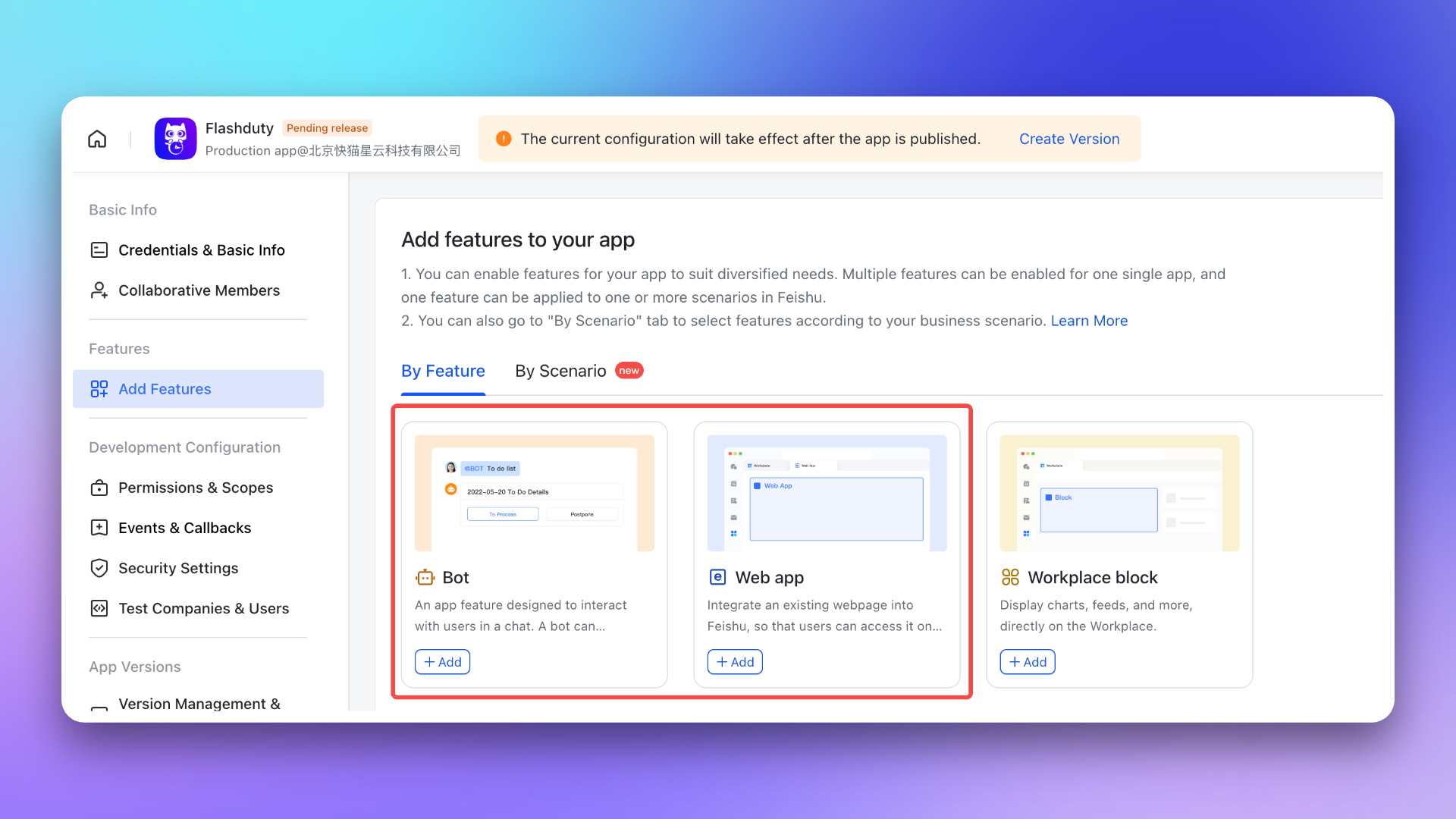
2.
Desktop Homepage and Mobile Homepage, both using the Web configuration address from the integration details.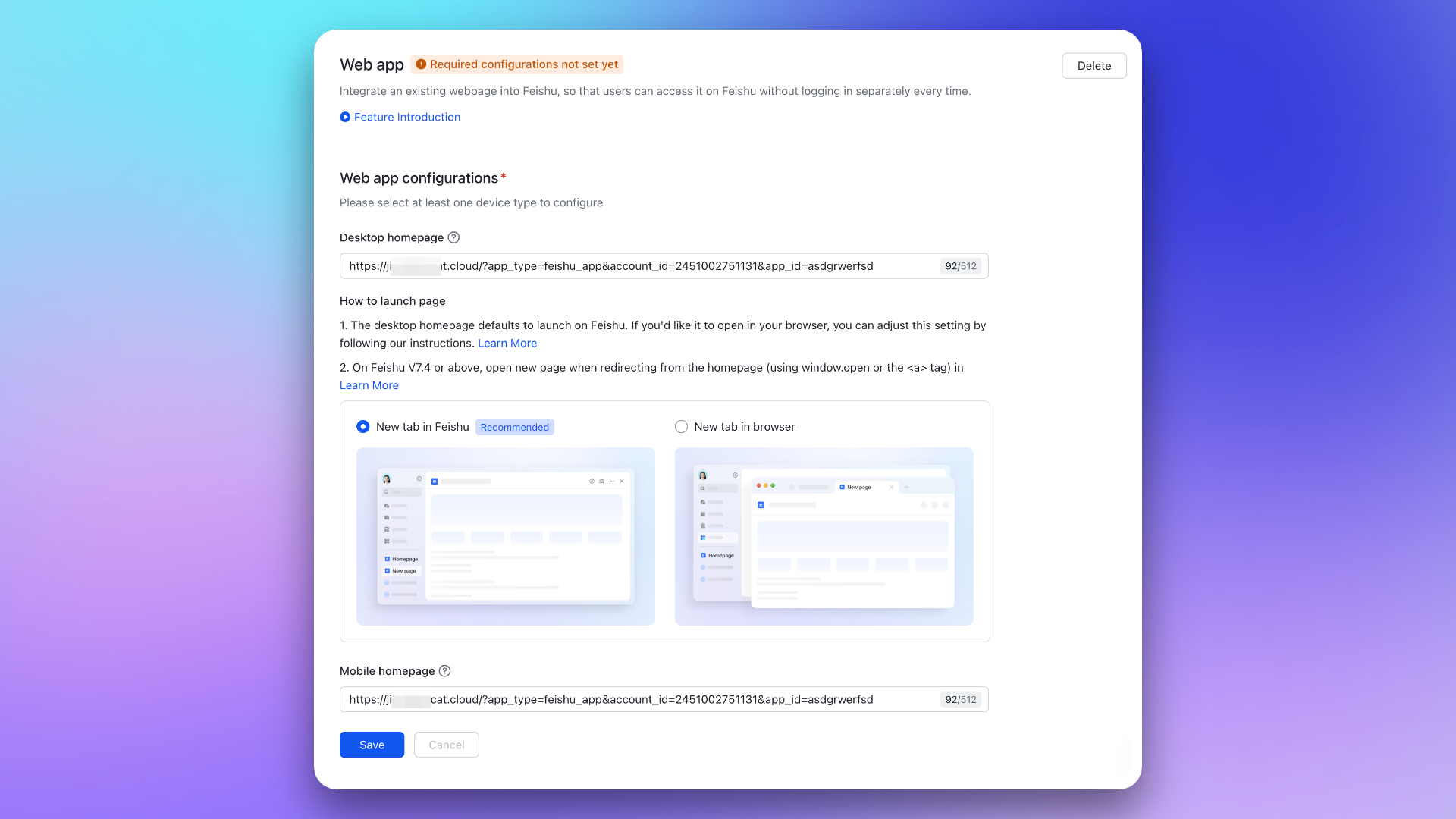
3.
Request URL (using the Message Card Request URL from the integration details). Then, add the following two events:im.chat.disbanded_v1im.message.receive_v1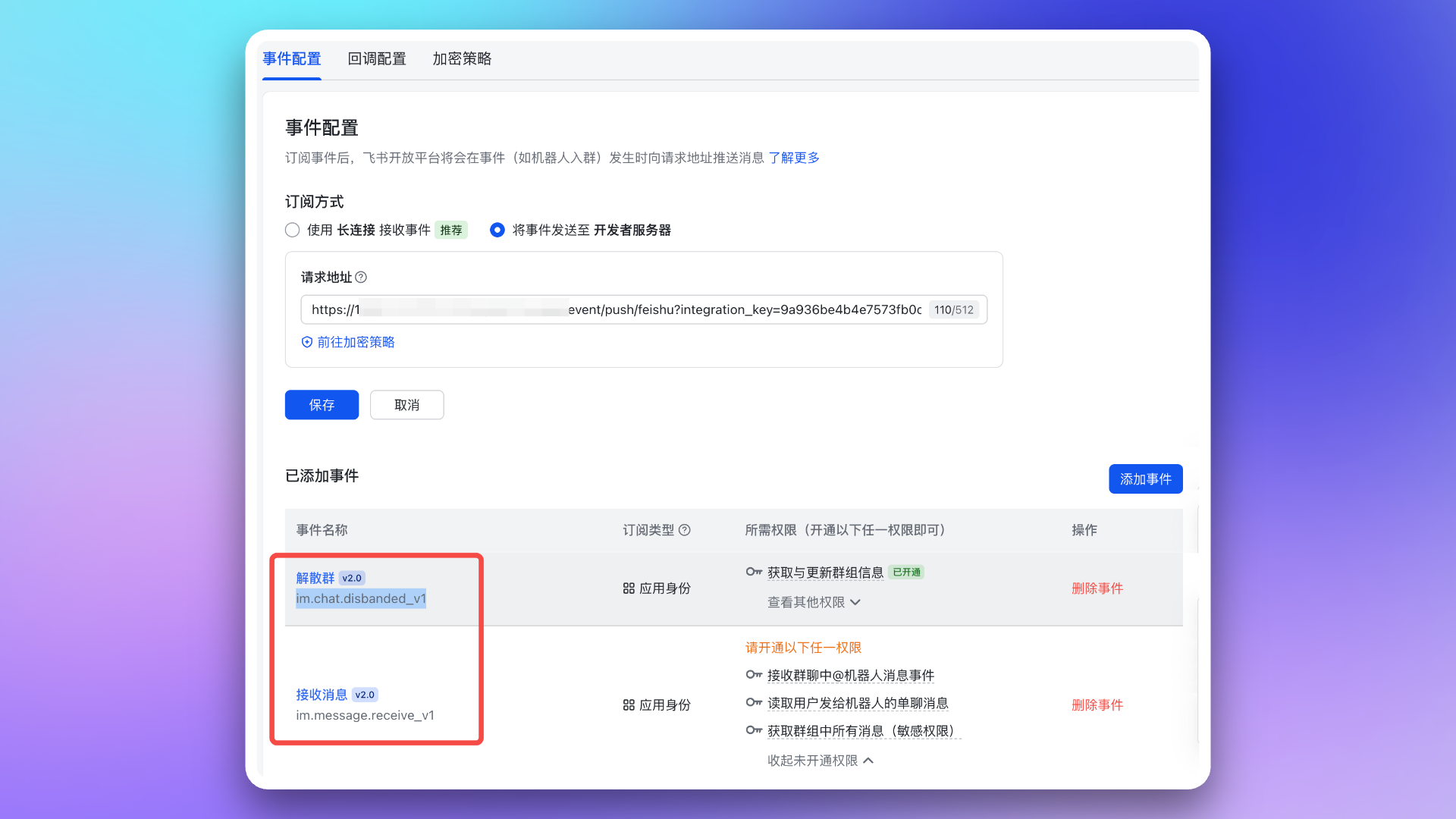
4.
Request URL (using the Message Card Request URL from the integration details). Then, subscribe to the following two callbacks:card.action.triggercard.action.trigger_v1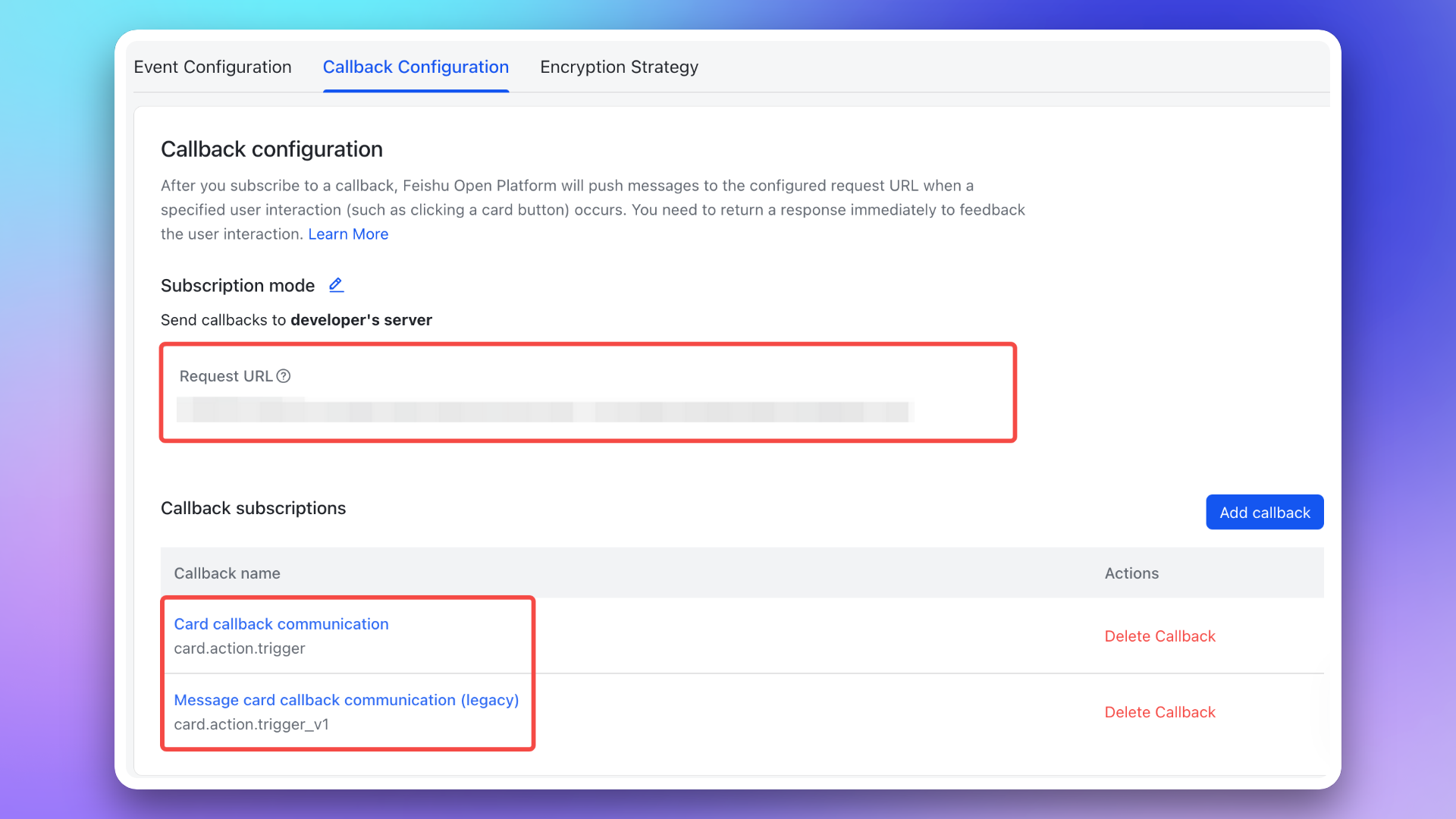
2. Add redirect URL to Feishu/Lark application
Redirect URL using the Redirect URL from the integration details.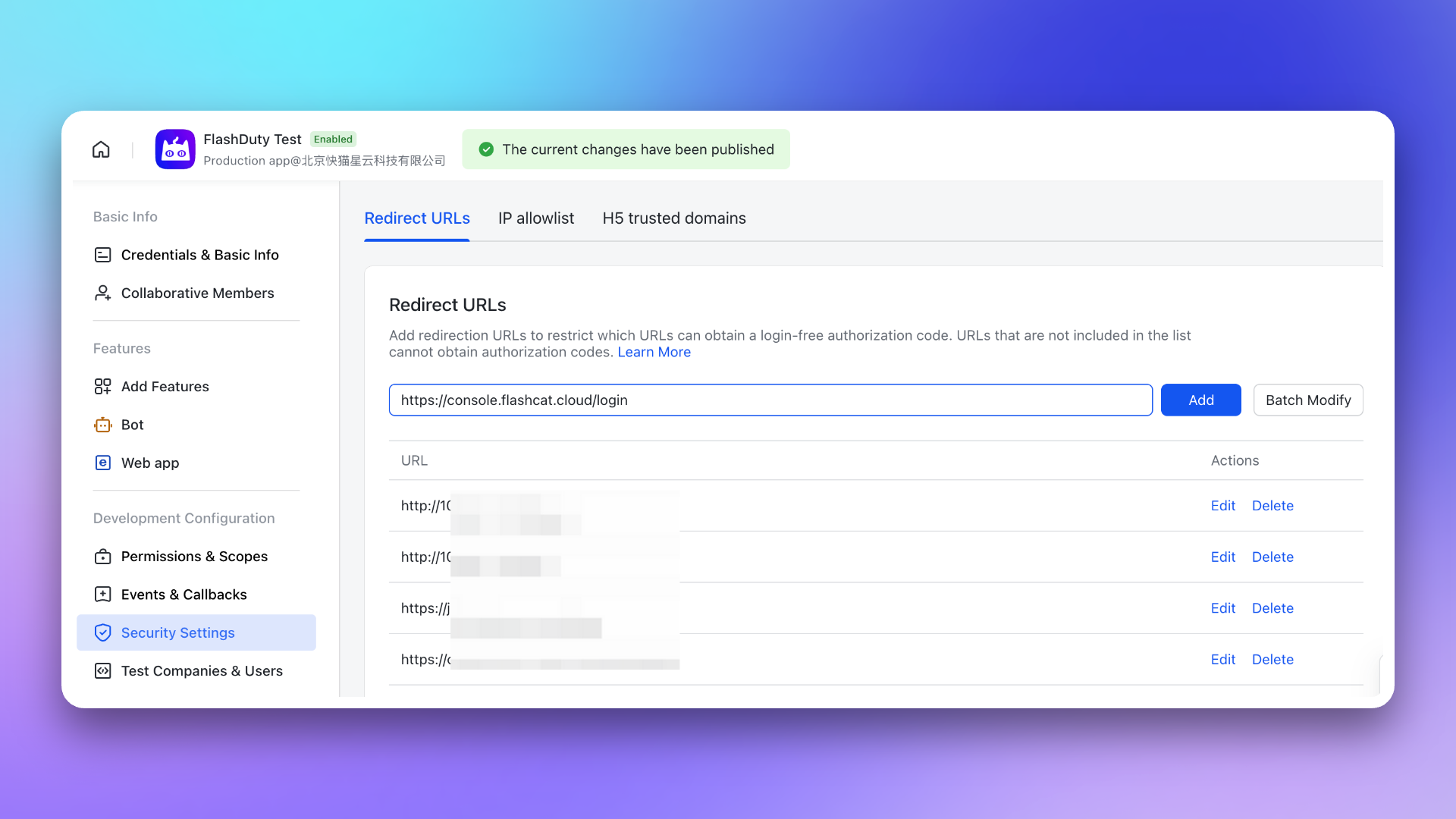
3. Apply for application permissions
im:chat: Get and update group informationim:message: Get and send single chat and group messagescontact:user.id:readonly: Get user ID by phone number or email 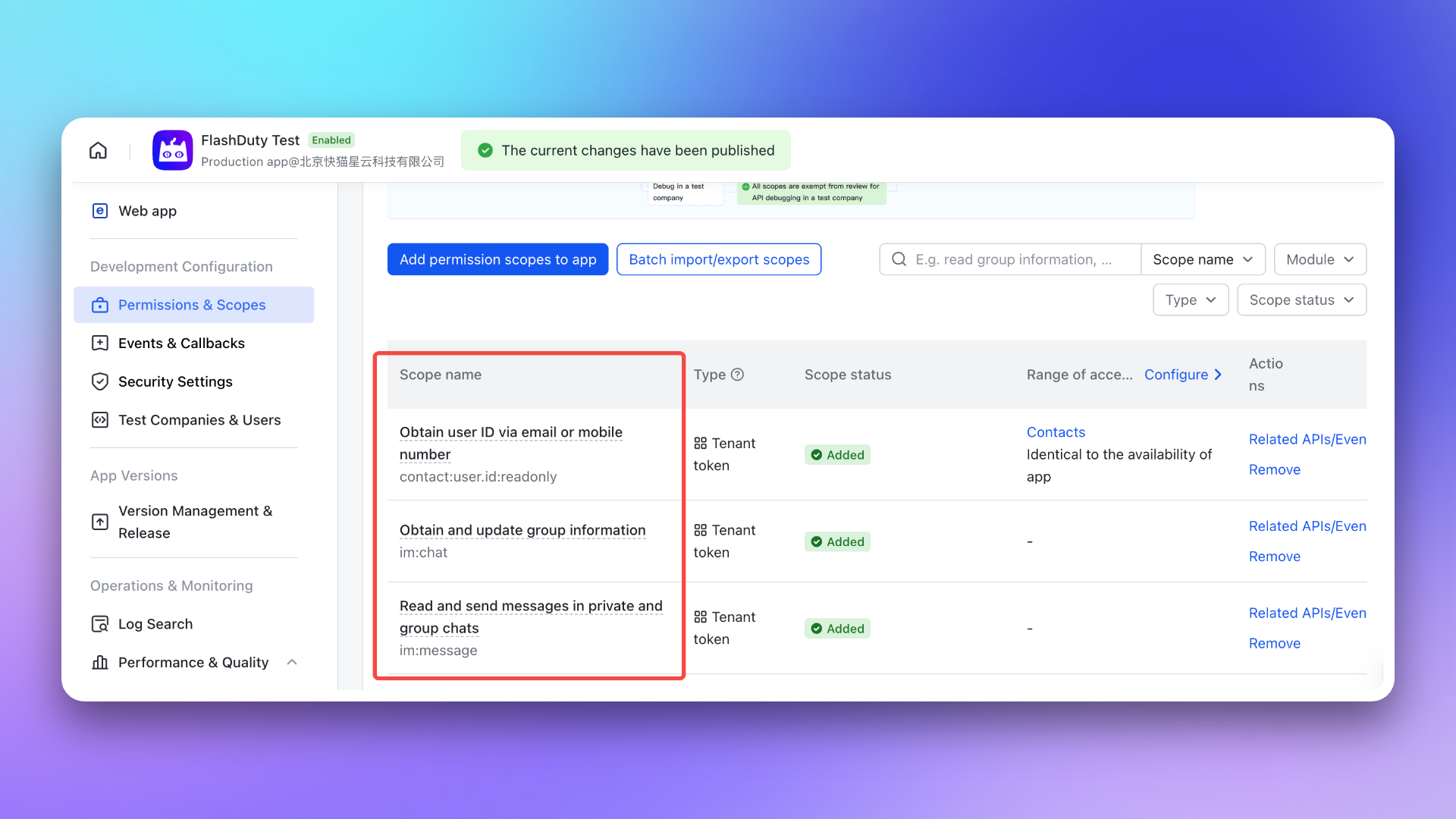
4. Application release
To ensure that everyone can use the application, adjust the application visibility to all employees before releasing the application.
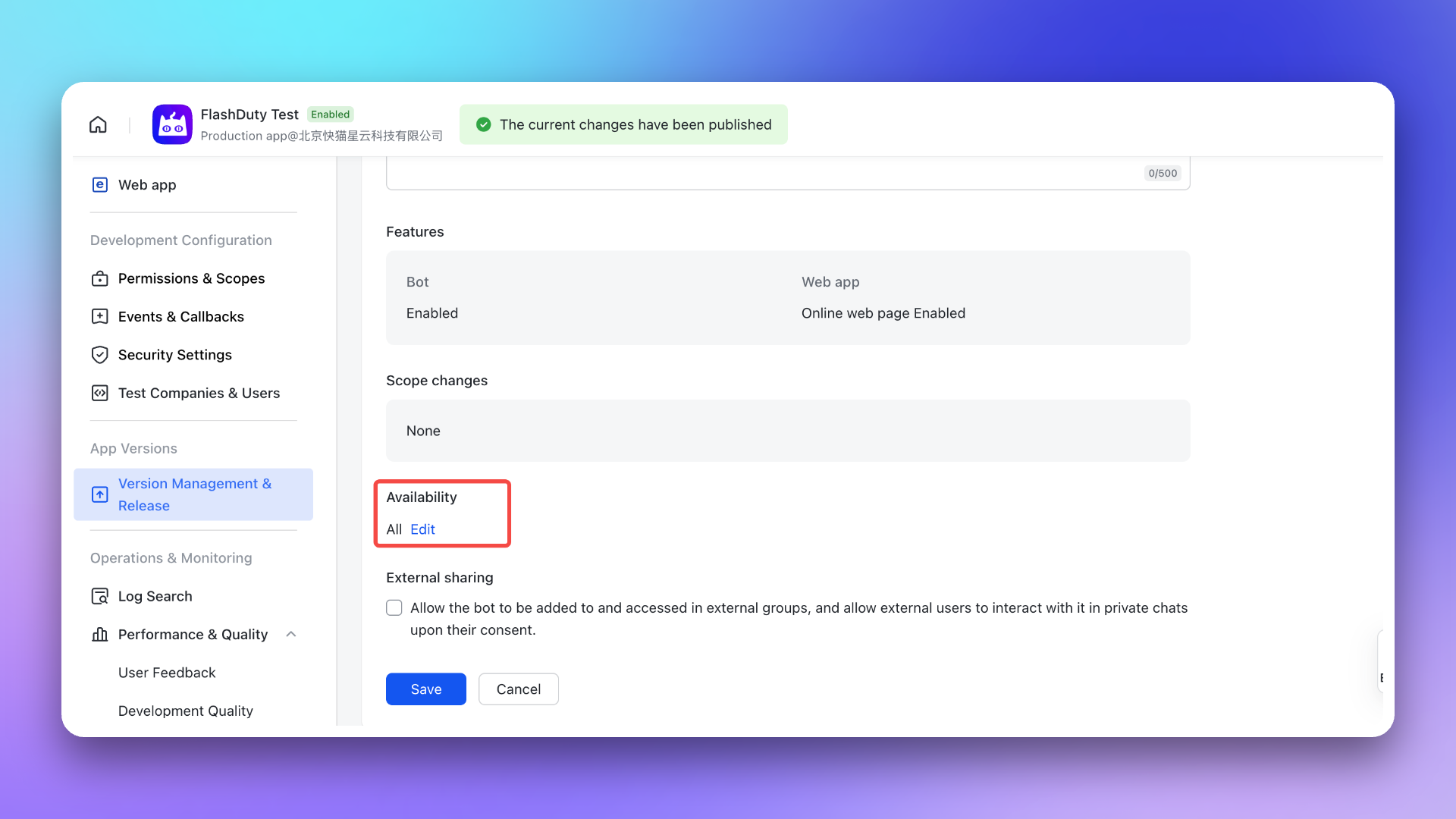
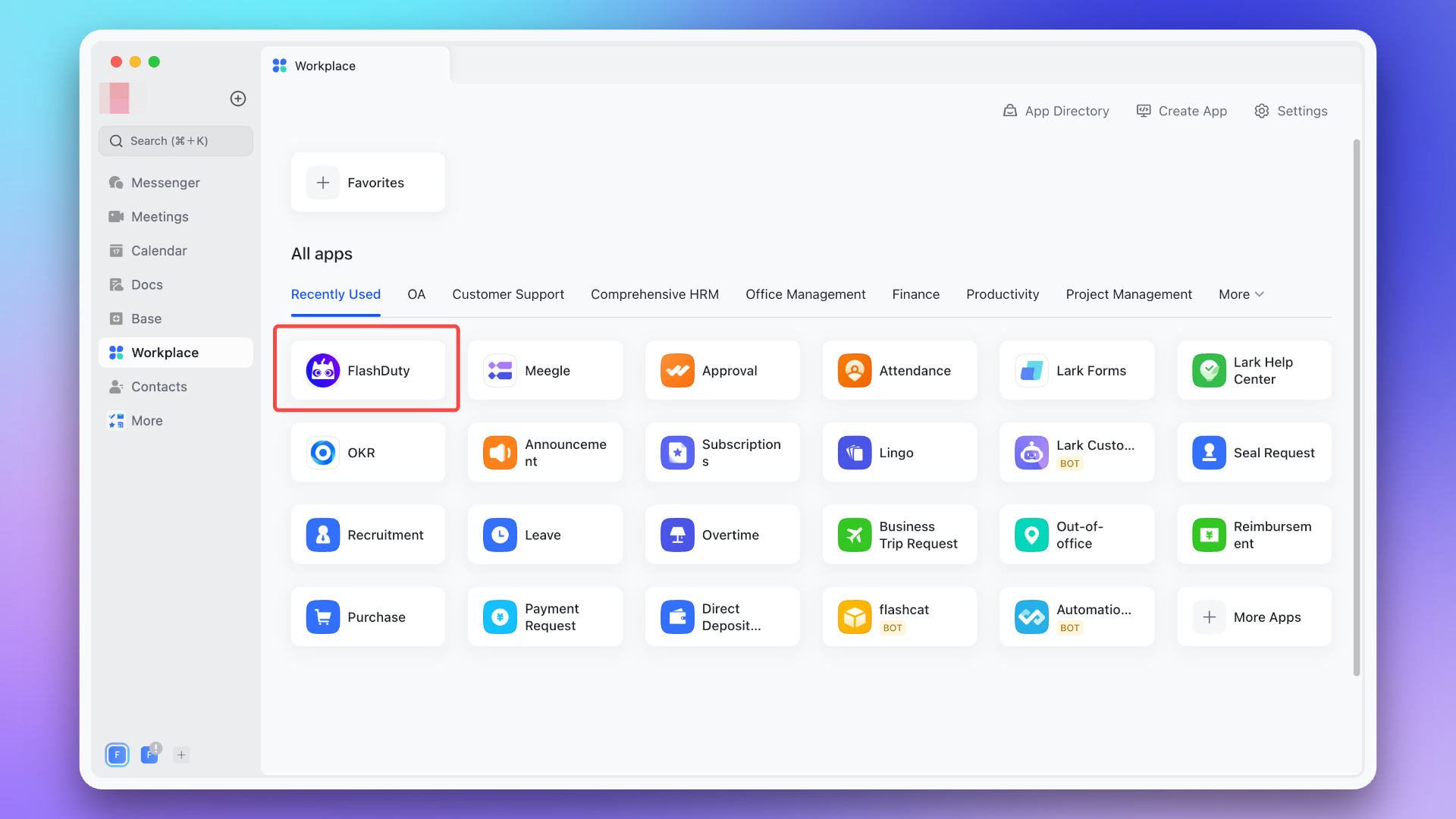
5. Configure war room
Ensure the application has been authorized with the additional permissions required for the war room feature.
6. FAQ
1.
app not linked?2.
3.
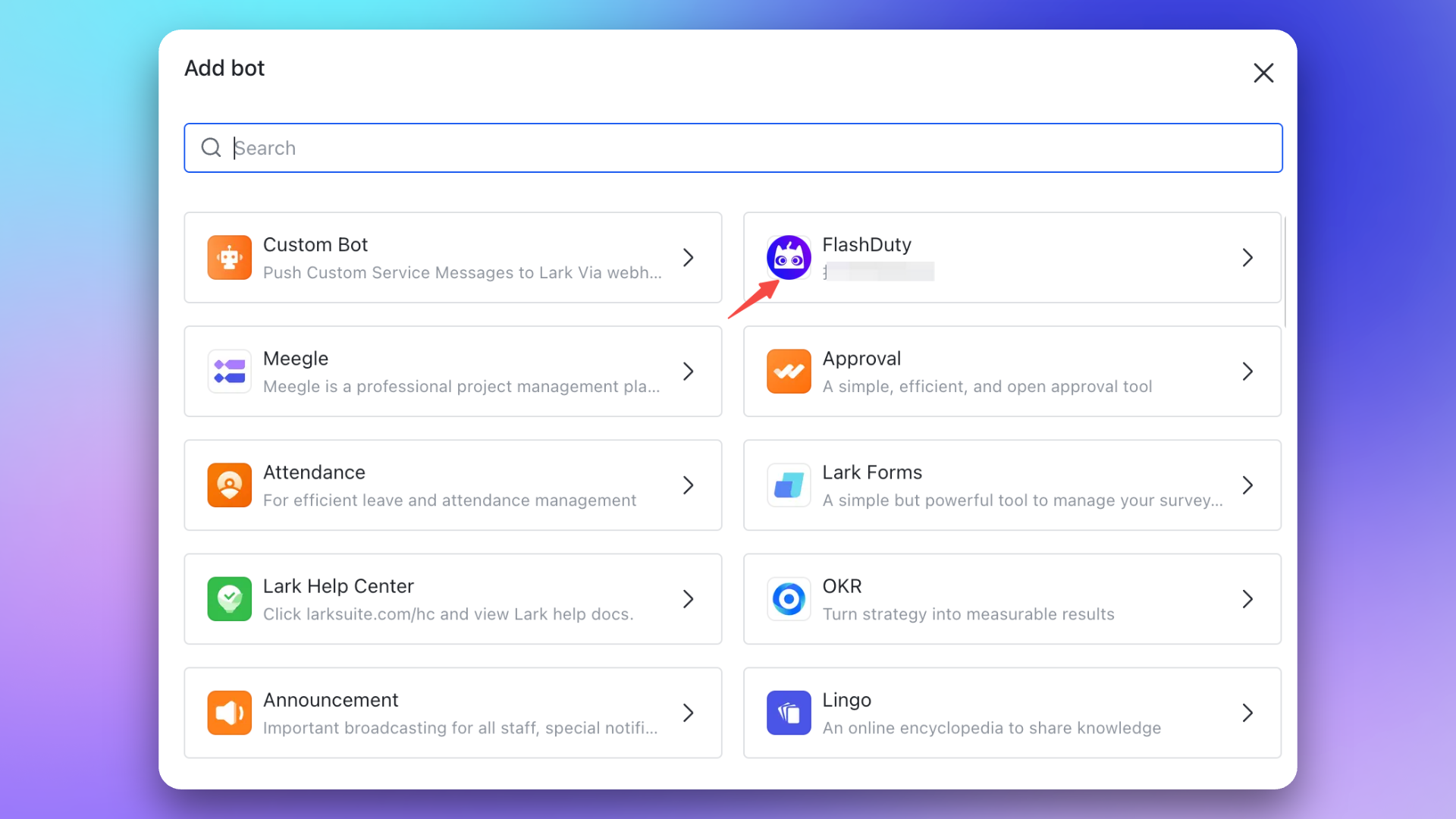
4.
| Feishu/Lark Version | Total Calls/Month | Refresh Time |
|---|---|---|
| Basic Free | 10,000 | 1st of each month |
| Other Versions | Unlimited | - |
| Scenario | Limit |
|---|---|
| All APIs | Max 50 calls/second per app |
| Send message APIs | Max 1000 calls/minute per app |
| Group bot webhook | Max 100 calls/minute |
| Send to same user or group | Max 5 calls/second |
After exceeding API call limits, the Feishu/Lark application will not be able to push messages normally. It is recommended to use notification channels reasonably. See Feishu/Lark official documentation for details.
5.
修改于 2025-09-22 02:57:17



