Dingtalk Integration
This document uses the new version of the Dingtalk Open Platform as an example.
I. Create Dingtalk Application and Add Dingtalk Integration
1. Create a Custom Application
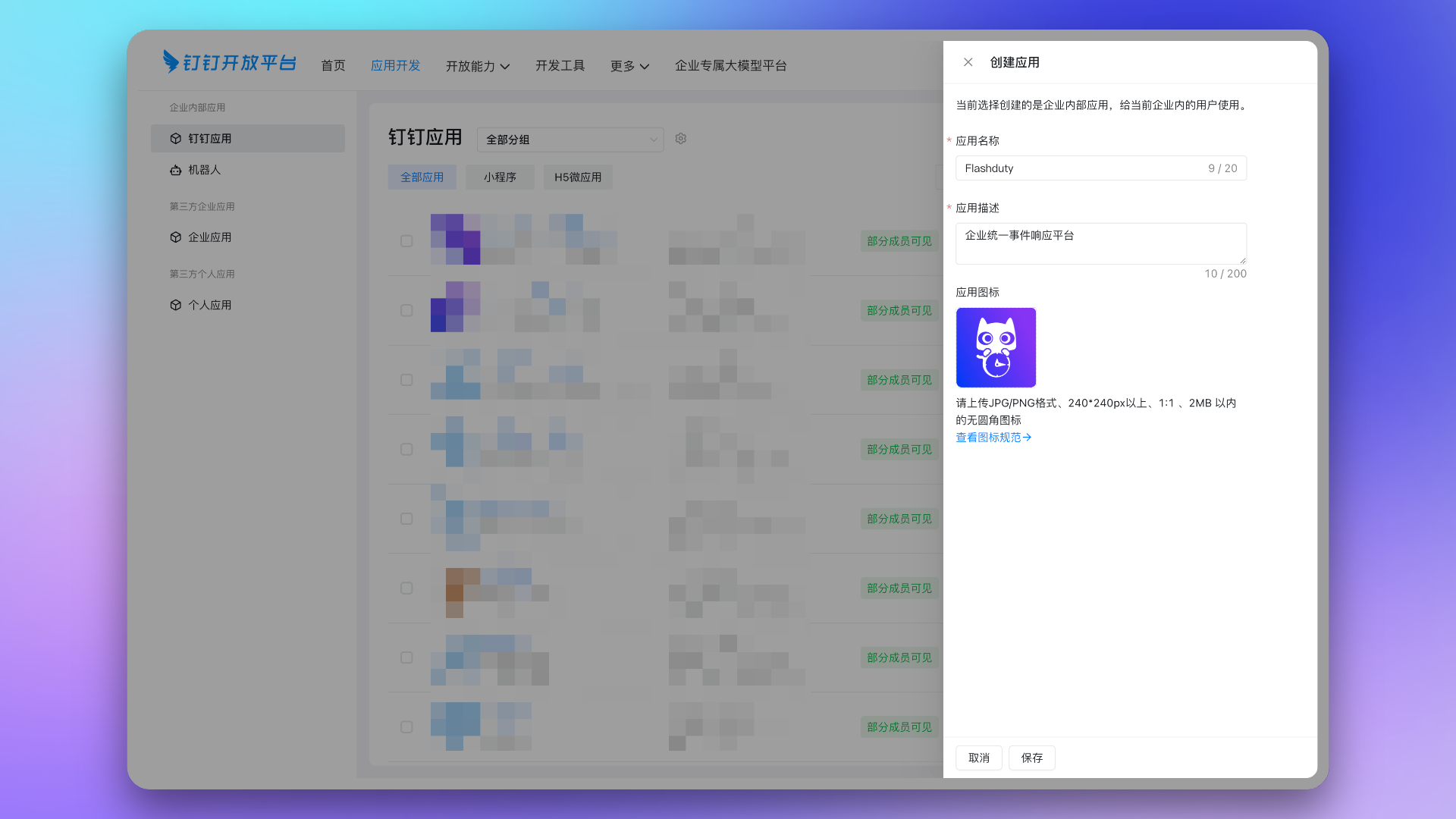
2. Copy the Enterprise CorpId
CorpId from the dropdown menu.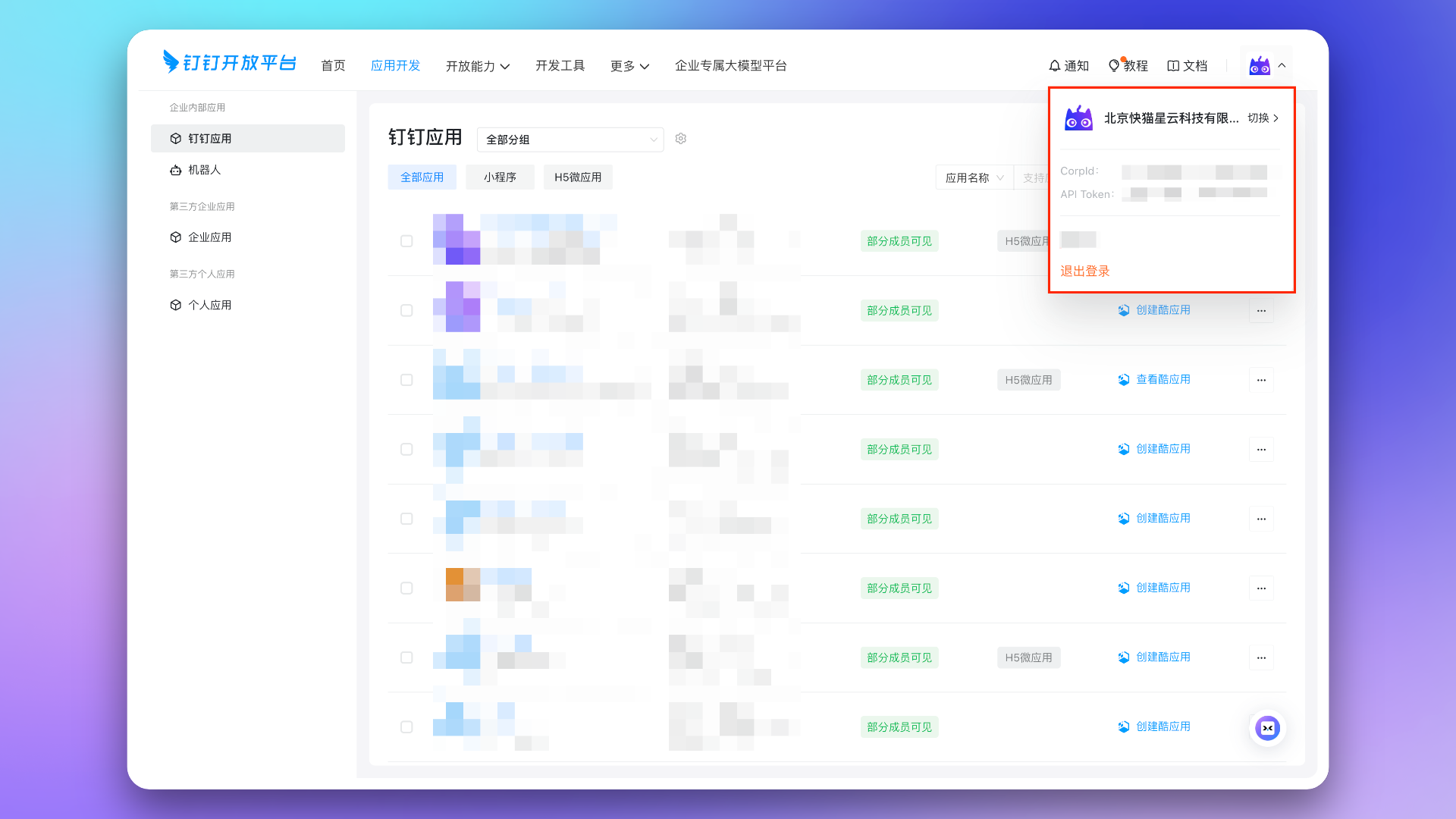
CorpId in the form.3. Copy Application Credential Information
AgentId, Client ID, and Client Secret.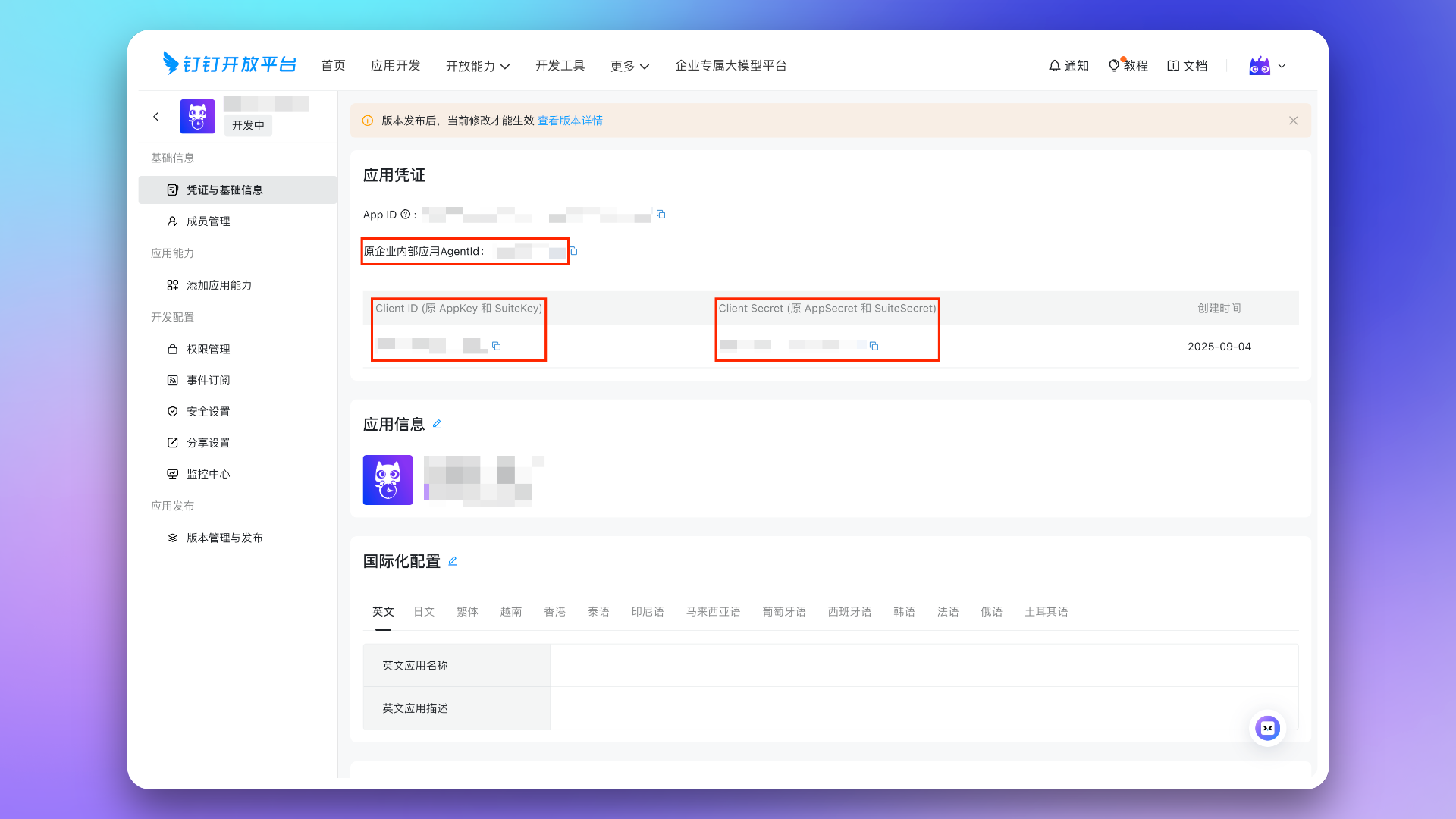
AgentId, Client ID, and Client Secret in the form.4. Copy Event Subscription Information
HTTP Push, then click the button to generate an Encryption aes_key and a Signature Token, and copy them.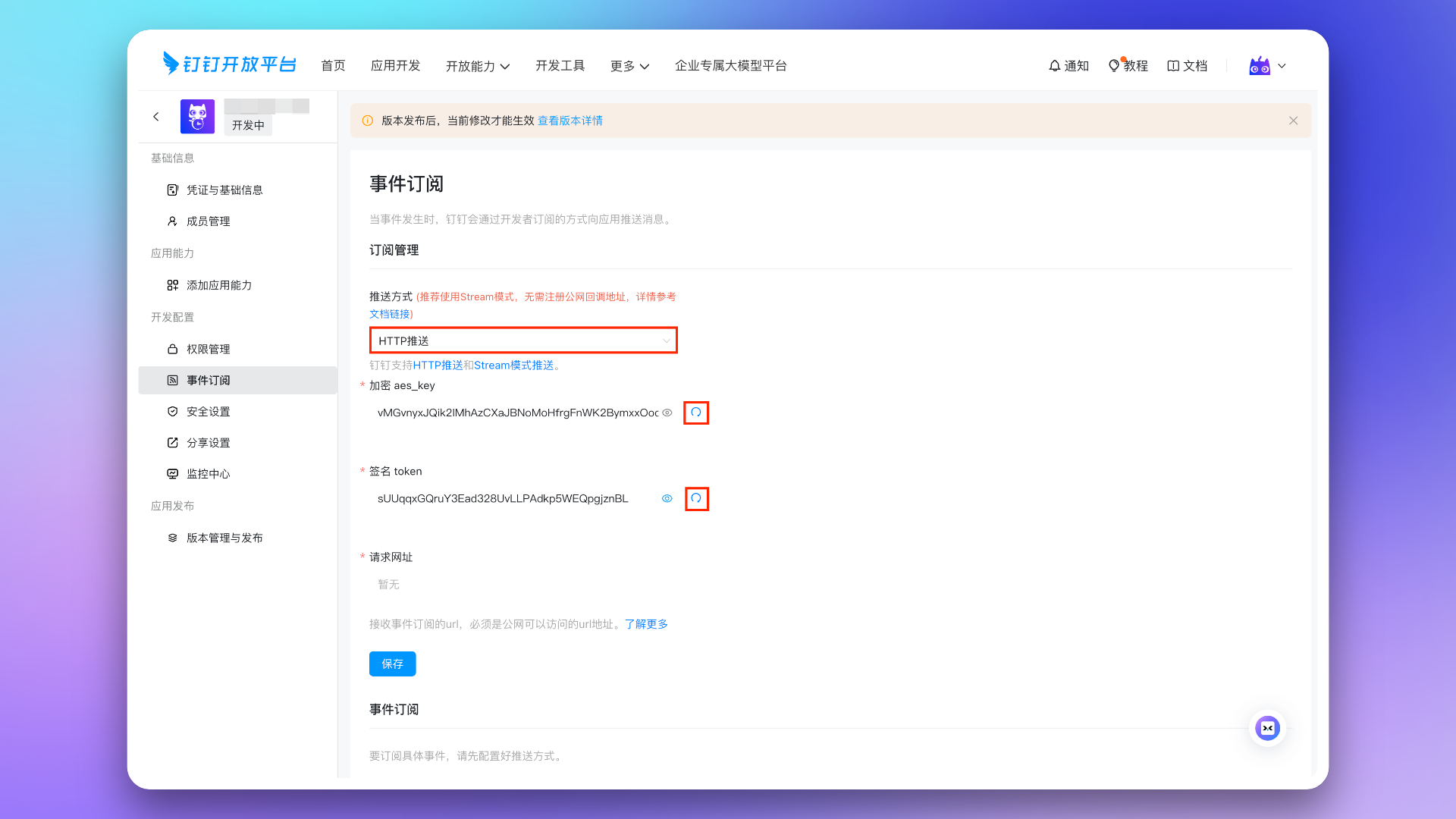
Encryption aes_key and Signature Token in the form, and click the Save button.5. Configure Event Subscription
Event Subscription Request URL from the Flashduty integration details. Save after configuration.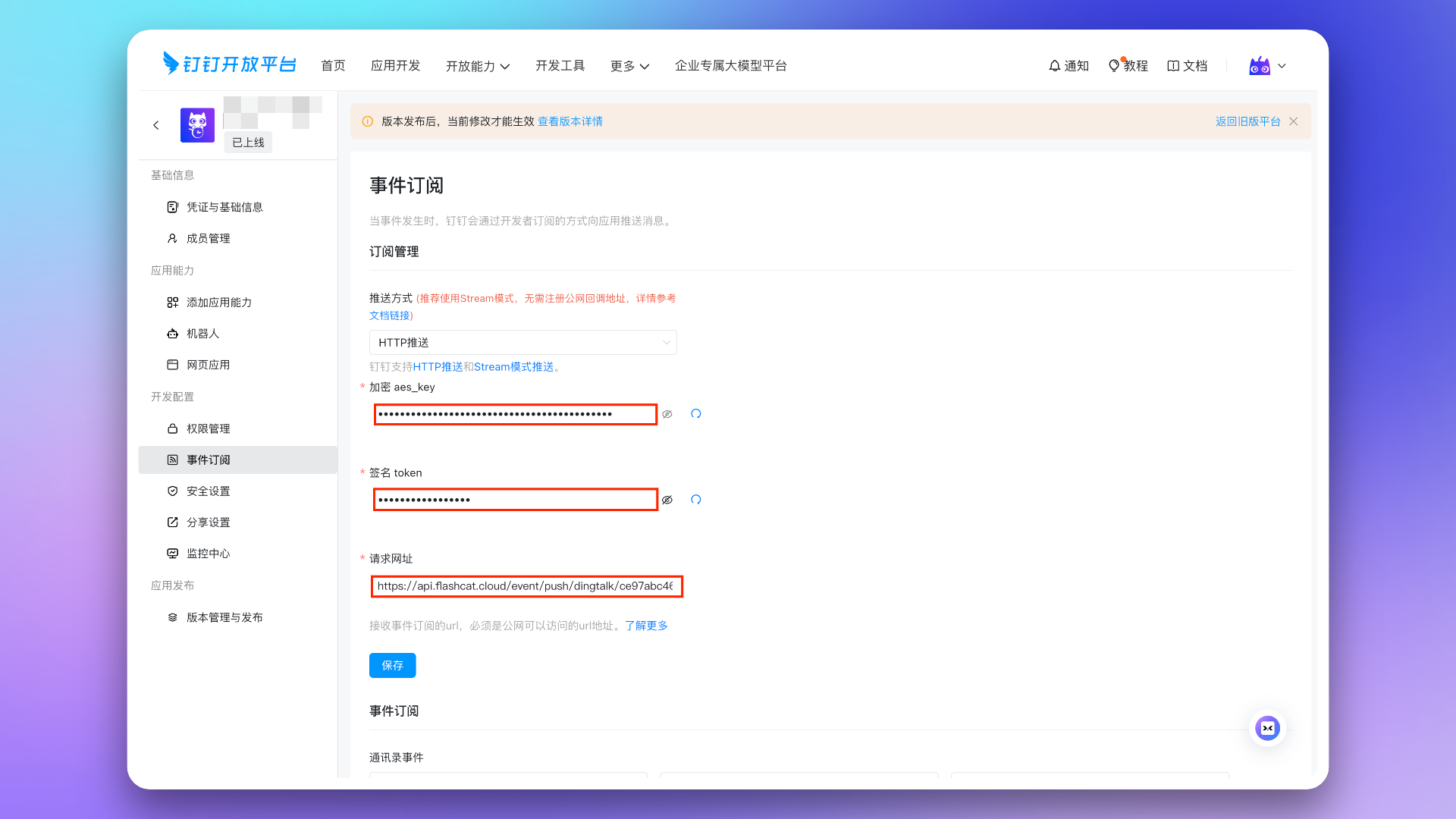
Group chat name is changed, Install the cool application in the group, and Uninstall the cool application in the group. Click Save after configuration.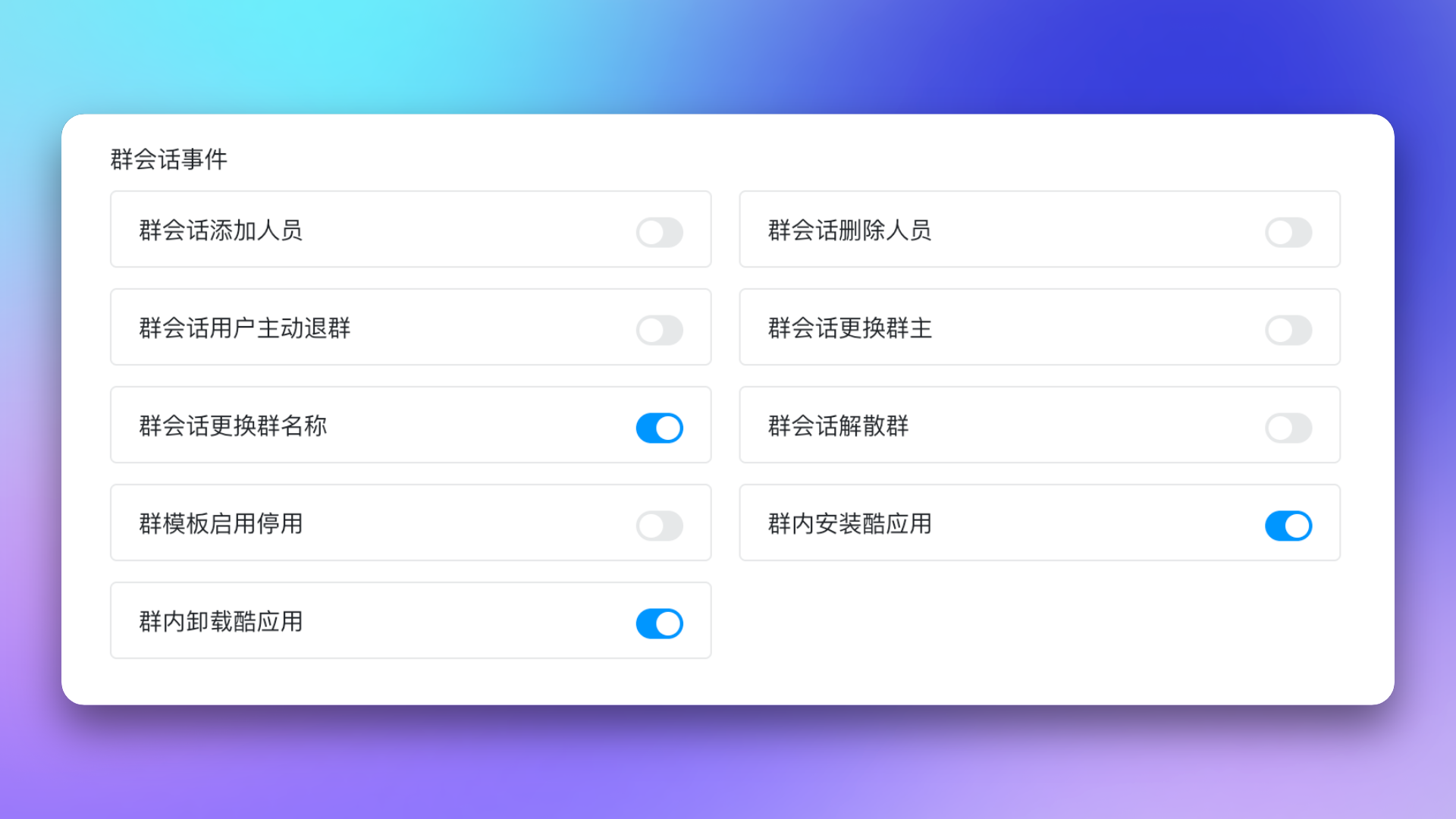
6. Add Application Capabilities
1.
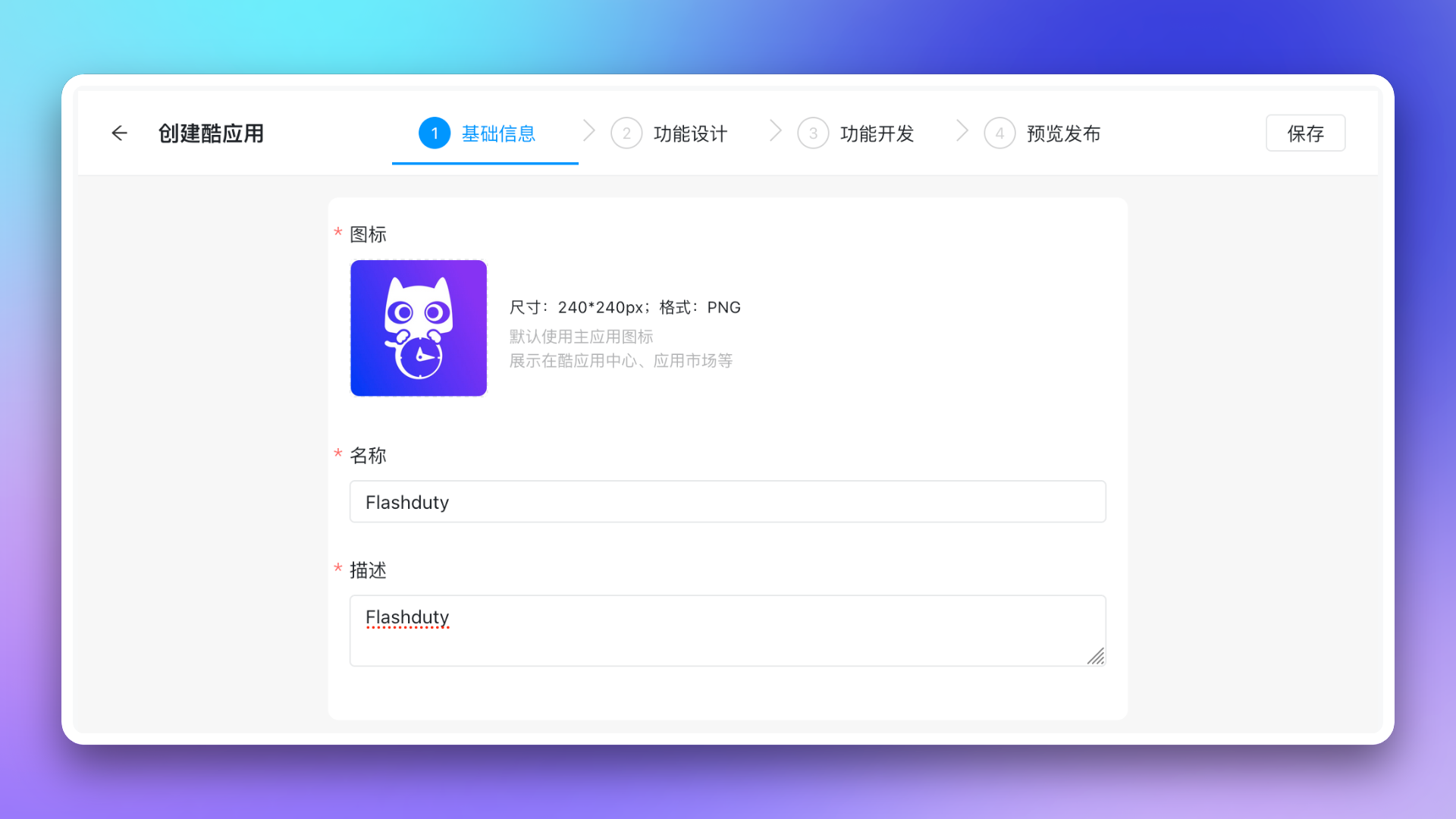
2.
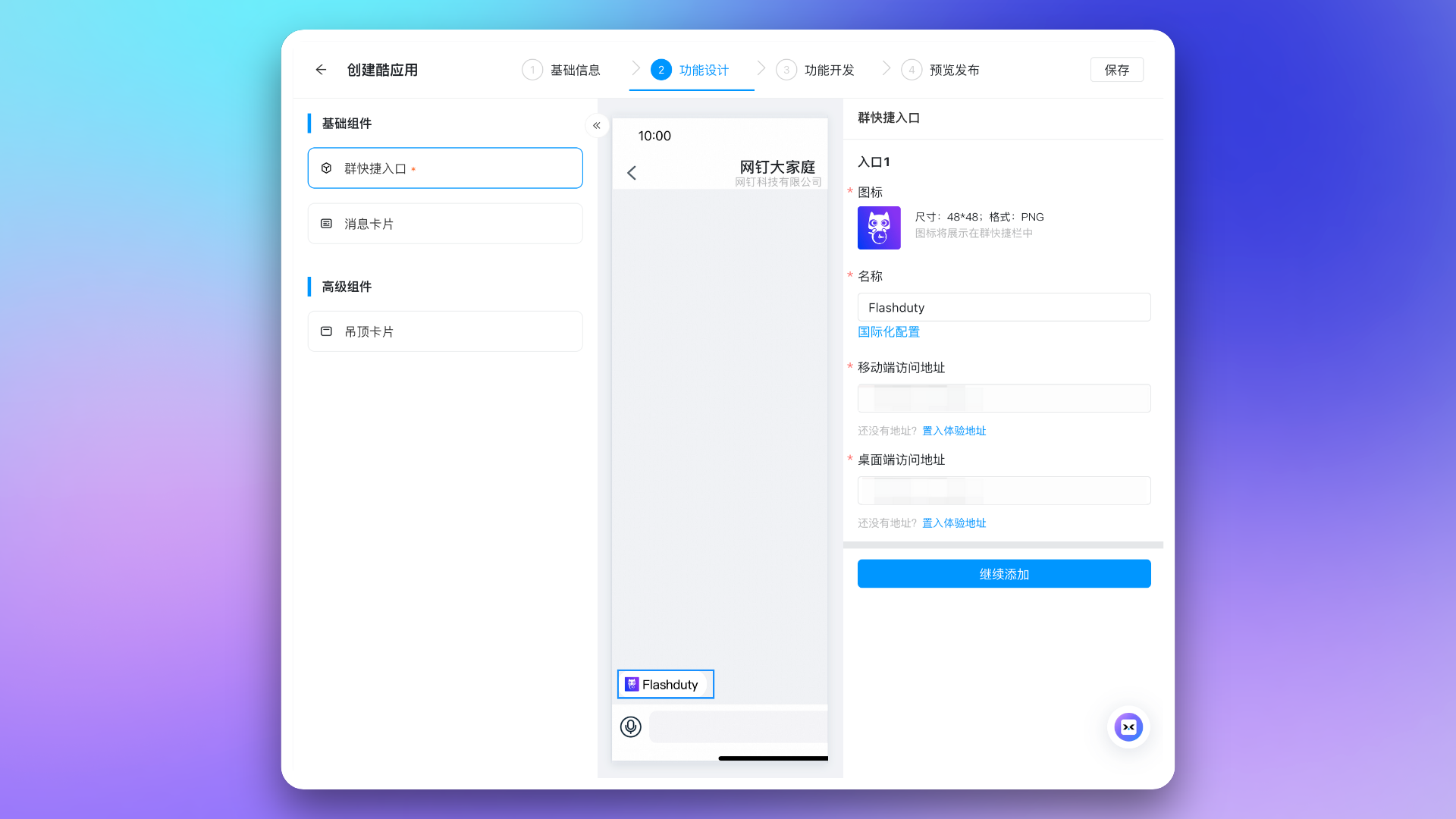
3.
7. Configure Bot and Message Push
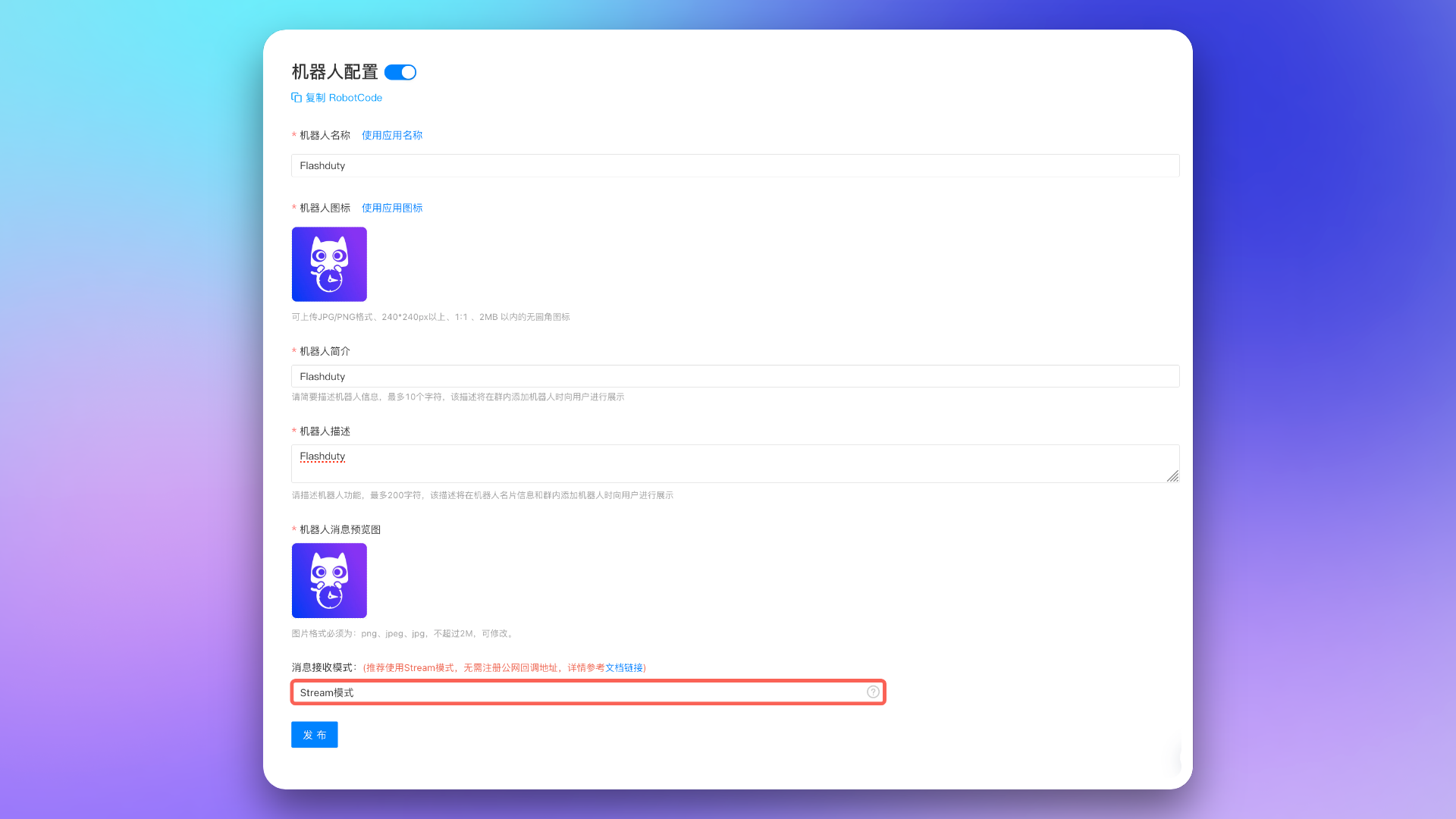
8. Configure Application URLs
Application Homepage URL and PC Homepage URL from the Flashduty integration details. Click Save when done.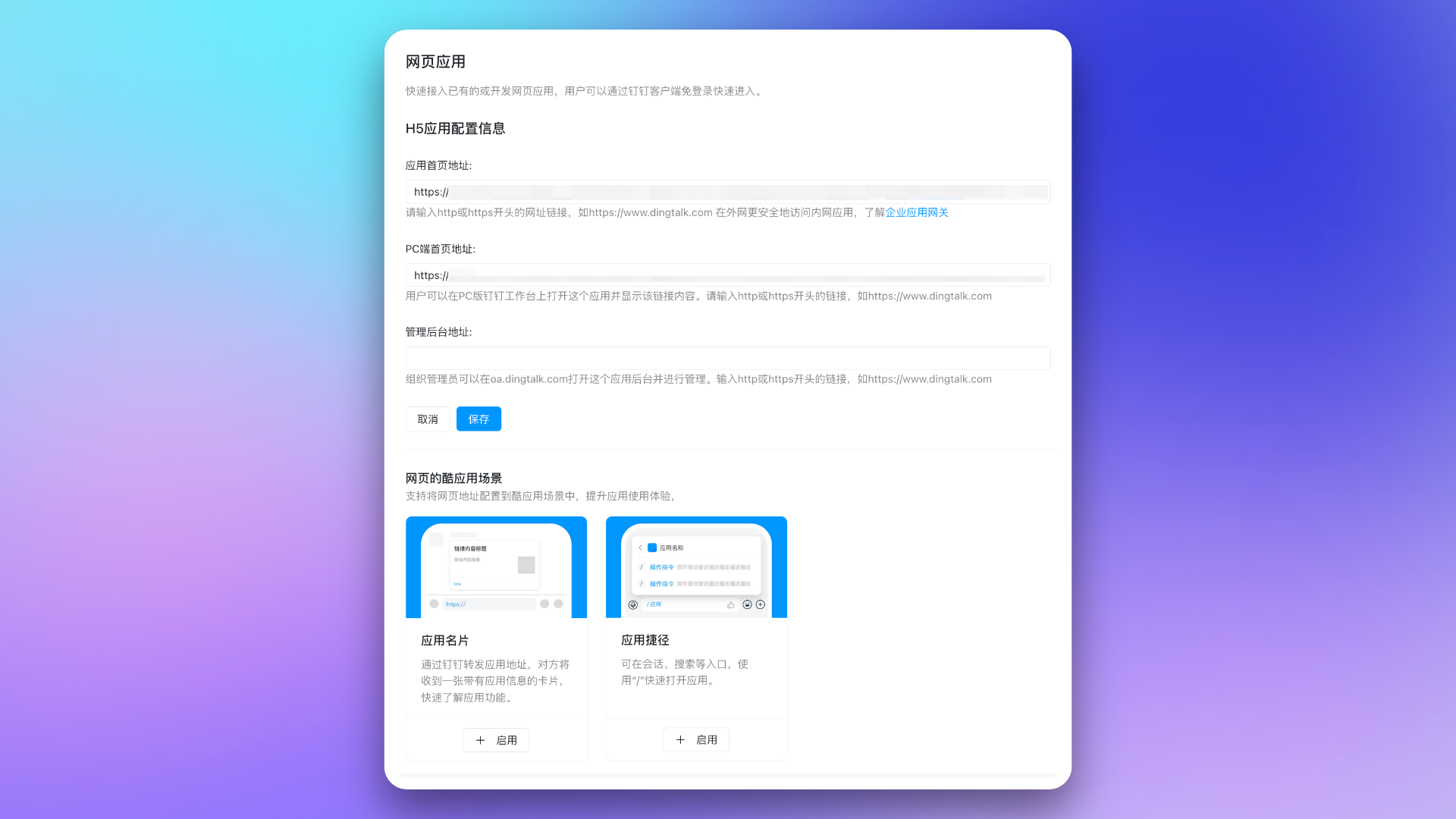
9. Apply for Application Permissions
qyapi_chat_manage: Get group chat informationqyapi_robot_sendmsg: Send messages to group chats or individuals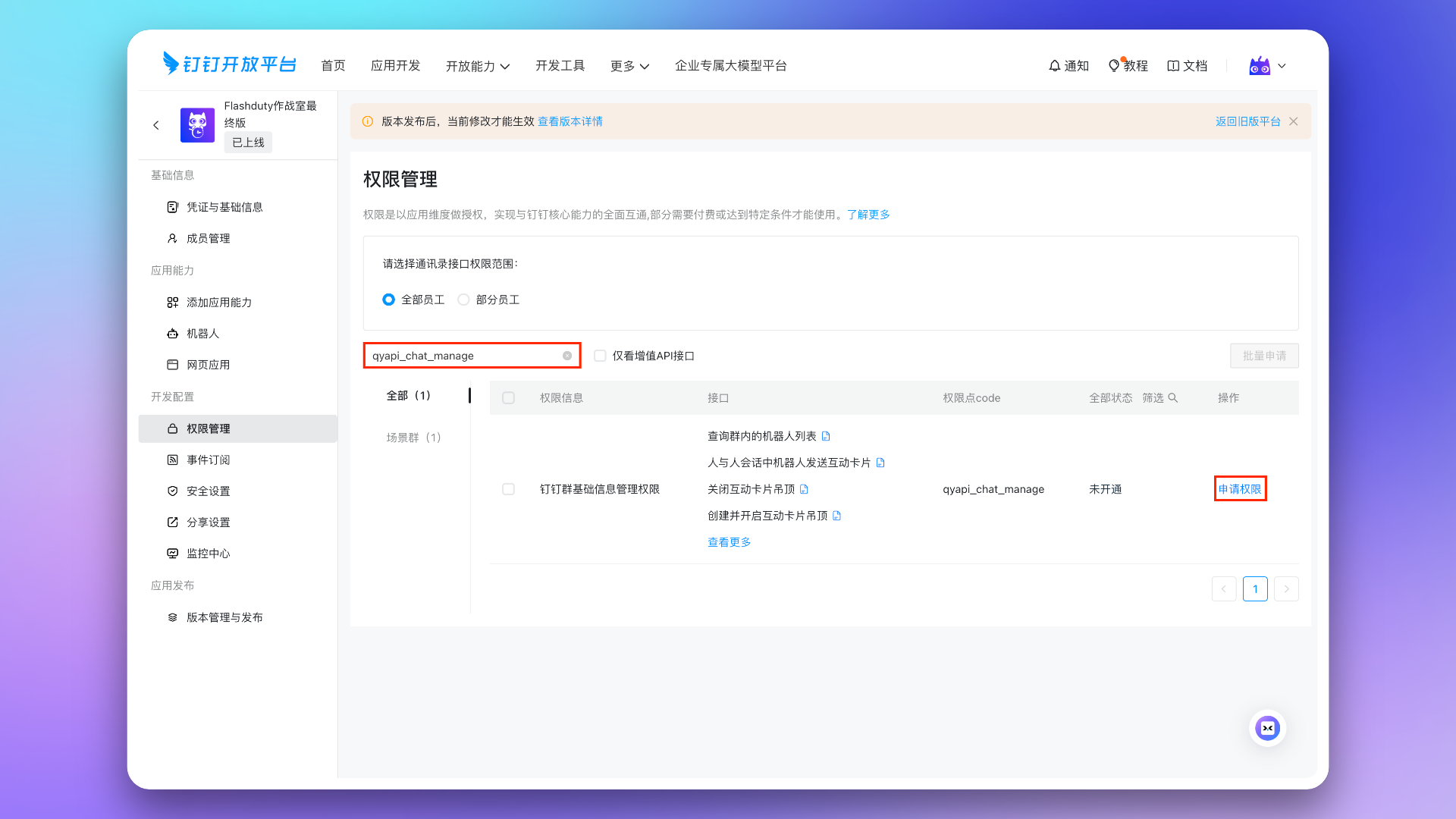
II. Configure War Room
If you do not need to configure the War Room feature, you can skip this step and proceed directly to Application Release and Usage.
1. Apply for Application Permissions
qyapi_chat_read: Get group chat informationqyapi_chat_base_read: Get group chat informationqyapi_get_member_by_mobile: Allows the current application to get Dingtalk user information based on mobile numbers to invite users to join group chats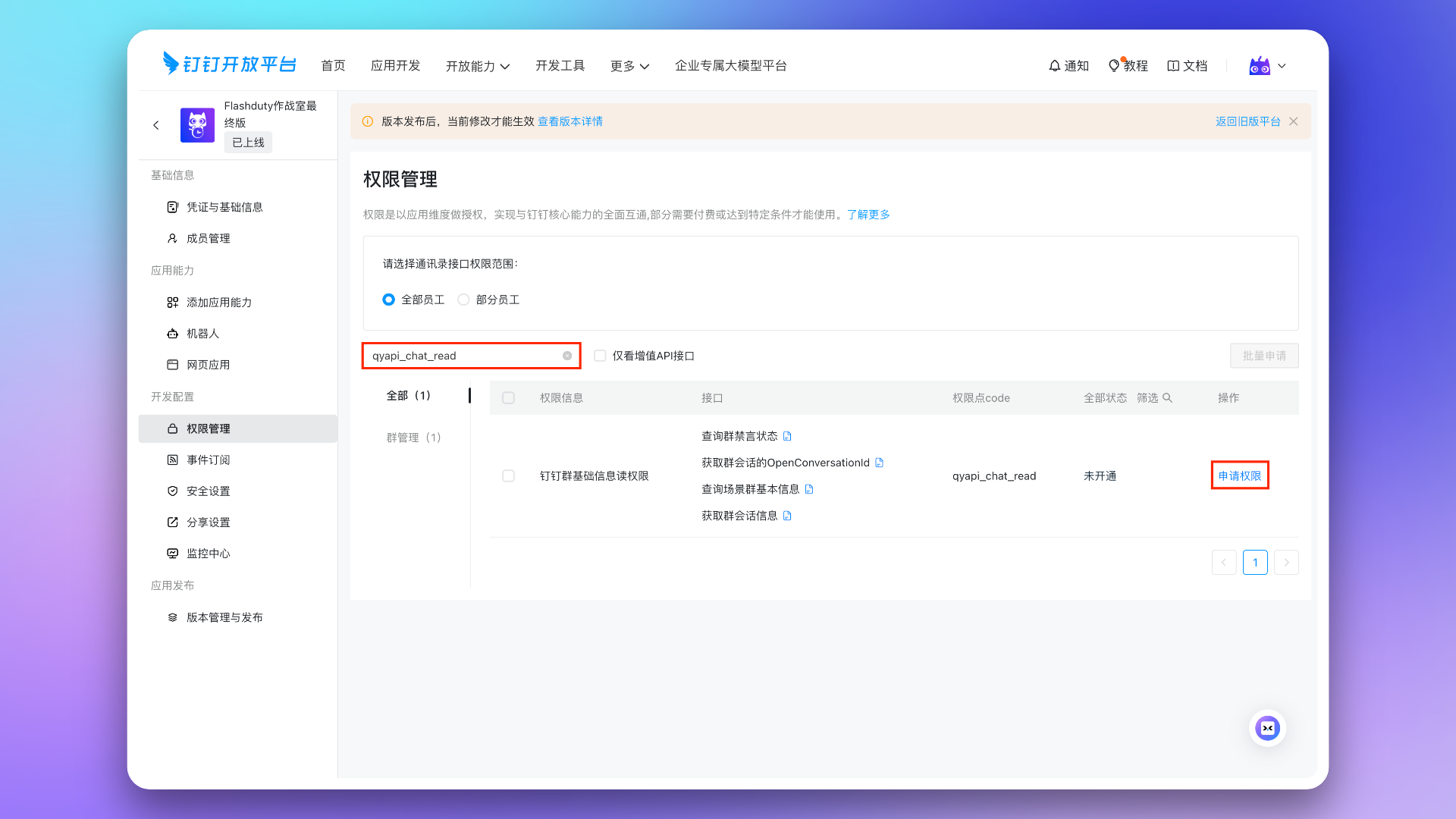
2. Configure Group Template
1.
The Group Bot configured in this step and the Application Bot are two different concepts. The group bot is used to automatically create a group bot when a group chat is generated. The group bot and the application bot have different Bot IDs. To enable the War Room feature for Dingtalk, you must configure an additional Group Bot.
| Configuration Item | Value |
|---|---|
| Bot Name | Flashduty |
| Bot Avatar | Flashduty official icon |
| Introduction | Flashduty |
| Message Preview Image | Flashduty official icon |
| Detailed Description | Flashduty message push bot. |
| Message Callback URL | https://flashcat.cloud/ |
| Message Callback Token | token |
| Information Source Website | https://flashcat.cloud/ |
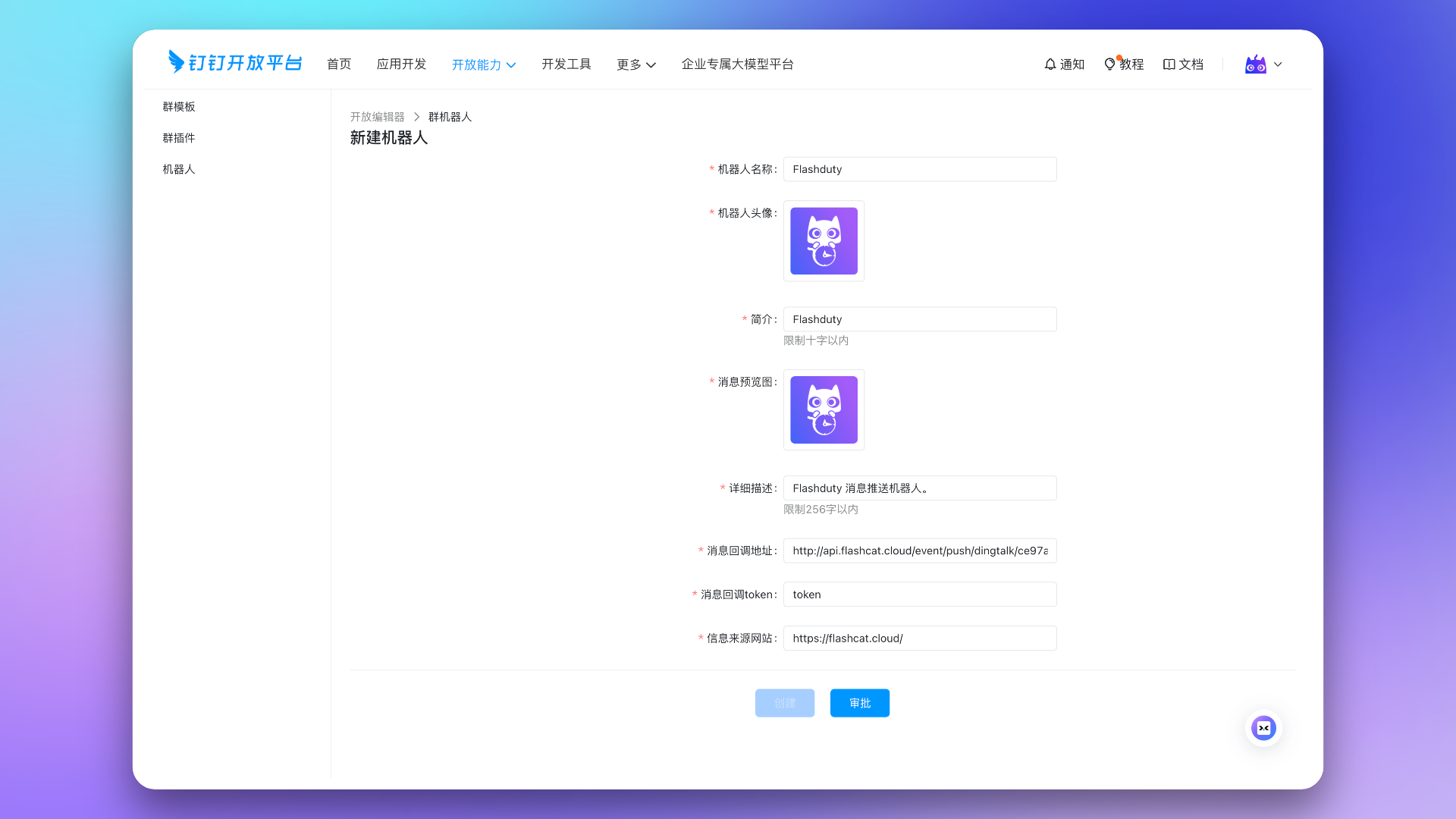
2.
Internal Enterprise and the Optional Application to the custom application created in the previous steps. Then, fill in the template information in the next step.| Configuration Item | Value |
|---|---|
| Template Name | Flashduty War Room |
| Icon | Flashduty official icon |
| Description | Create a war room for active incidents with one click. |
| Copywriting Introduction | Create a war room for active incidents with one click. |
| Template Description | Create a war room for active incidents with one click. |
| Image Introduction | Flashduty official icon |
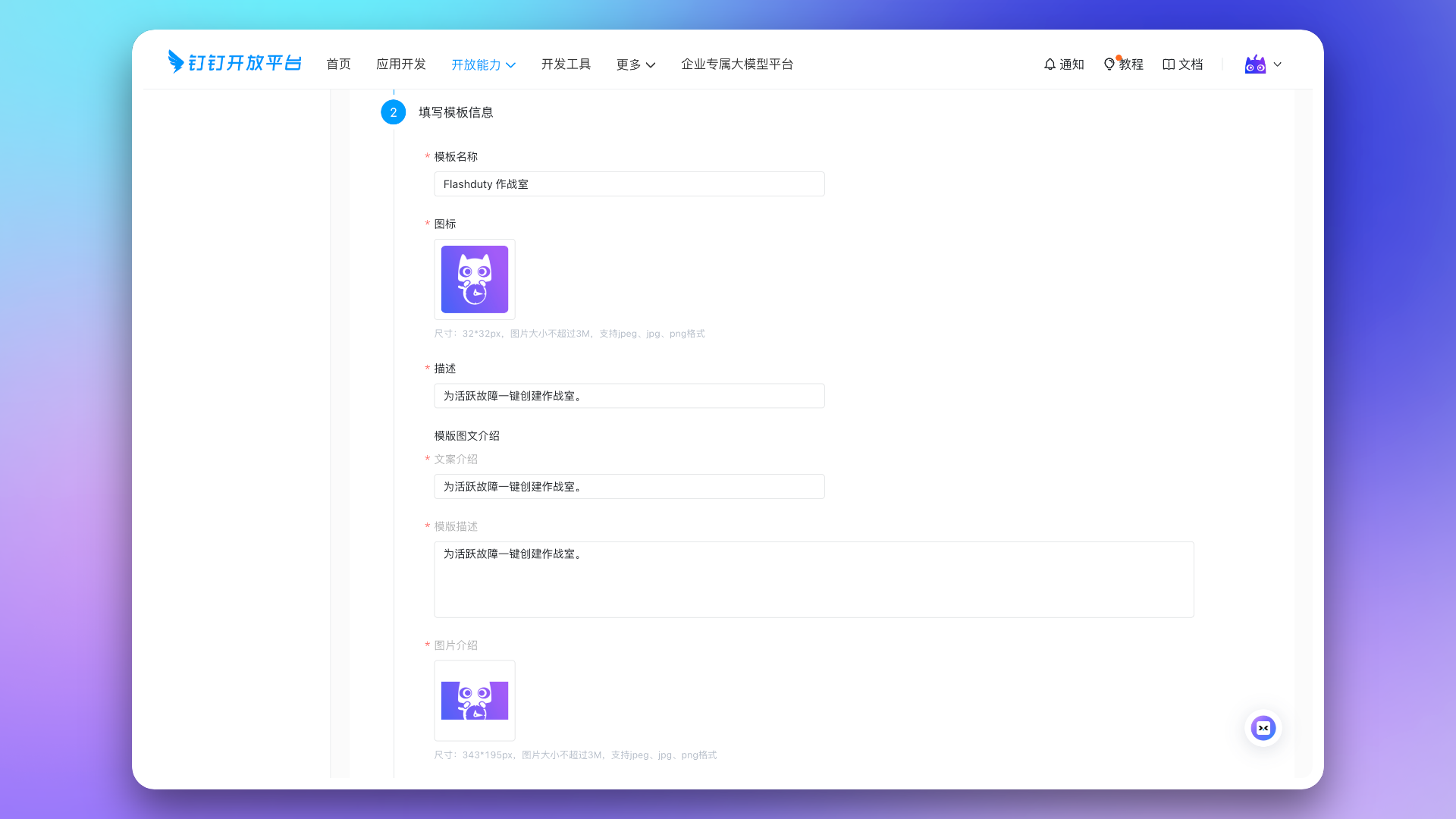
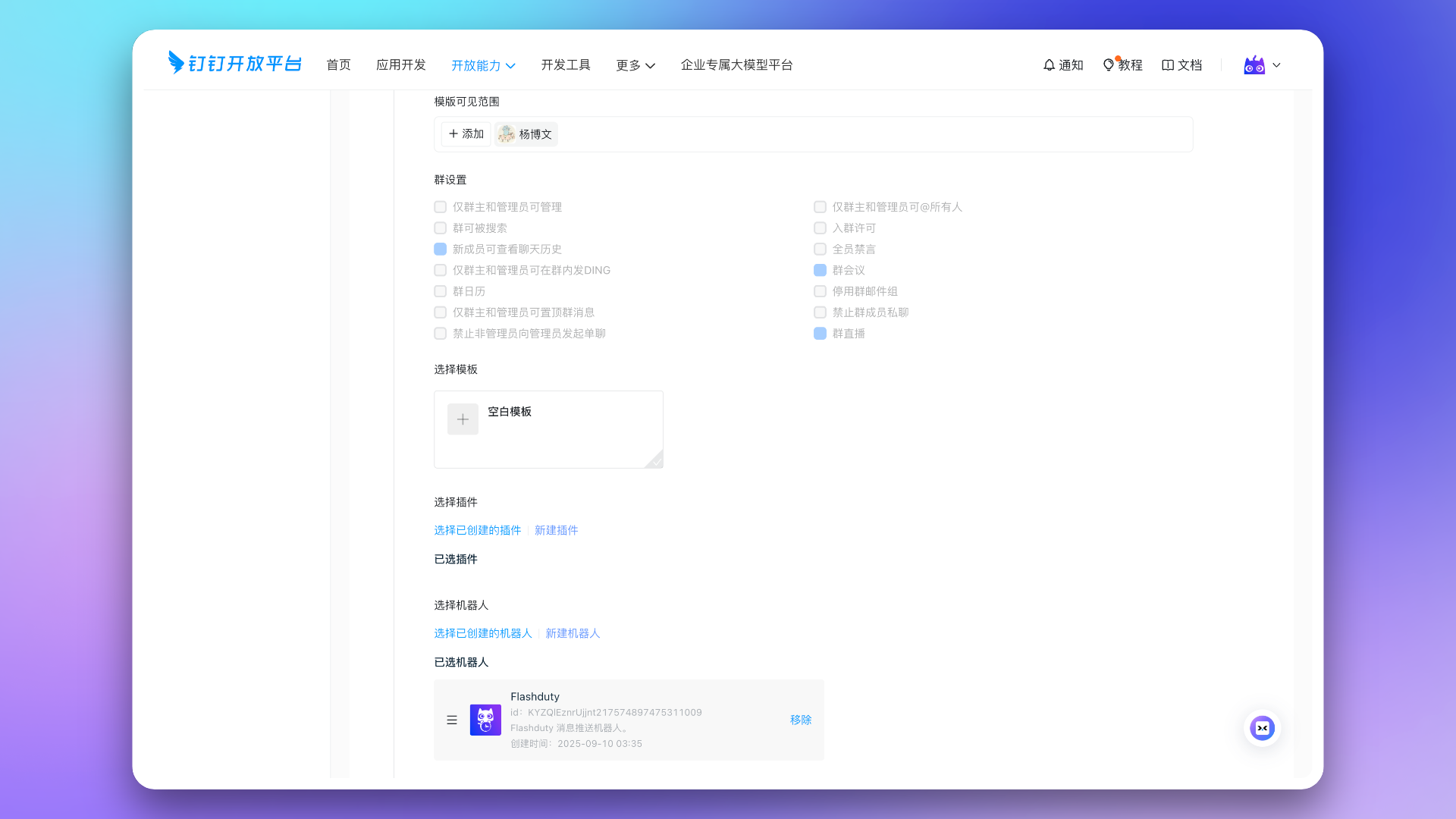
3.
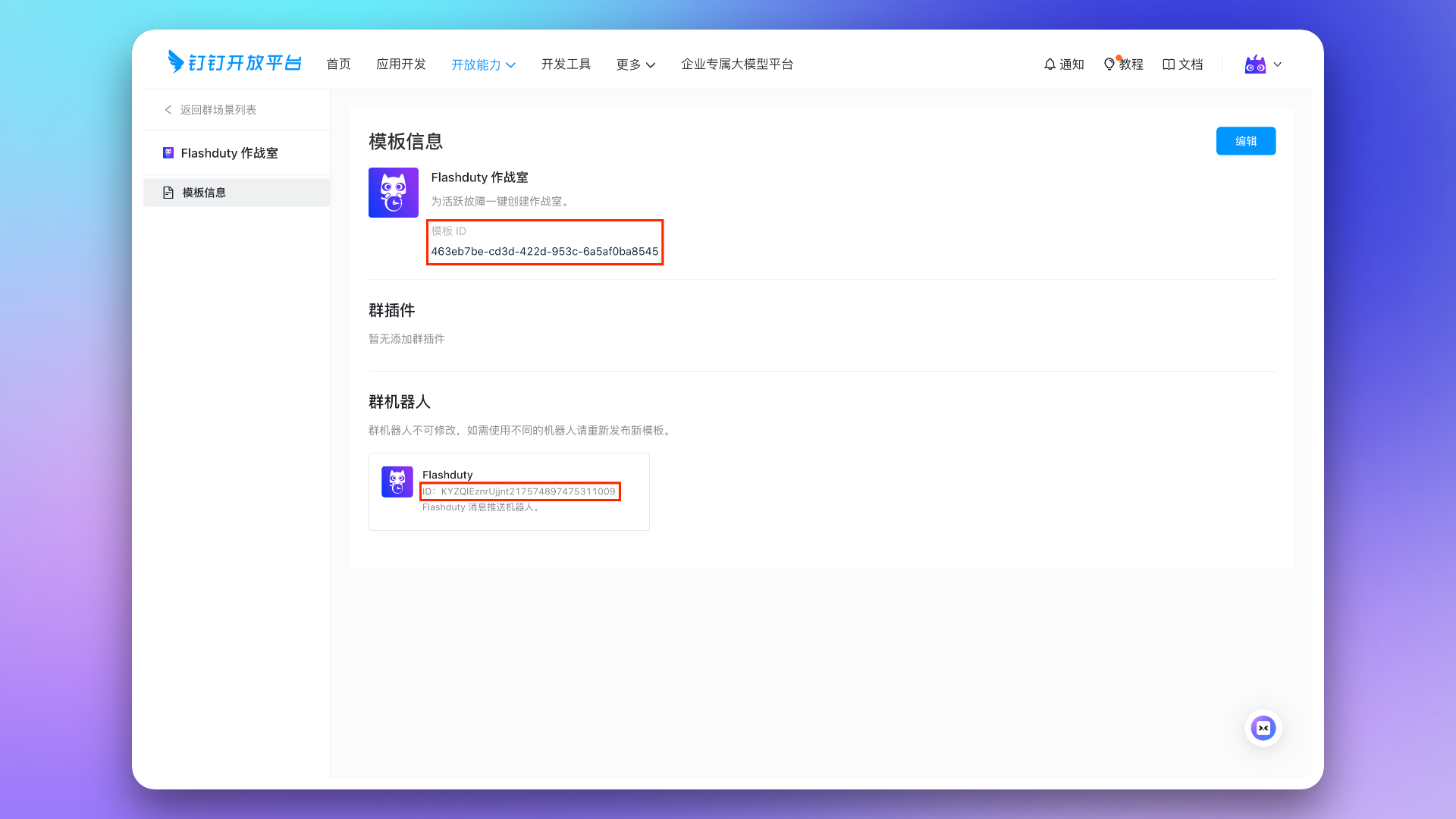
Template ID and Bot ID in the form, and click the Save button.III. Application Release and Usage
To ensure that everyone can use the application, you need to adjust the Visible Scope of the application to all employees before publishing.
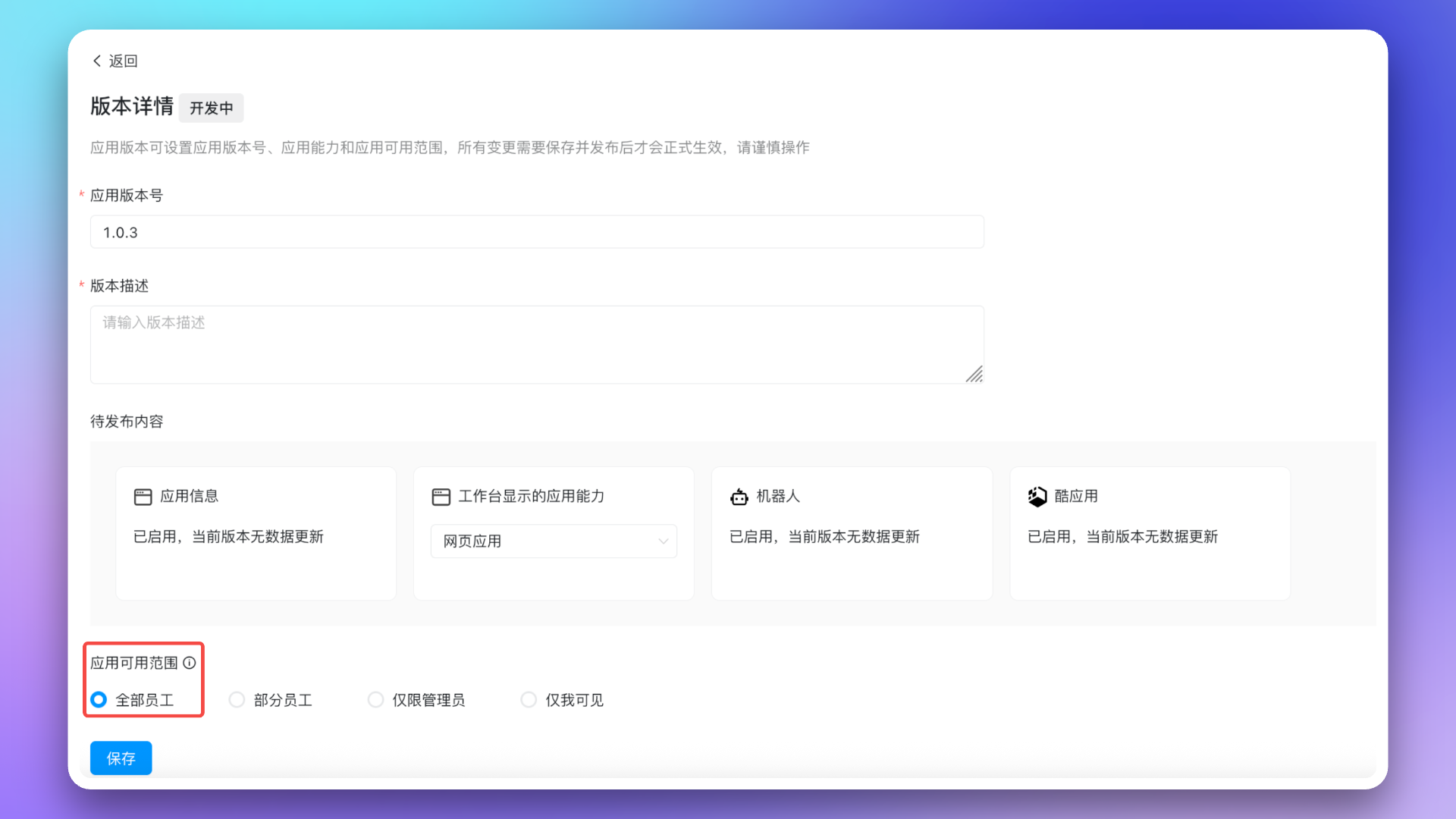
IV. FAQ
1.
app not linked?2.
3.
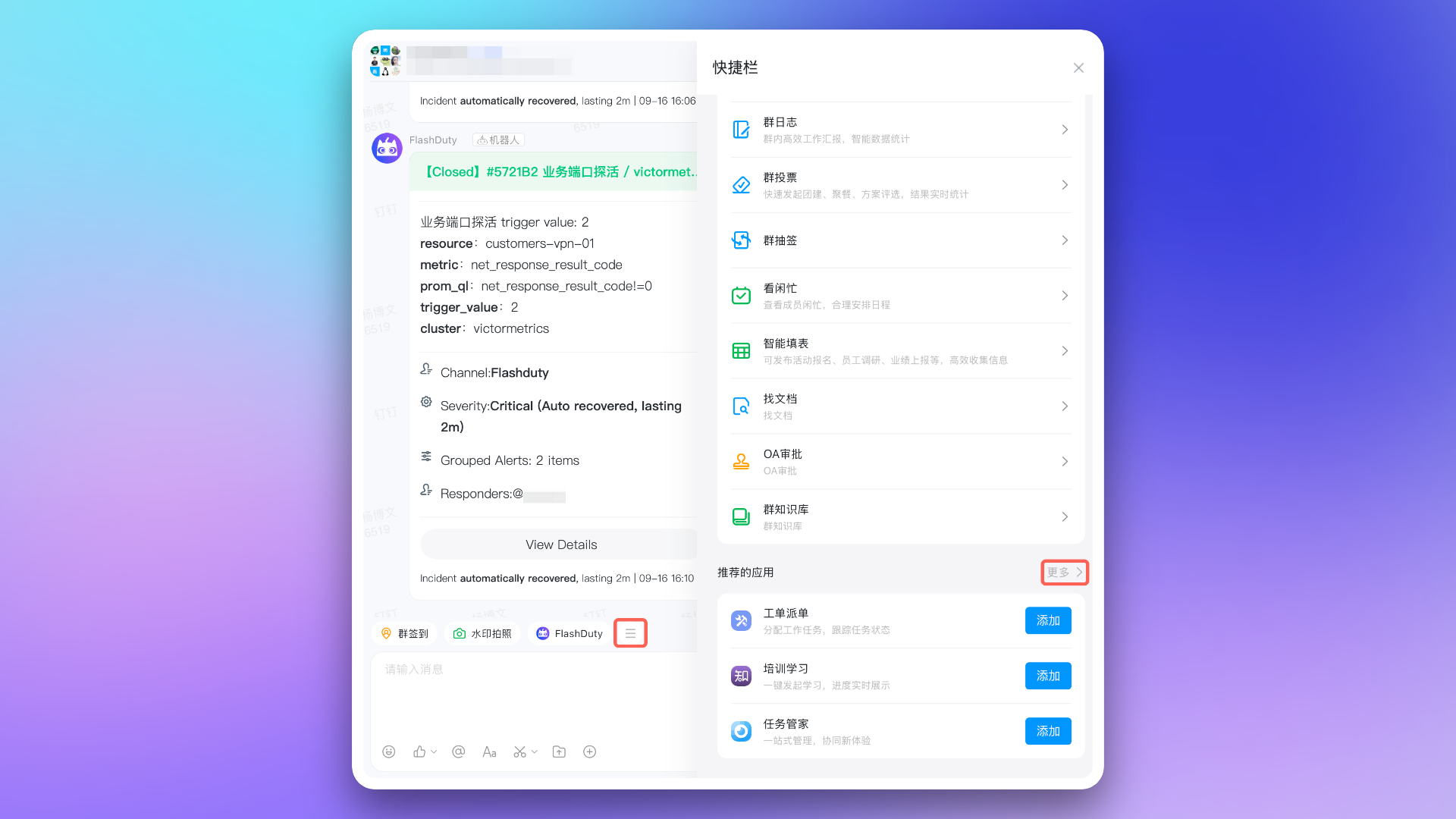
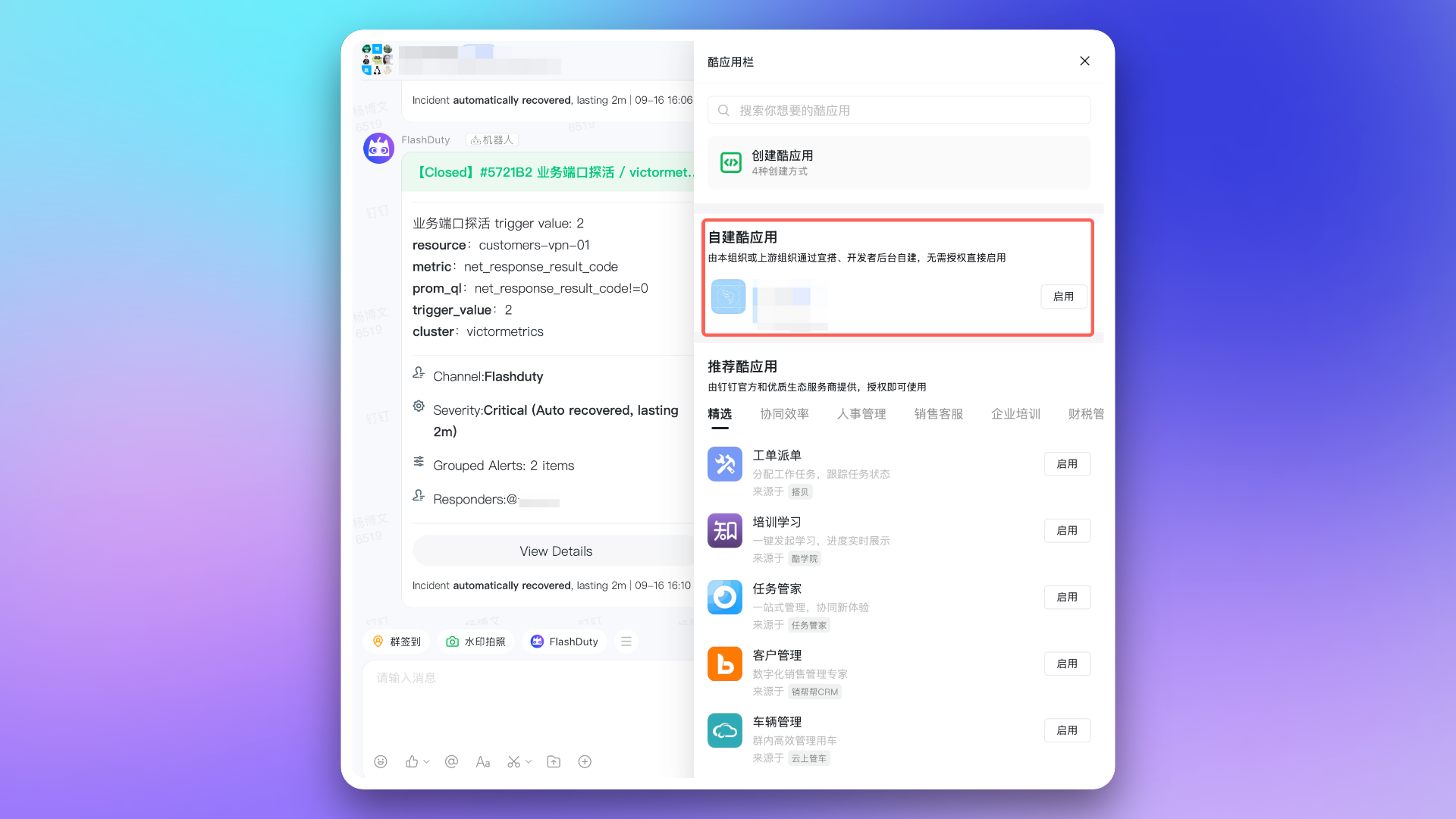
4.
5.
| Dingtalk Version | Total Calls/Month | QPS | Refresh Time |
|---|---|---|---|
| Standard | 10,000 | 20 | 1st of each month |
| Professional | 500,000 | 40 | 1st of each month |
| Exclusive | 5,500,000 | 60 | 1st of each month |
After exceeding the API call limit, the Dingtalk application will not be able to push messages normally. It is recommended to use notification channels reasonably. For details, see the official Dingtalk documentation.
修改于 2025-09-18 08:49:19



