Tencent BlueKing Integration
In Flashduty
Using Private Integration
Expand
1.
2.
3.
4.
Using Shared Integration
Expand
1.
2.
3.
Route to configure more routing rules)4.
5.
In Tencent BlueKing
BlueKing V6/7 versions. V5 and below versions are no longer officially supported, and upgrading is recommended.Action Plans, which can integrate with external systems for complex functionalities. First, create an Action Plan and configure the Flashduty callback URL, then edit the alert policy to associate actions with this plan, enabling automatic alert changes to be pushed to Flashduty. Here are the specific steps:Step 1: Create Action Plan
1.
Monitor Platform;2.
Configuration-Action Plans page, click the Add Plan button to start creating an action plan;3.
Send To FlashDuty, select HTTP Callback as the plan type, choose POST as the push method, and fill in the integration push URL (obtained after saving the integration), as shown below: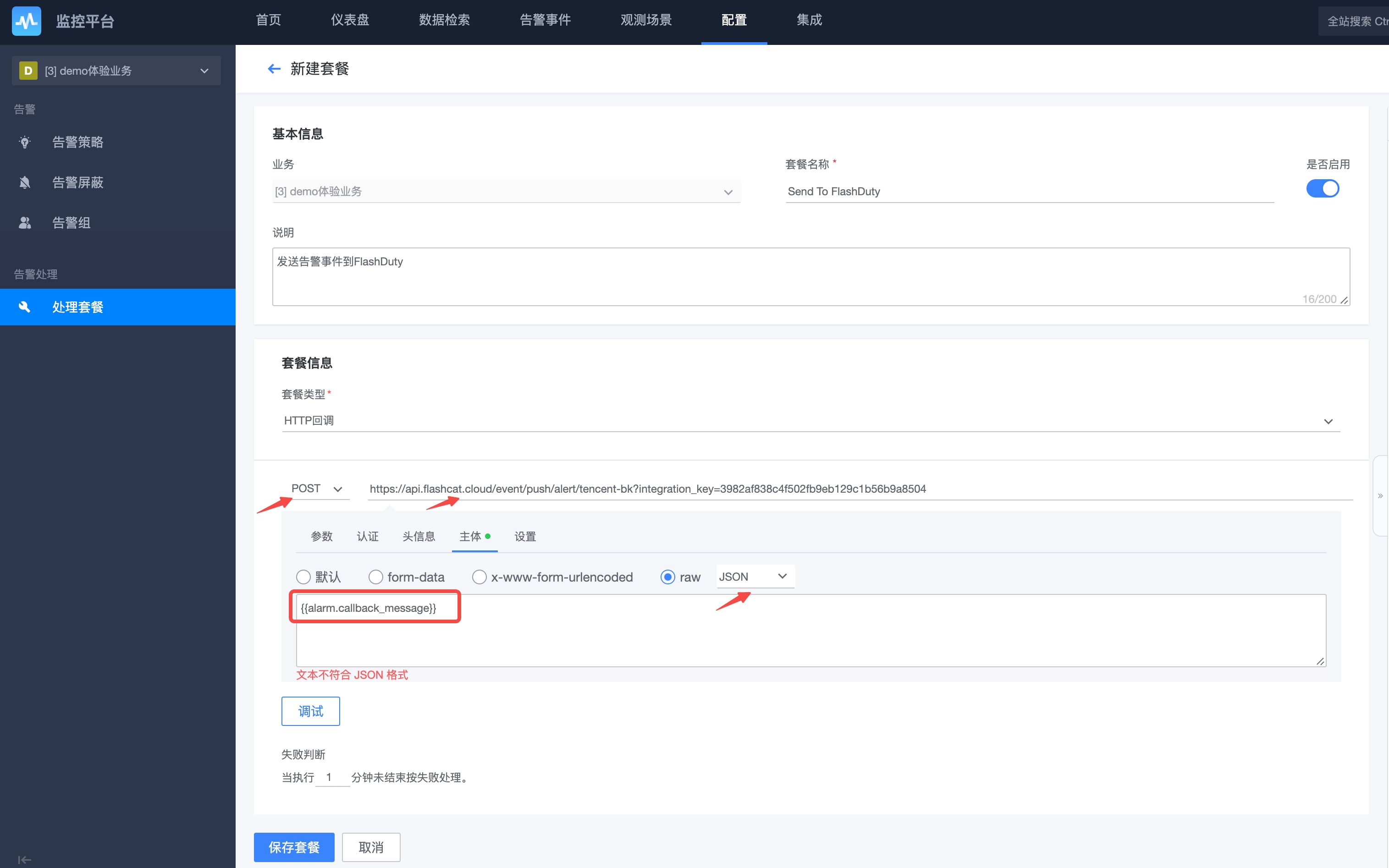
4.
Body, select JSON type, copy and paste the following information (when an actual alert occurs, BlueKing will render the variable content as the payload to push to the target callback URL):{{alarm.callback_message}}5.
Step 2: Edit Alert Policy
1.
Configuration-Alert Policies page, select an existing policy to edit or create a new one;2.
Alert Processing section, select the Send To FlashDuty action plan for all three scenarios, and disable Defense Rules, as shown below: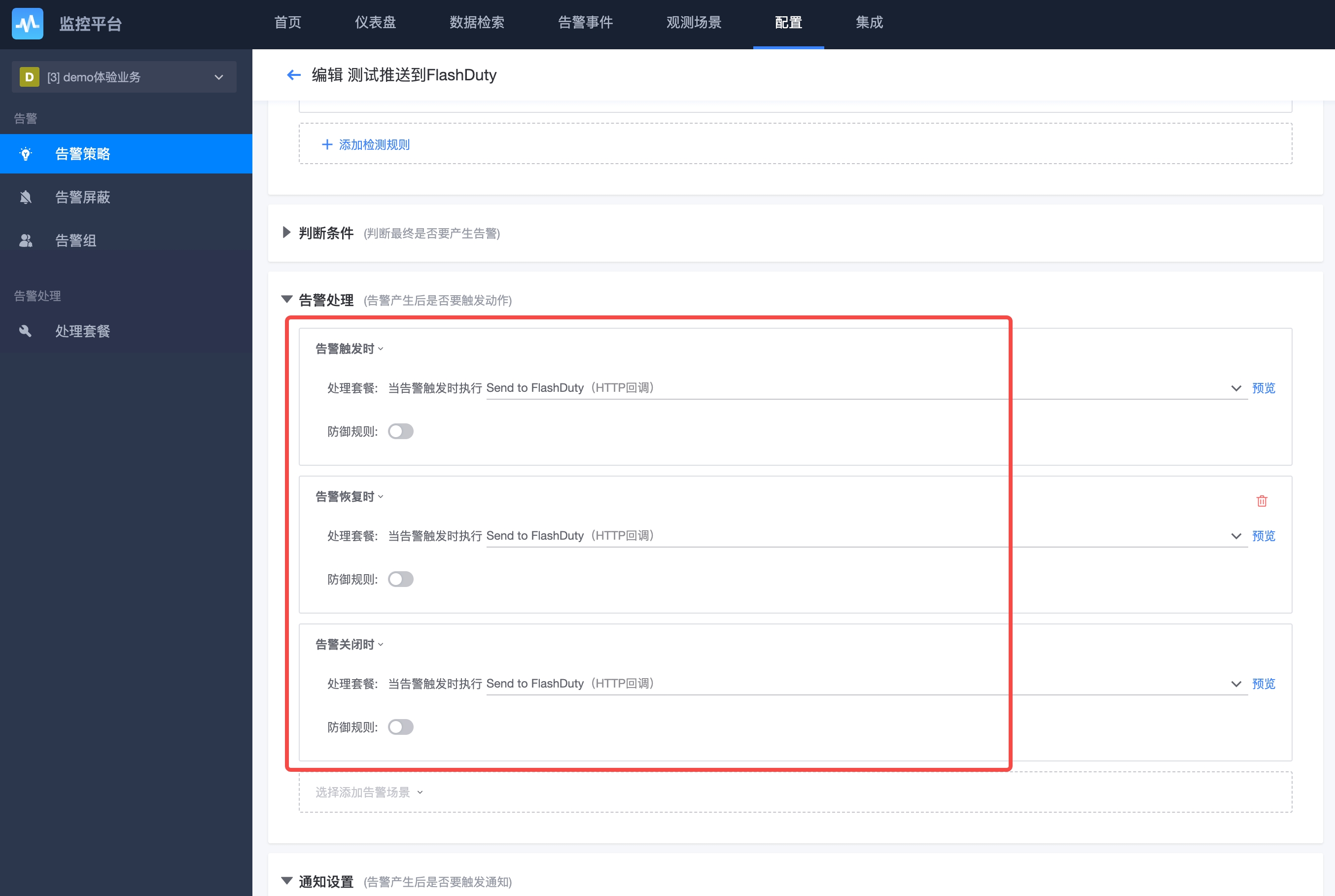
3.
4.
Status Mapping
Alert severity mapping between BlueKing and Flashduty:
| BlueKing | Flashduty | Status |
|---|---|---|
| Fatal | Critical | critical |
| Warning | Warning | warning |
| Notice | Info | info |
修改于 2025-03-27 07:50:34



