AWS CloudWatch Integration
In Flashduty
Using Private Integration
Expand
1.
2.
3.
4.
Using Shared Integration
Expand
1.
2.
3.
Route to configure more routing rules)4.
5.
In AWS CloudWatch
1.
Simple Notification Service product and enter its console2.
Topics page, click the Create topic button to start creating a topic3.
Standard for Type, enter FlashDuty as the name4.
Create Topic button to complete topic creation5.
Subscriptions page, click the Create subscription button to create a subscription for the topic6.
FlashDuty for Topic ARN, choose HTTPS for Protocol, enter the integration push URL for Endpoint (enter the integration name on the current page, the URL will be generated after saving)7.
Create subscription button to complete subscription creation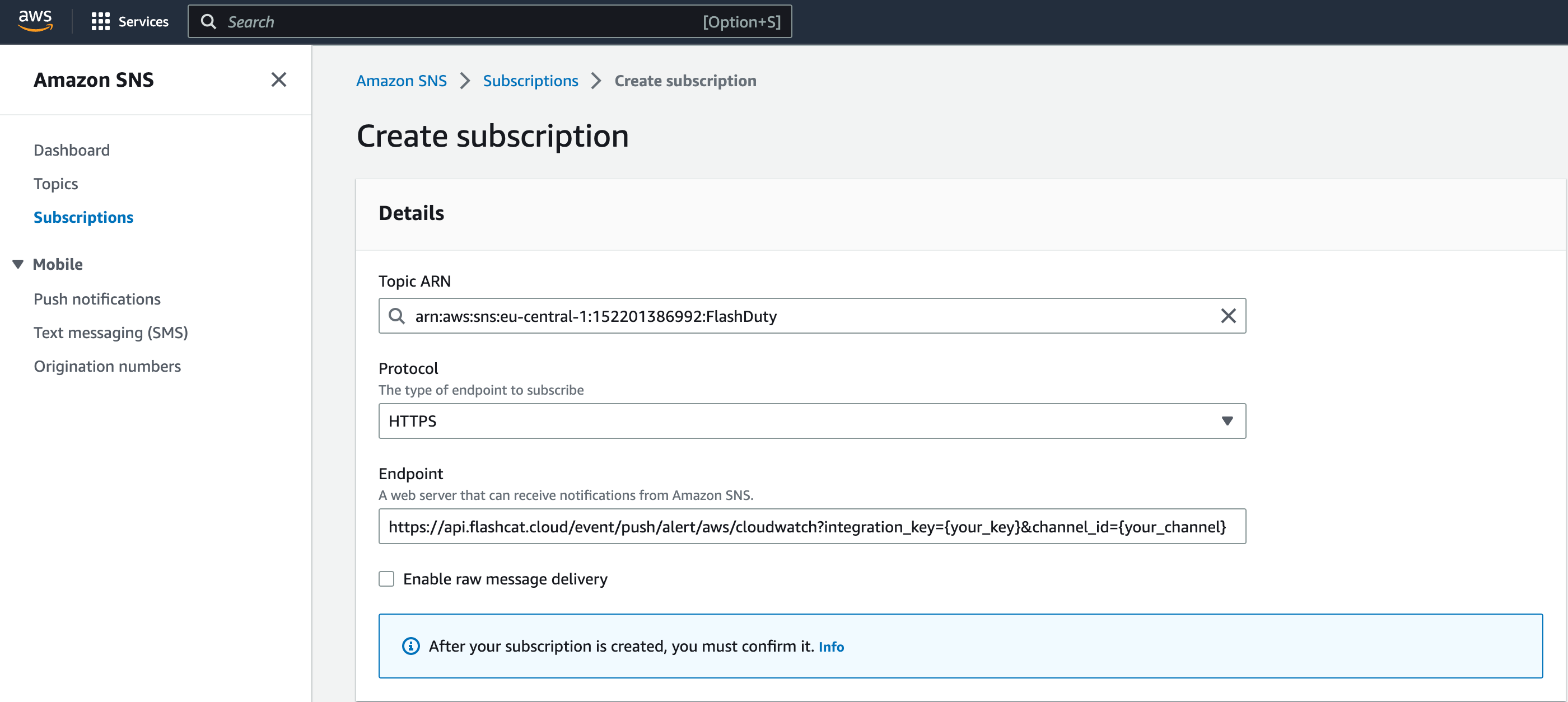
8.
Subscriptions page. When the subscription status shows Confirmed, the subscription URL verification is successful; otherwise, please contact Flashduty9.
CloudWatch product and enter its console10.
All alarms page, choose to create or edit existing alarm policies11.
Notification step, select FlashDuty as the SNS topic for all three states: In alarm, OK, and Insufficient data, as shown below: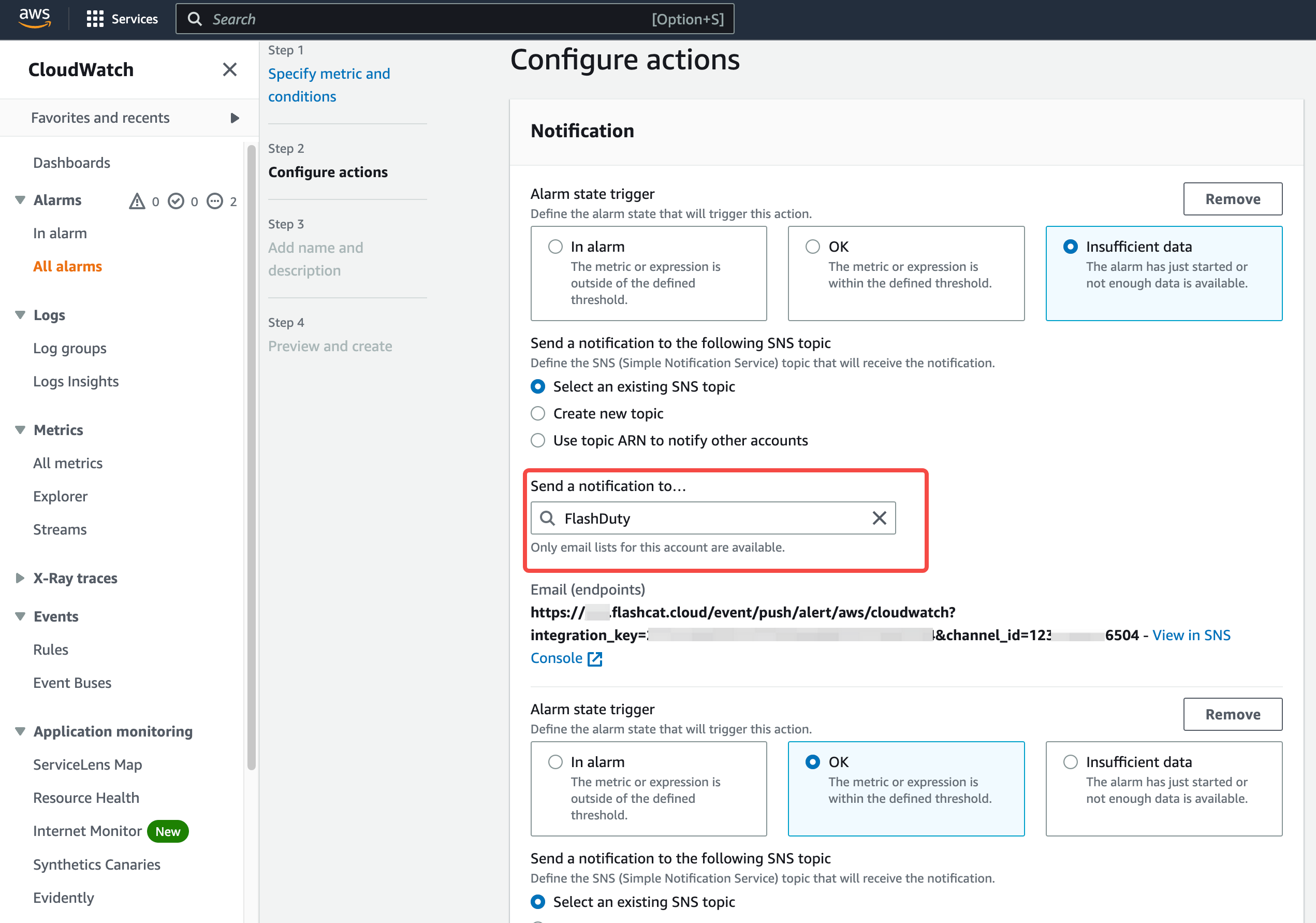
12.
13.
Status Mapping
All CloudWatch metric alarms correspond to Flashduty "warning" severity level alerts.
修改于 2025-03-27 07:45:30



