Email Integration
Steps
Create Email Integration
Using Private Integration
Expand
1.
2.
3.
4.
Using Shared Integration
Expand
1.
2.
3.
4.
Route to configure more routing rules)5.
Customize Email Integration
Email Address
Push Mode
1.
2.
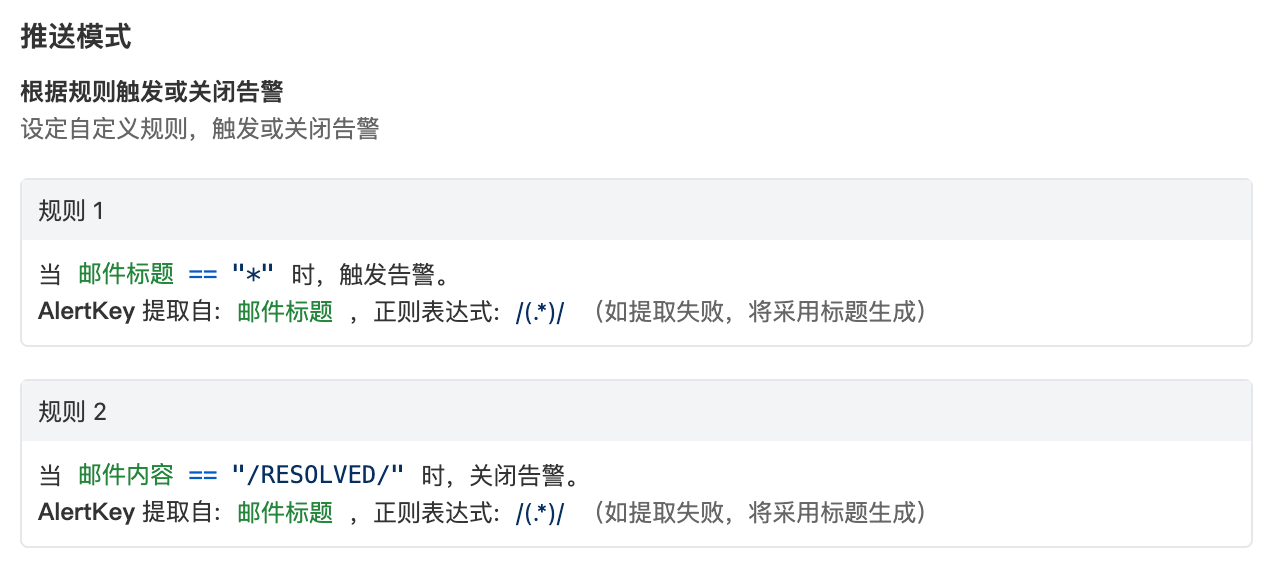
Important Notes
1.
2.
body_cut = true3.
attachment_stripped = true4.
5.
Severity Mapping
修改于 2025-10-31 03:51:30



