WeCom Integration
You only need to configure one of the two methods: Integrate third-party application or Integrate custom application.
1. Integrate third-party application
As a WeCom service provider, Flashduty offers a long-term free version of the Flashduty application. This application requires WeCom API permissions to function (passwordless login + message sending). This license currently supports up to 60 days free of charge. After exceeding this usage period, Flashduty needs to purchase a WeCom license for you to continue using it.
1.
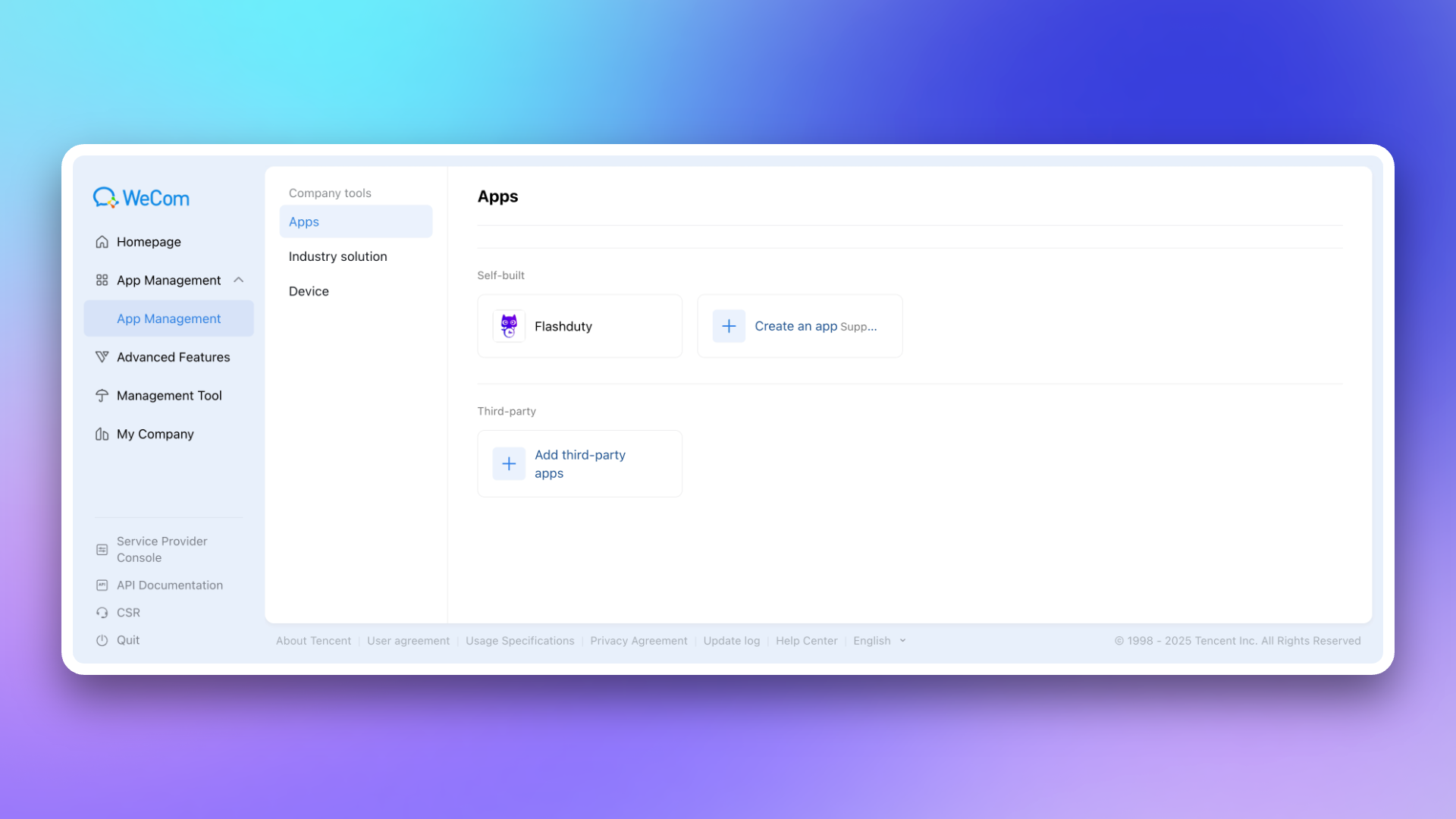
2.
Flashduty in the search bar, and click the Add button after finding the application.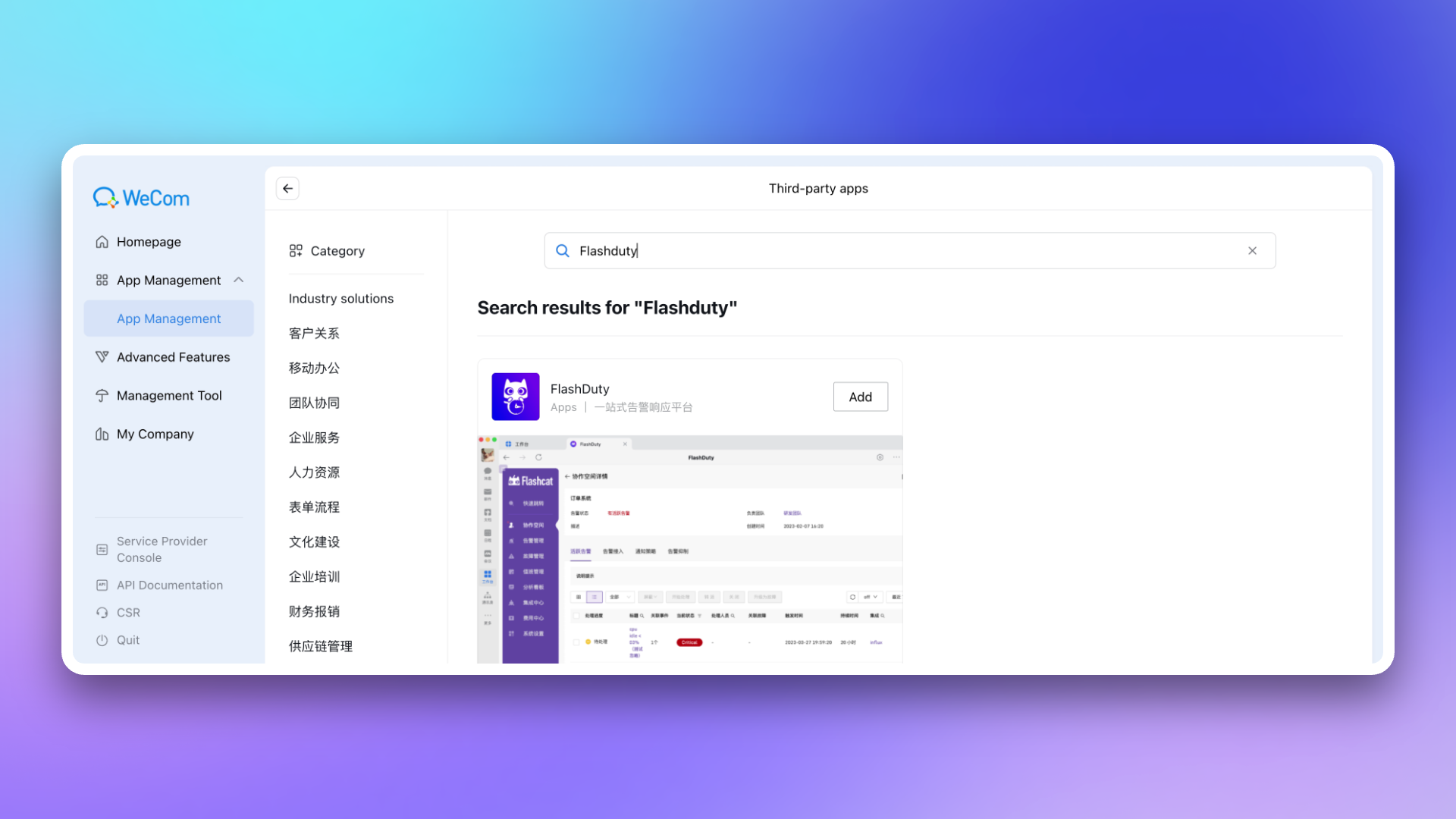
3.
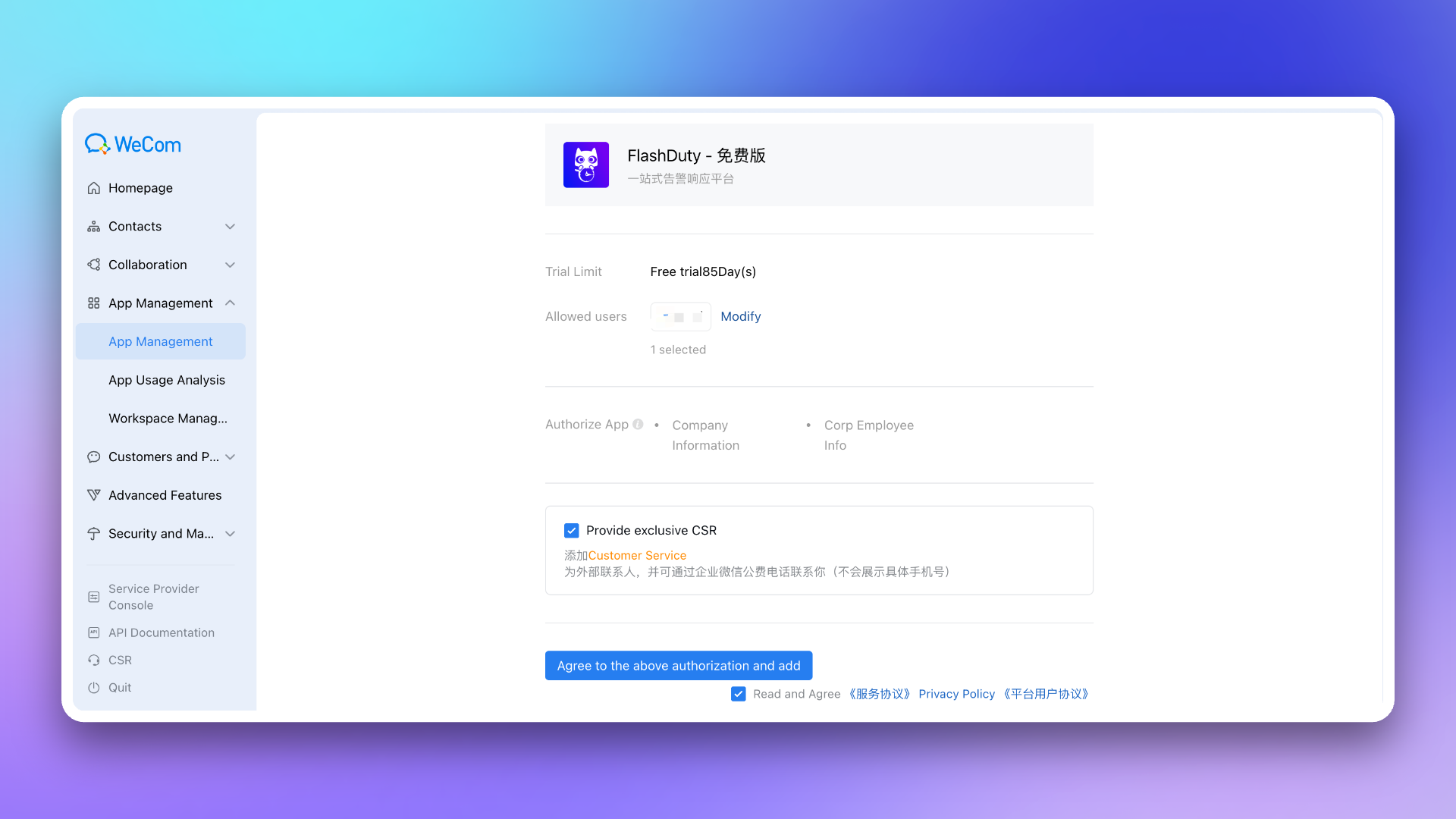
4.
Enterprise ID.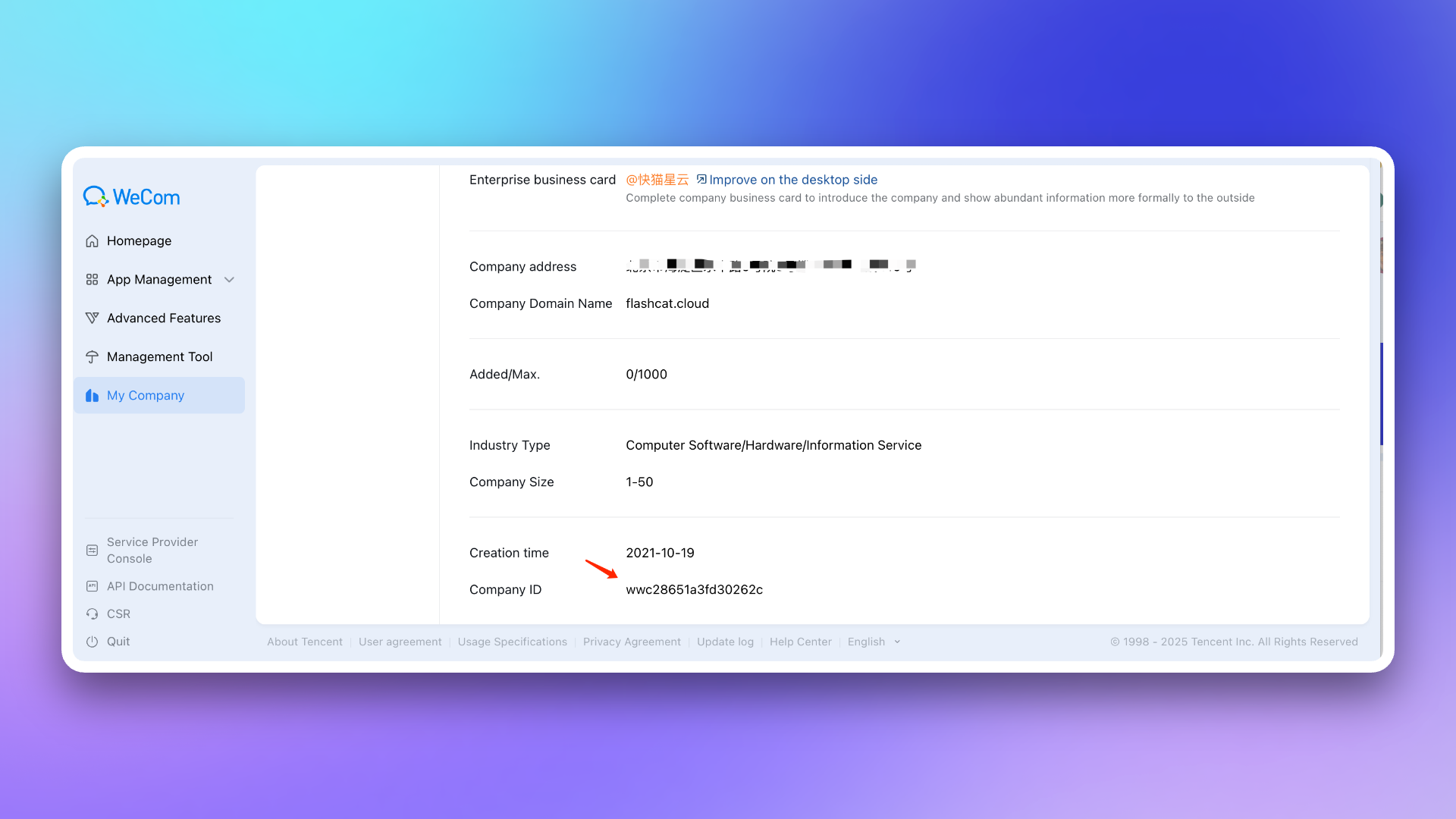
5.
Enterprise ID obtained in the previous step, and click Save to complete the integration.2. Integrate custom enterprise application
1.
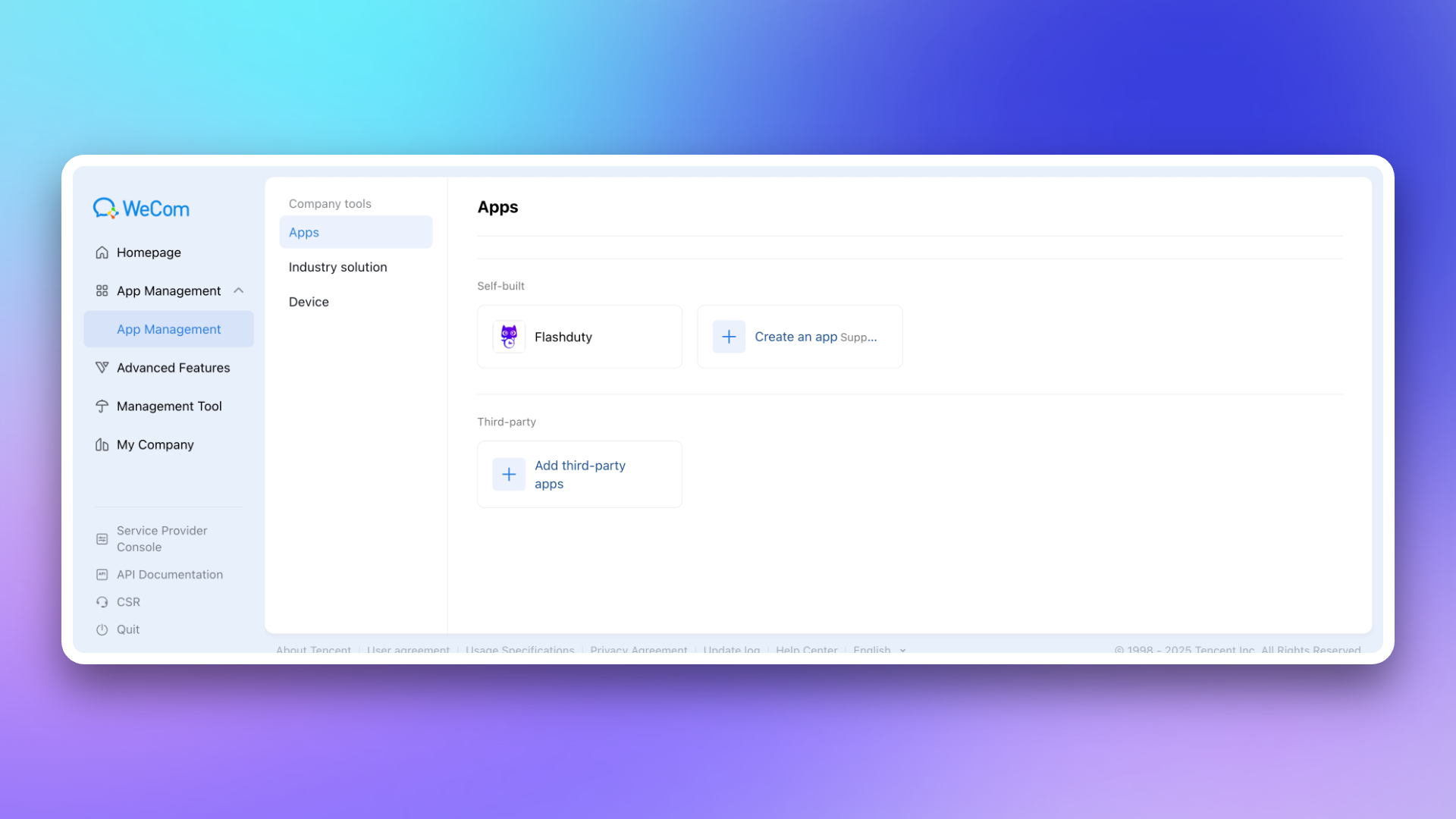
2.
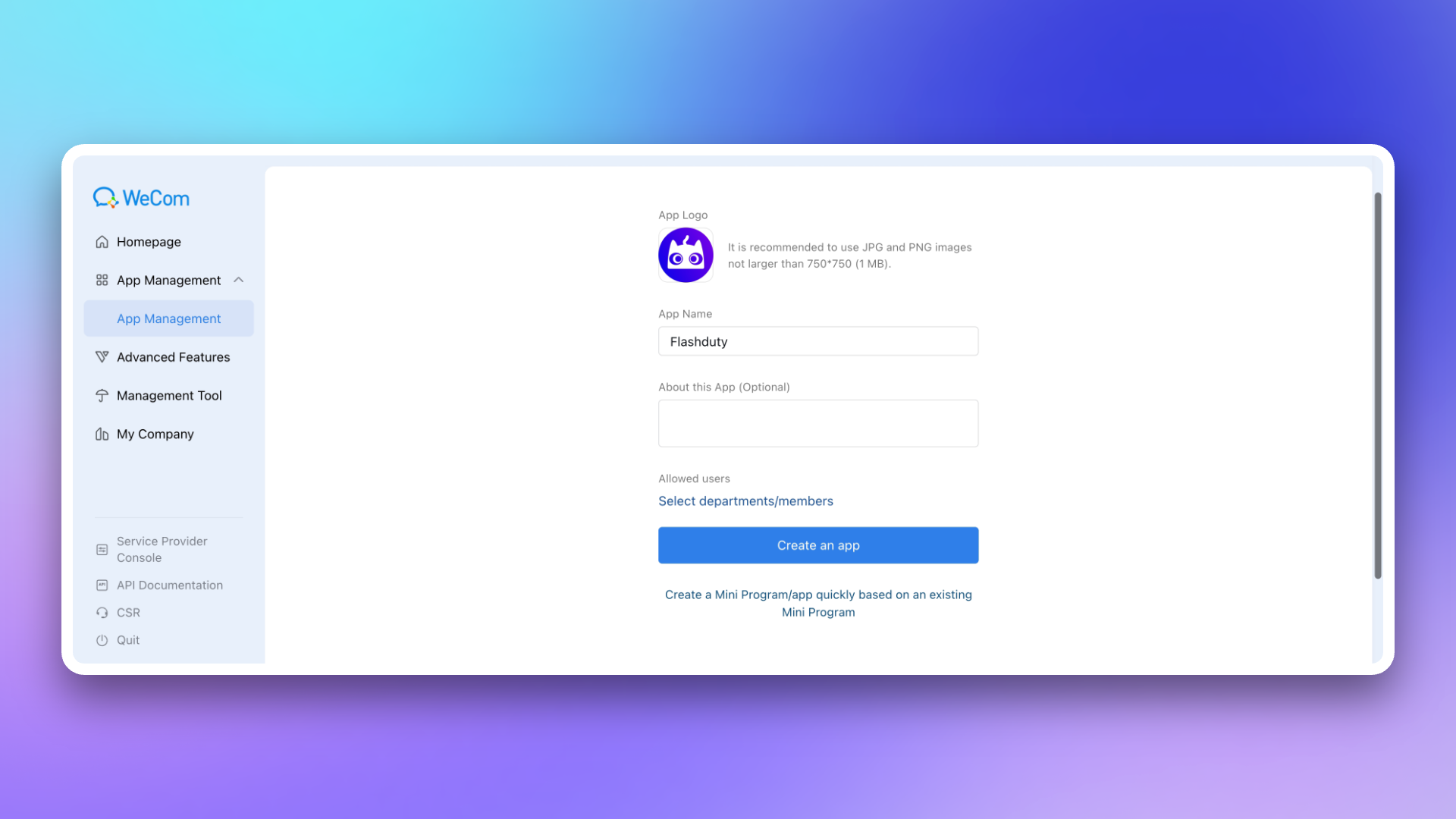
3.
non-private deployment version based on your actual situation.Endpoint in the configuration page. This address needs to be accessible by the Flashduty service. You may consider setting up whitelist authorization for it.4.
Enterprise ID, and fill it in the Flashduty integration configuration page.5.
AgentId from the page and fill it in the Flashduty integration configuration page.6.
Secret and fill it in the Flashduty integration configuration page.7.
The trusted domain needs to point to Flashduty's backend address {api_host}(can be achieved through CNAME or proxy forwarding).For trusted domain requirements, see the official WeCom documentation 《Internal Development Domain Configuration Guide》.
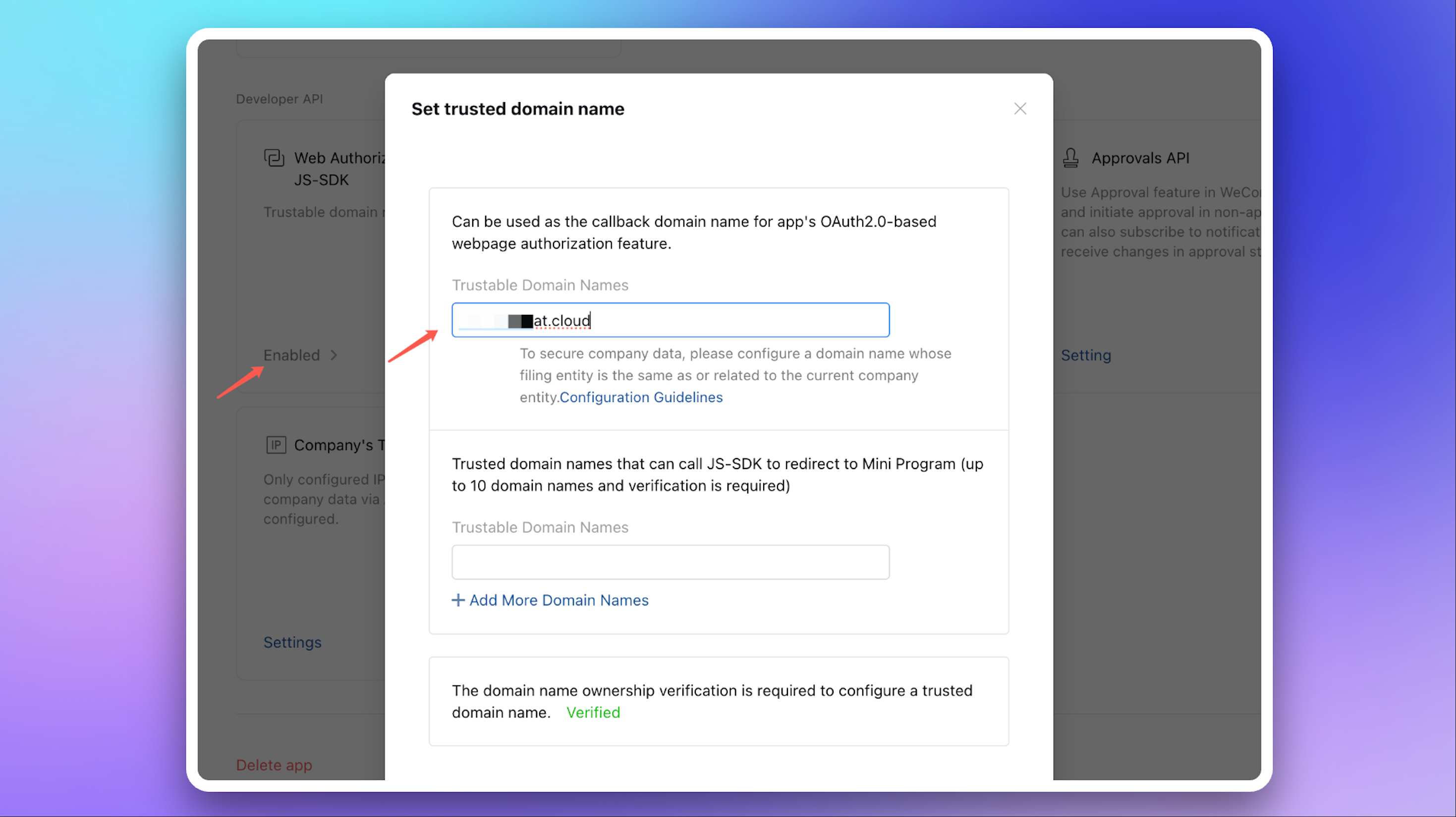
8.
Token and EncodingAESKey, then copy and save the generated values.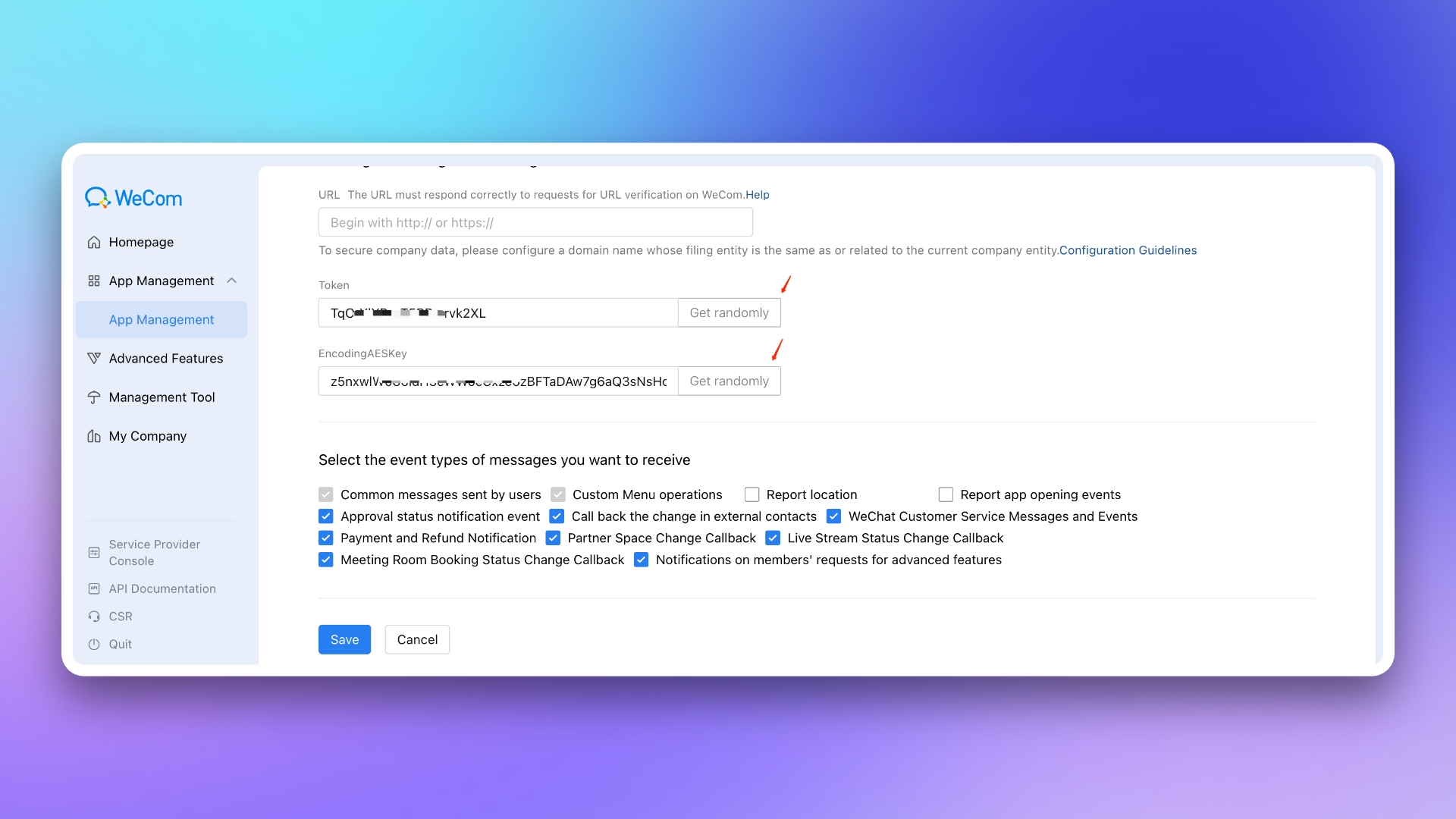
Token and EncodingAESKey, and click Save to complete the integration.9.
Callback Address from the Flashduty integration details page, return to the Receive Messages page in WeCom. In the API Reception settings, fill in the Callback Address and the Token and EncodingAESKey saved in the previous step, then click Save.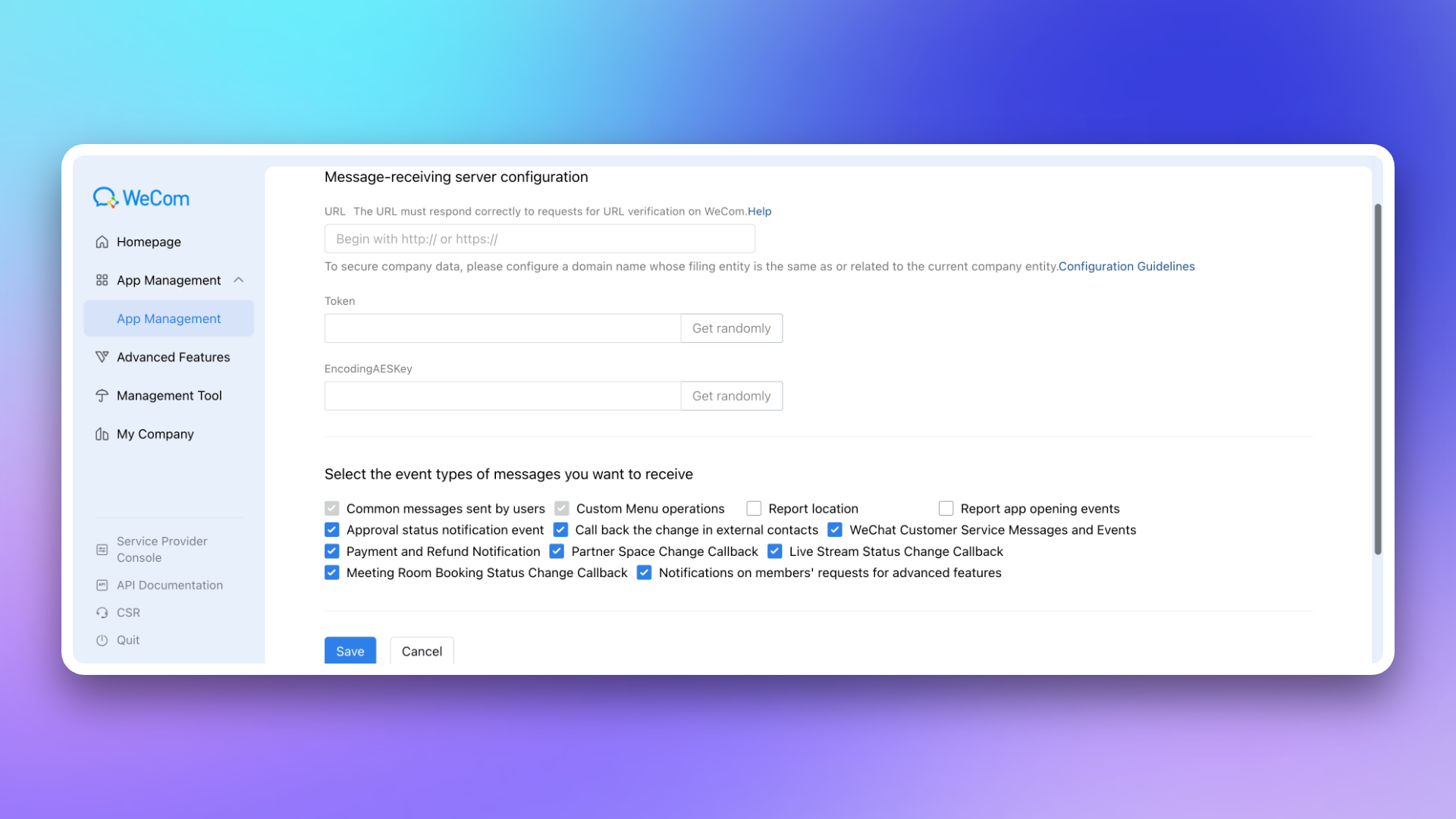
10.
The trusted domain needs to point to Flashduty's frontend address console.flashcat.cloud(can be implemented through CNAME or proxy forwarding).For requirements regarding trusted domains, please refer to the WeCom official documentation 'Enterprise Internal Development Domain Configuration Guide'.
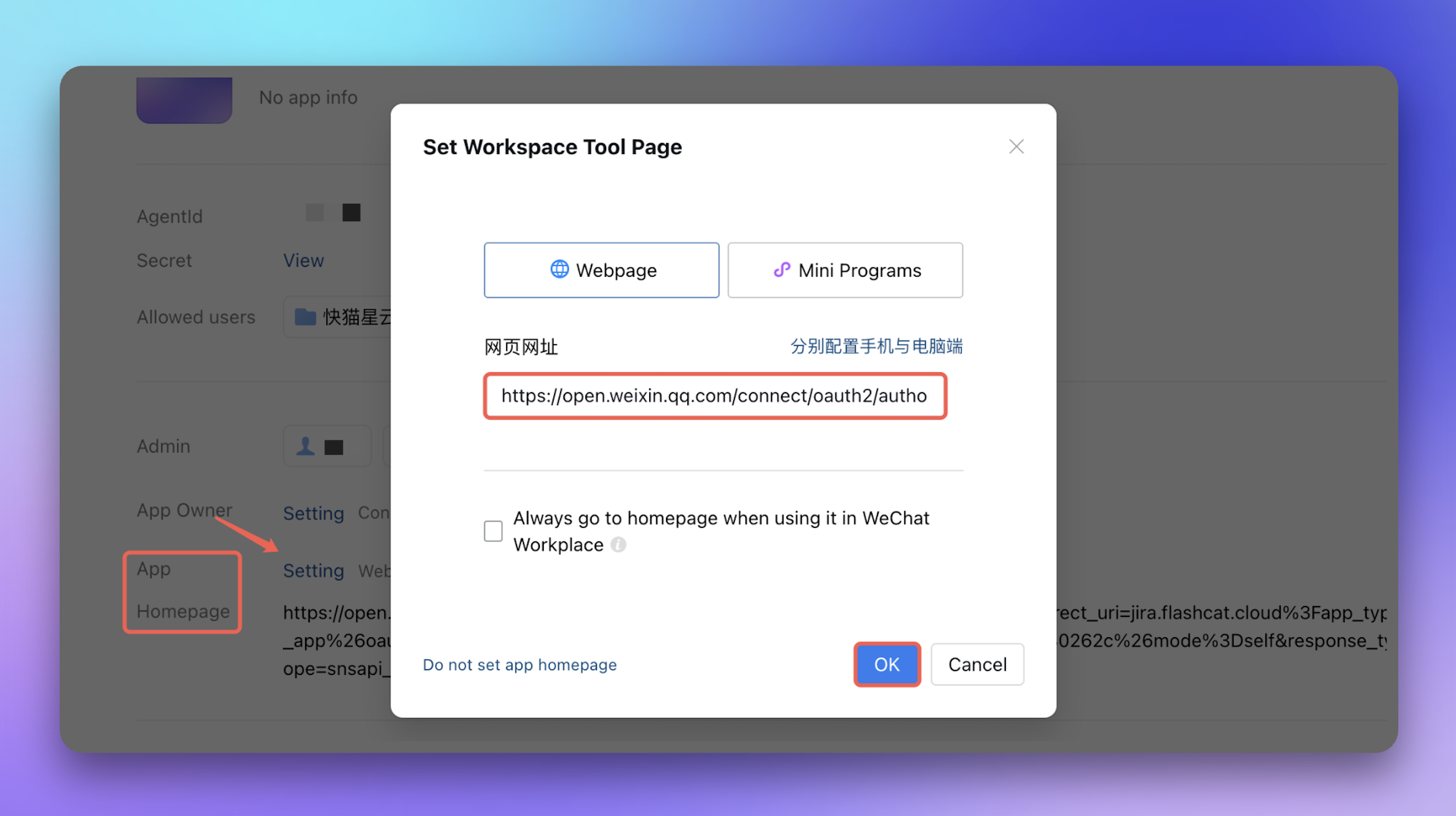
11.
47.93.12.134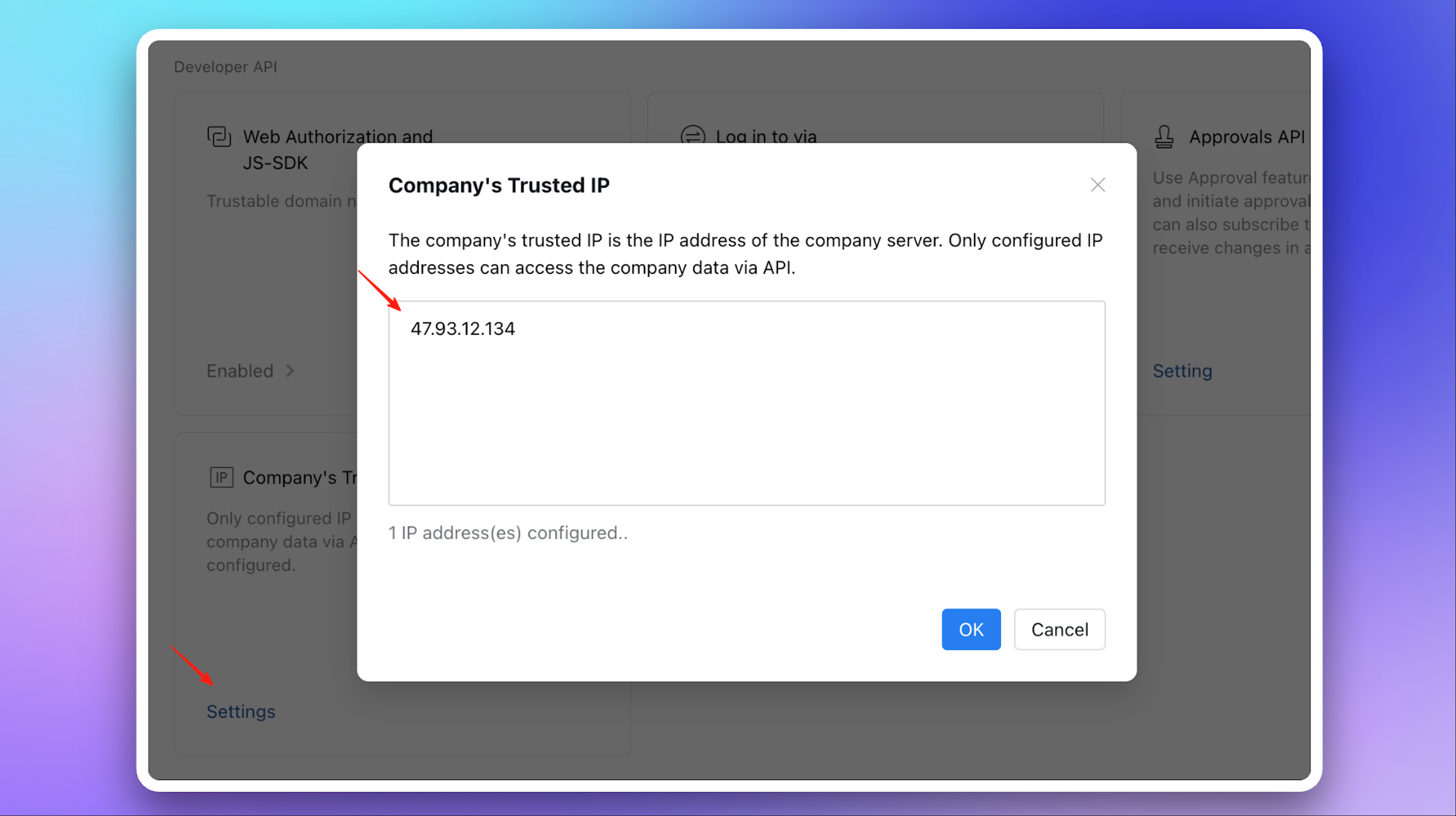
3. Configure war room
The war room feature is only supported when custom enterprise application mode is enabled.
4. FAQ
1.
authorize app first?Corp ID.2.
app not linked?3.
Escalation Rules → Personal Channels, and select WeCom as the notification method.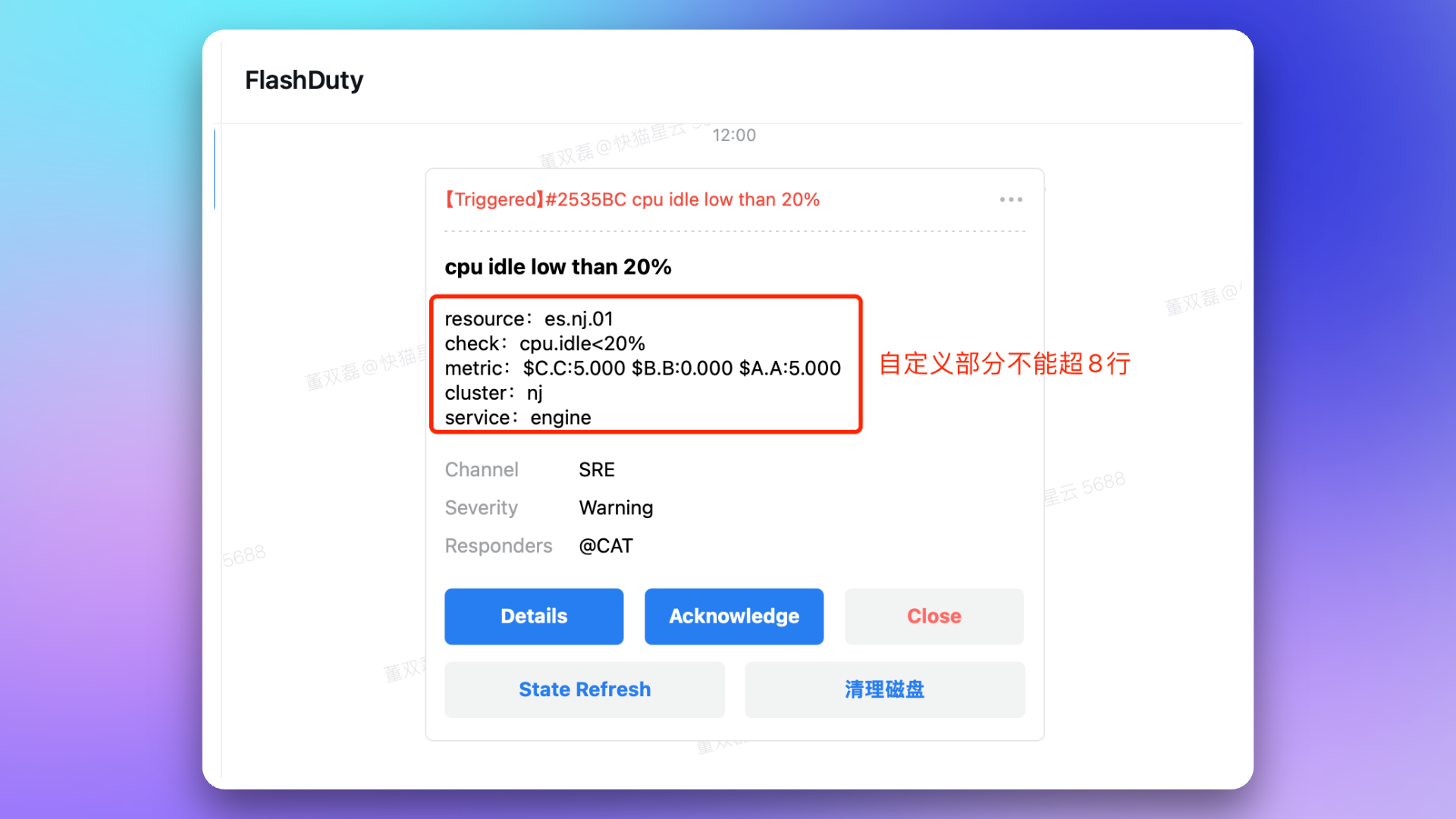
4.
Processing status.Closed status.... in the upper right corner of the card to see more snooze options.5.
Status Refresh button?6.
system default browser?ctrl + command + shift + d to enable debug mode, then select Debug → Browser, WebView Related → Open Web Page with System Browser to change how links are opened. Use the same shortcut to close debug mode, and the settings will be retained.7.
WeCom license not activated?8.
9.
redirect_uri parameter of the App Homepage URL has completed the domain ownership verification required by WeCom. For details, see the WeCom official documentation 'Enterprise Internal Development Domain Configuration Guide'.修改于 2025-10-15 02:31:45



