ServiceNow Sync
In ServiceNow
Create User
1.
ALL, enter USERS and select Organization-Users.2.
New to create a new user.3.
flashduty in the User ID field.4.
Password needs reset, Web service access only, and Internal Integration User unchecked.5.
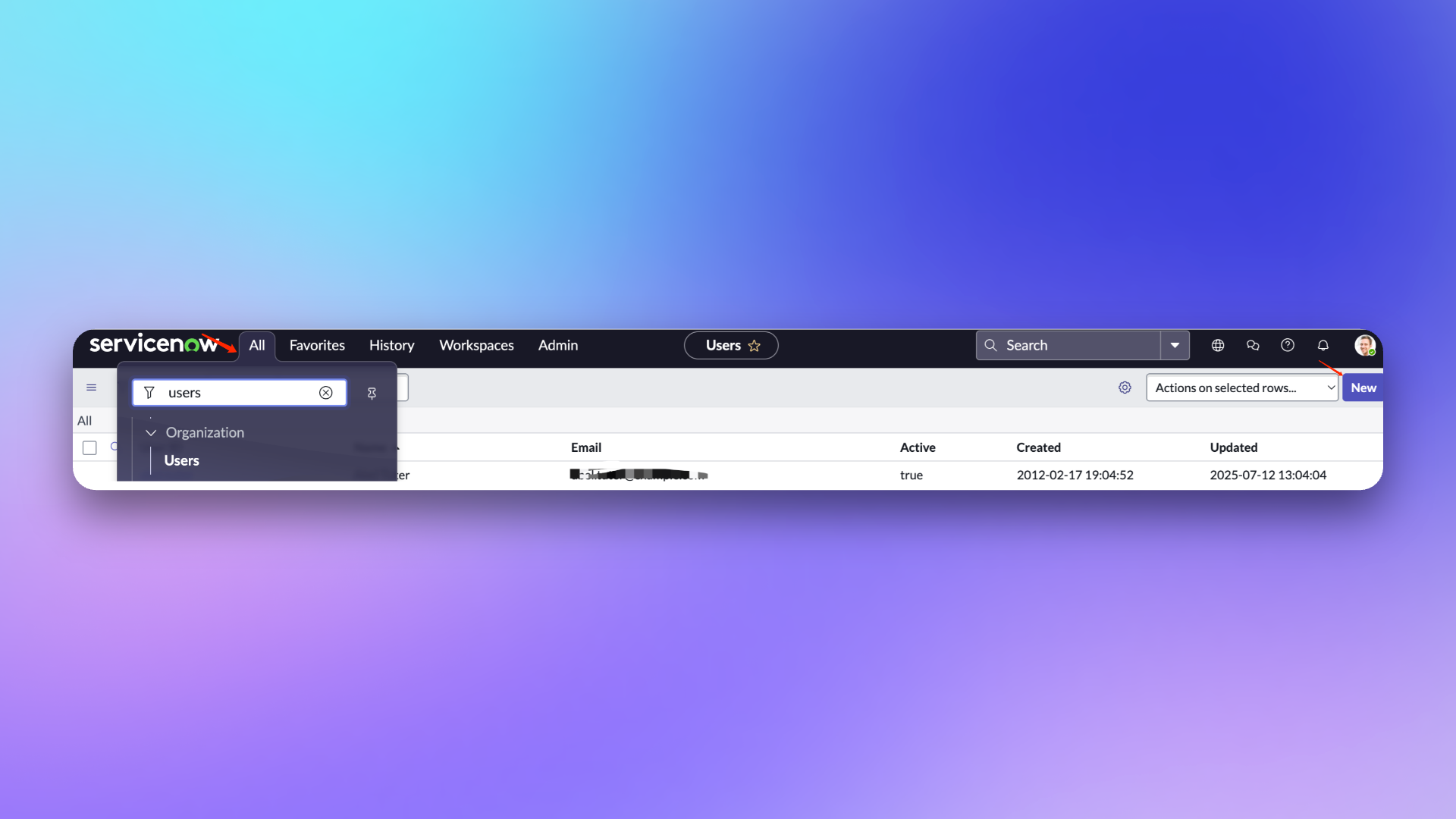
Configure User
User Role Description
itil: The main usage scope of this role in Flashduty is limited to field retrieval in ServiceNow Incident Table and does not involve any other operations.personalize_dictionary: This role in Flashduty is primarily used only for field retrieval from ServiceNow Incident Tables, and does not involve any other operations. For more information about the permission scope of these two roles, please refer to the ServiceNow official documentation
1.
flashduty user and go to the configuration page.2.
Set Password to set a password.3.
Roles to add personalize_dictionary and itil roles (If custom field mapping configuration is not required, the personalize_dictionary permission does not need to be retained).4.
Update to update the configuration.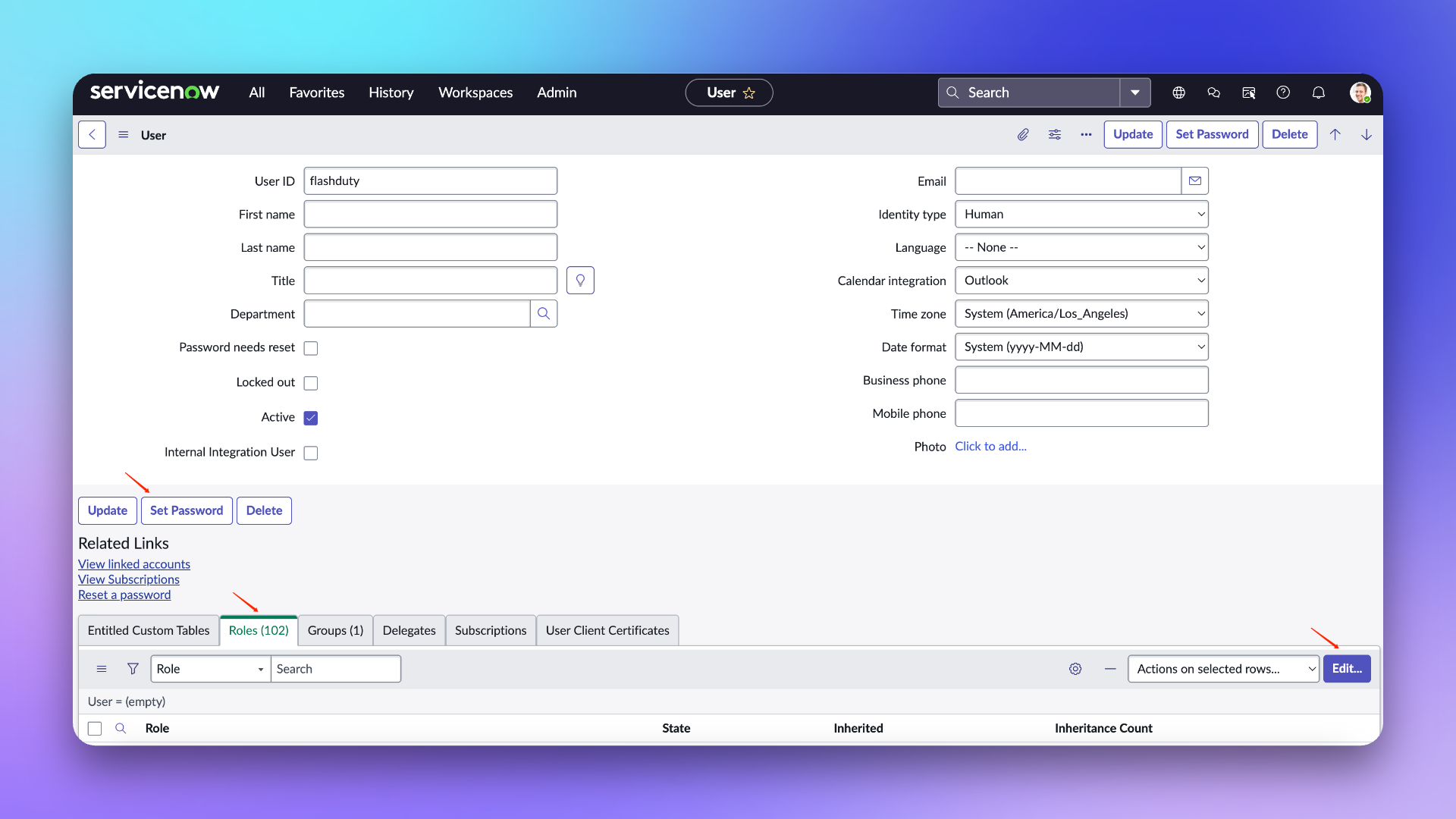
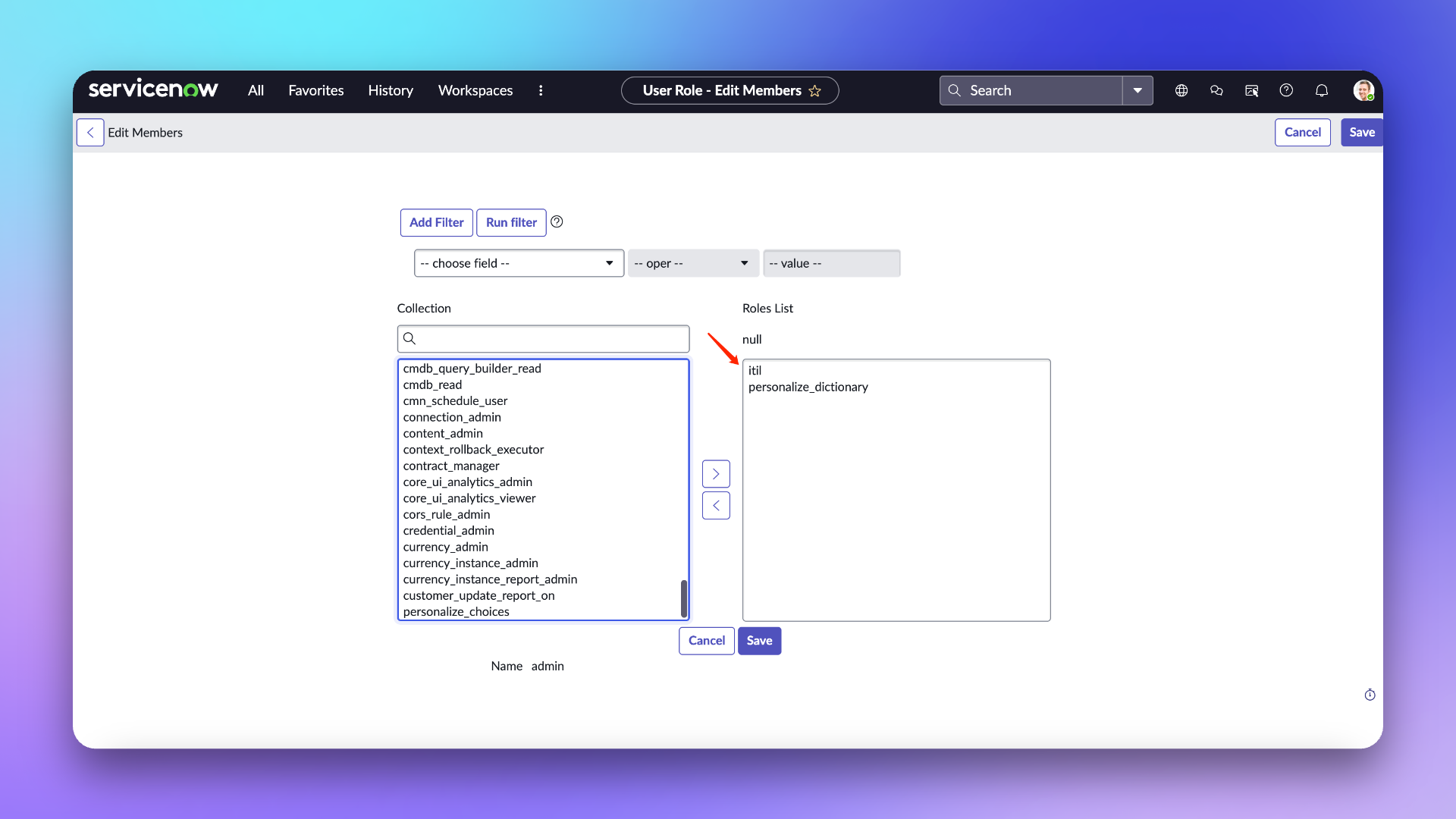
In Flashduty
Configure Integration
Priority Lookup Rules for configuration.In ServiceNow
Manual Sync
Configure UI Action
1.
ALL, enter UI Actions and select System Definition-UI Actions.2.
New to create a new Action.3.
Name, select Incident in Table.4.
Form button, Active, Show insert, Show update, Client, List v2/3 Compatible checked.5.
Onclick.6.
Script:7.
Configure Script Include
1.
ALL, enter Script Includes and select System Definition-Script Includes.2.
New to create a new Script Include.3.
Name, select All application scopes in Accessible from.4.
Client callable and Active checked.5.
Script, where you need to add the integration push URL in request.setEndpoint:Note: The body configures default receiving fields. If you have custom fields that need to be synced to Flashduty, you need to manually add content to the body. For example, if you want to add a field named: test_001 (this field name can be obtained when adding custom fields in the integration configuration, do not use the field name displayed in the ServiceNow Incident form), then you need to add to the body: test_001: current.getDisplayValue("test_001").
6.
7.
8.
New to create a new Script Include.9.
Name, select All application scopes in Accessible from.10.
Client callable and Active checked.11.
Script:12.
Auto Sync
Configure Business Rules
1.
ALL, enter Business Rules and select System Definition-Business Rules.2.
New to create a new Business Rule.3.
Name, select Incident in Table.4.
Advanced and Active checked.5.
When to run section, select async in When, keep Insert and Upsert checked, configure others as needed.6.
Advanced section, enter the following content in Script, where you need to add the integration push URL in endpoint:Note: The body configures default receiving fields. If you have custom fields that need to be synced to Flashduty, you need to manually add content to the body. For example, if you want to add a field named: test_001 (this field name can be obtained when adding custom fields in the integration configuration, do not use the field name displayed in the ServiceNow Incident form), then you need to add to the body: test_001: current.getDisplayValue("test_001").
7.
Sync Information
Form Fields
| ServiceNow | Flashduty | Notes |
|---|---|---|
| Short_description | Title | Title |
| Description | Description | Description |
| Additional comments | Comments | Comments |
| State | Progress | Progress |
| Urgency | Severity | Severity |
| Others | Custom Fields | Custom Fields |
Status Mapping
| ServiceNow | Flashduty | Notes |
|---|---|---|
| New | Trigger | Trigger |
| In Progress | Processing | Processing |
| On Hold | Snoozed | Default snooze 2 hours |
| Resolved | CLosed | CLosed |
| Closed | CLosed | CLosed |
| Canceled | CLosed | CLosed |
Priority Mapping
| ServiceNow | Flashduty | Notes |
|---|---|---|
| Low | Info | Info |
| Medium | Warning | Warning |
| High | Critical | Critical |
QA
Can the UserID be customized when creating a new ServiceNow user?
Yes, it can be customized. The documentation uses "flashduty" as the UserID to better identify that this user is used for Incident synchronization.
Getting 401 error when configuring integration
A 401 error is generally caused by an incorrect password. Please check if the password is correct, or reset a new password (when setting the password, do not check the "Password needs reset" option).
修改于 2025-10-03 02:58:44



